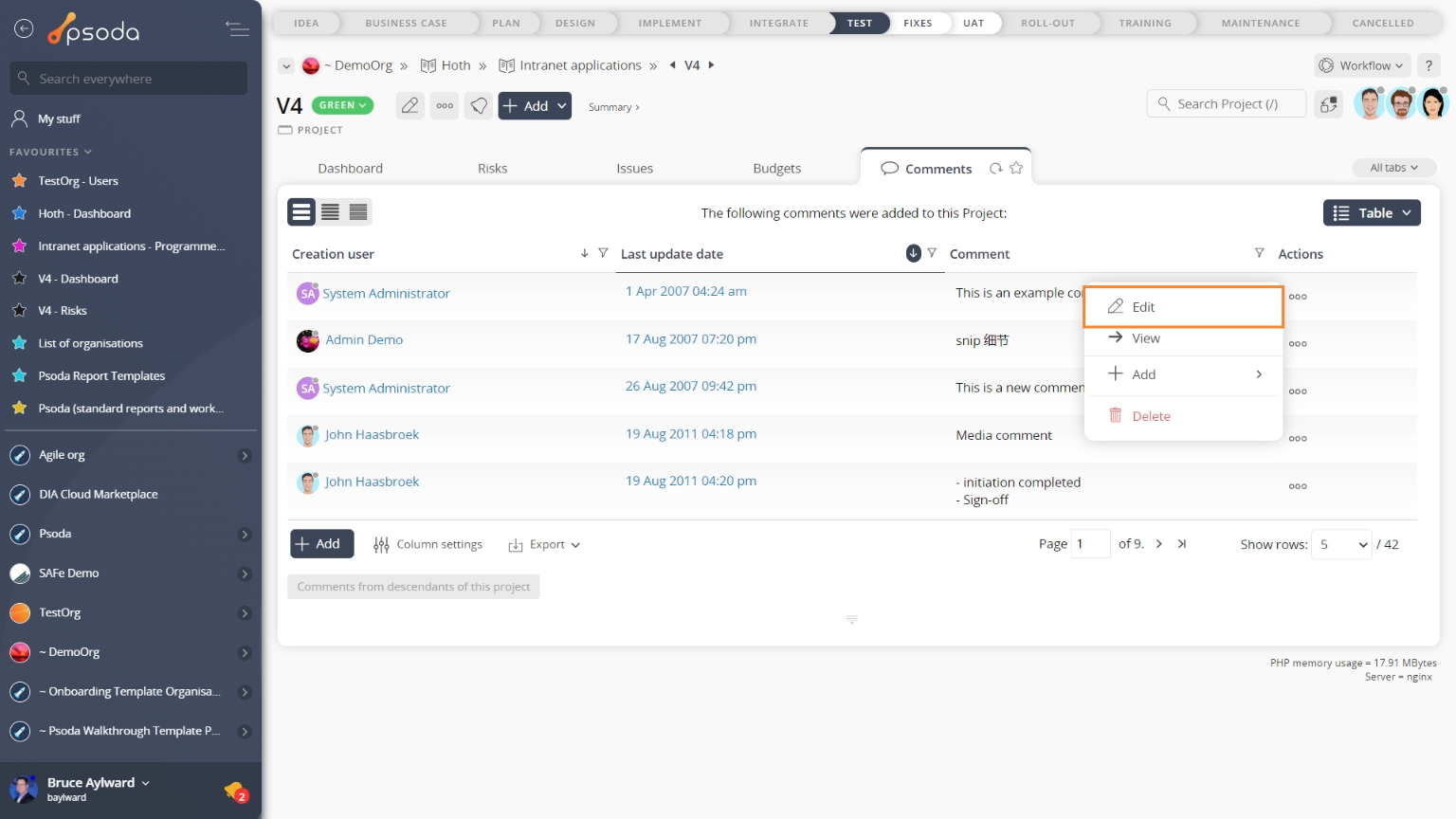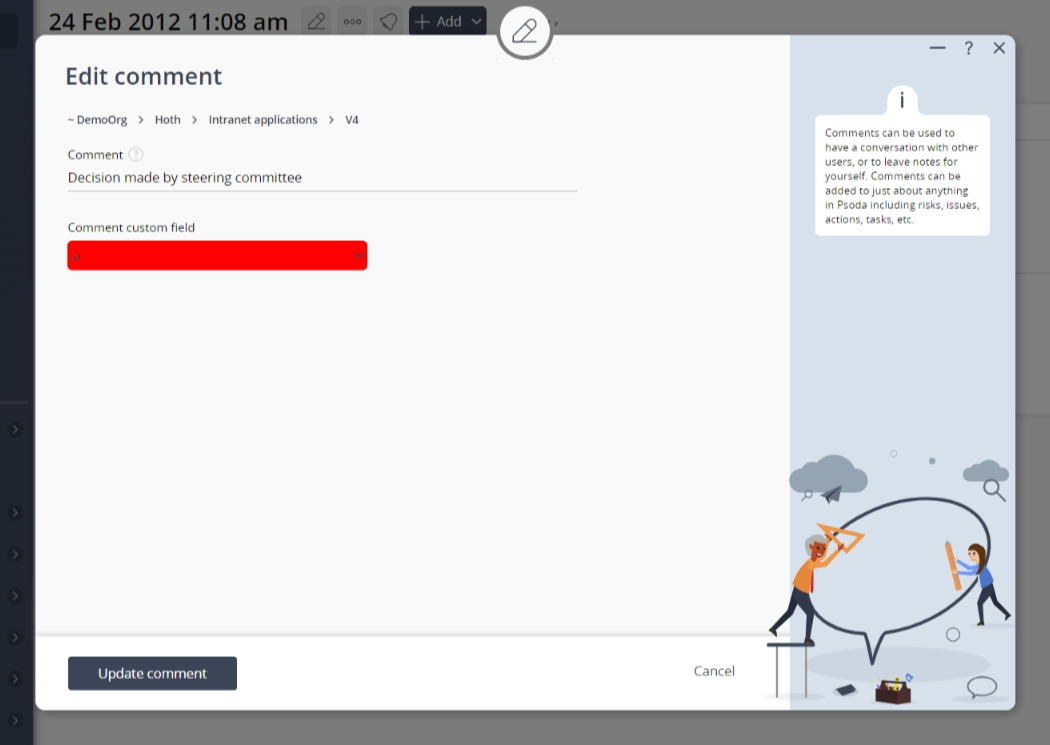This popup form can be accessed via the  edit button in the top header area of the comment view page view page, as shown in Figure 1. Alternatively you can access the
edit button in the top header area of the comment view page view page, as shown in Figure 1. Alternatively you can access the  edit popup form via the
edit popup form via the  actions column menu of the Comments tab at any of the parent view pages (e.g.
actions column menu of the Comments tab at any of the parent view pages (e.g.  programme,
programme,  project,
project,  sub-project,
sub-project,  task group,
task group,  task,
task,  milestone,
milestone,  requirement,
requirement,  decision,
decision,  evaluation etc), as shown in Figure 2.
evaluation etc), as shown in Figure 2.
Once you are happy with your entries click the “Update comments” button at the bottom of the form to save the changes.
Click the Cancel button if you no longer want to update this comment.
Figure 1 – Access via edit button
Figure 2 – Access via comments tab
This popup is shown in Figure 3 and is used to edit an existing comment.
Figure 3 – Edit comment form
This form has the following fields:| Parent Asset: | This read-only field shows which asset this comment belongs to. |
|---|---|
| Comment: | Enter or edit this comment here. |
| Tags: | You can tag this comment with one or more keywords. Enter or edit any keywords here, they can be separated by spaces or commas. |
Related topics