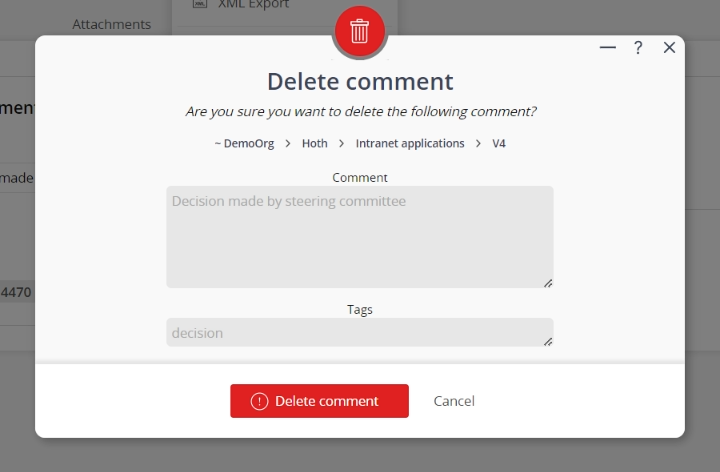This popup form can be accessed via the  options menu in the top header area of the comment view page view page, as shown in Figure 1. Alternatively you can access the
options menu in the top header area of the comment view page view page, as shown in Figure 1. Alternatively you can access the  delete popup form via the
delete popup form via the  actions column menu of the Comments tab at any of the parent view pages (e.g.
actions column menu of the Comments tab at any of the parent view pages (e.g.  programme,
programme,  project,
project,  sub-project,
sub-project,  task group,
task group,  task,
task,  milestone,
milestone,  requirement,
requirement,  decision,
decision,  evaluation etc), as shown in Figure 2.
evaluation etc), as shown in Figure 2.
If you are sure you want to delete this comment click the “Delete comments” button at the bottom of the form.
Click the Cancel button if you no longer want to delete this comment.
Figure 1 – Access via options menu
Figure 2 – Access via comments tab
This popup is shown in Figure 3 and is used to permanently delete an existing comment.
Figure 3 – Delete comment form
This form has the following read-only fields:| Parent Asset: | Shows which asset this comment belongs to. |
|---|---|
| Comment: | Shows the text of this comment. |
| Tags: | Shows the tags associated with this comment. |