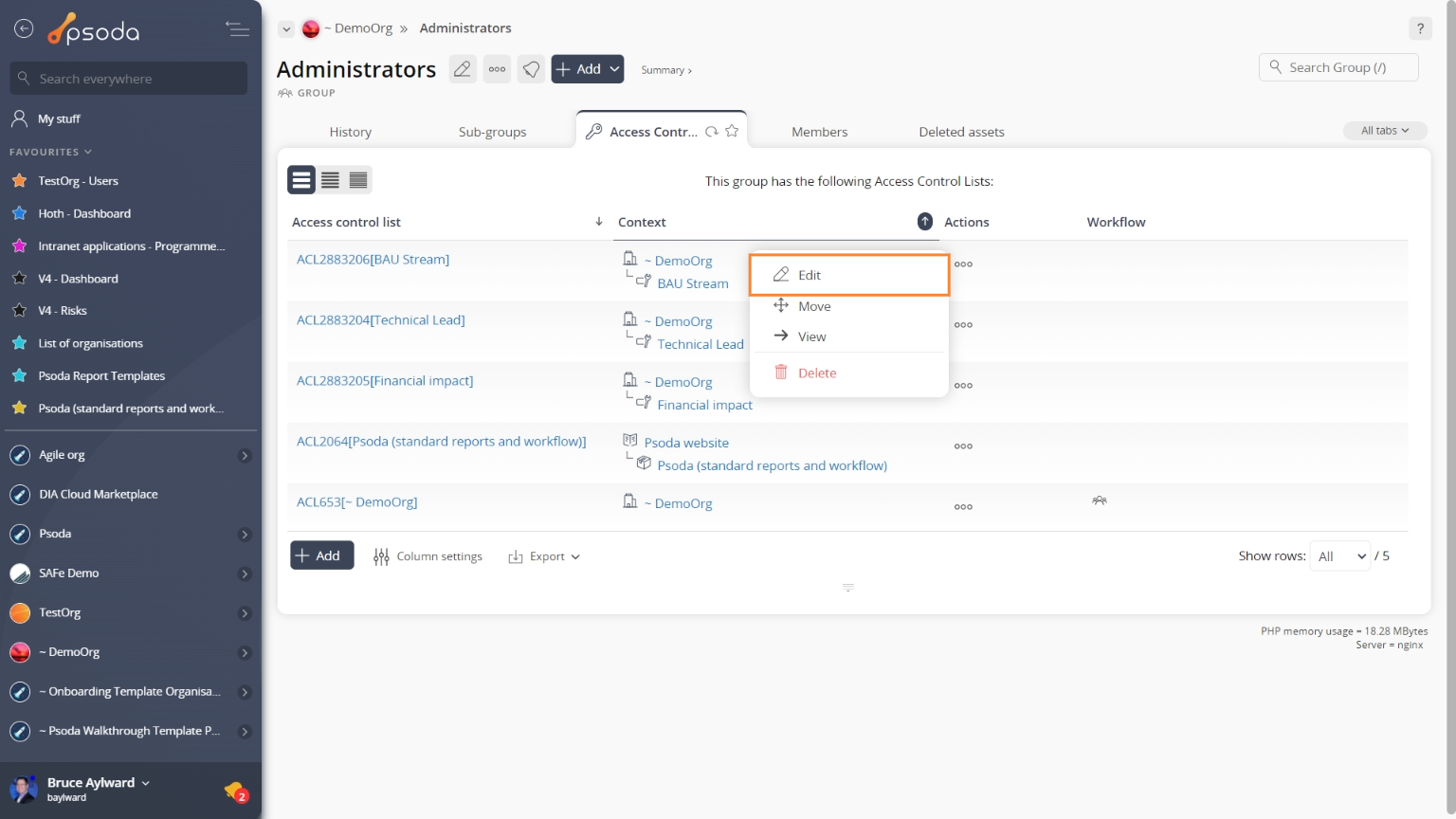This popup form can be accessed via the  edit button in the top header area of the ACL view page, as shown in Figure 1. Alternatively you can access the
edit button in the top header area of the ACL view page, as shown in Figure 1. Alternatively you can access the  edit popup form via the
edit popup form via the  actions column menu of the ACLs tab at the group view page, as shown in Figure 2.
actions column menu of the ACLs tab at the group view page, as shown in Figure 2.
 access control list.
The form show you the parent group of the ACL and the related asset as read-only fields at the top. The rest of the form will show a number of tabs for the different areas that you can set access rights for.
For example if you selected a project then you may have tabs for Attachments, Comments, Actions, Issues, etc.
Each tab lists the access rights for that particular area that you can enable/disable for this ACL. For example on the Comments tab you have option to allow users to list comments, view the details of a comment, add new comments, etc.
Note: You cannot change the asset that the ACL is related to. If you want an ACL for a different asset then you have to create a new ACL and select that asset.
Once you are happy with your entries click the “Update ACL” button at the bottom of the form. This will update the ACL with the new settings that you entered. The members of the parent group of the ACL (and any sub-groups) will get the new access rights the next time that they log into Psoda.
Click the Cancel button if you no longer want to change the ACL.
access control list.
The form show you the parent group of the ACL and the related asset as read-only fields at the top. The rest of the form will show a number of tabs for the different areas that you can set access rights for.
For example if you selected a project then you may have tabs for Attachments, Comments, Actions, Issues, etc.
Each tab lists the access rights for that particular area that you can enable/disable for this ACL. For example on the Comments tab you have option to allow users to list comments, view the details of a comment, add new comments, etc.
Note: You cannot change the asset that the ACL is related to. If you want an ACL for a different asset then you have to create a new ACL and select that asset.
Once you are happy with your entries click the “Update ACL” button at the bottom of the form. This will update the ACL with the new settings that you entered. The members of the parent group of the ACL (and any sub-groups) will get the new access rights the next time that they log into Psoda.
Click the Cancel button if you no longer want to change the ACL.
Figure 1 – Access via edit button
Figure 2 – Access via ACLs tab
This popup form is shown in Figure 3 and is used to edit an existing