This page shows all the information related to the selected  access control list (ACL).
access control list (ACL).

 edit,
edit,  delete or
delete or  reapply this ACL.
Some details of the ACL are displayed just below the top header area, such as the
reapply this ACL.
Some details of the ACL are displayed just below the top header area, such as the  organisation, parent group that this ACL belongs to, it’s name and the context i.e. the asset that this ACL relates to. The rest of the page is made up of two tabs or sections (depending on your selected view):
organisation, parent group that this ACL belongs to, it’s name and the context i.e. the asset that this ACL relates to. The rest of the page is made up of two tabs or sections (depending on your selected view):

This tab shows shows some basic history of the ACL, as shown in Figure 3. By default, this tab will present you with a number of details about the ACL’s history such as the creation date, creation user, last update date and last update user. If the ACL has been changed then this section will also show a table of all the changes that has been made, including the date of each change, the field changed, the value before the change and the user who made the change.

 edit button at the bottom of the change table. Here, you can also export this list of changes to
edit button at the bottom of the change table. Here, you can also export this list of changes to  Excel or
Excel or  CSV files.
CSV files.
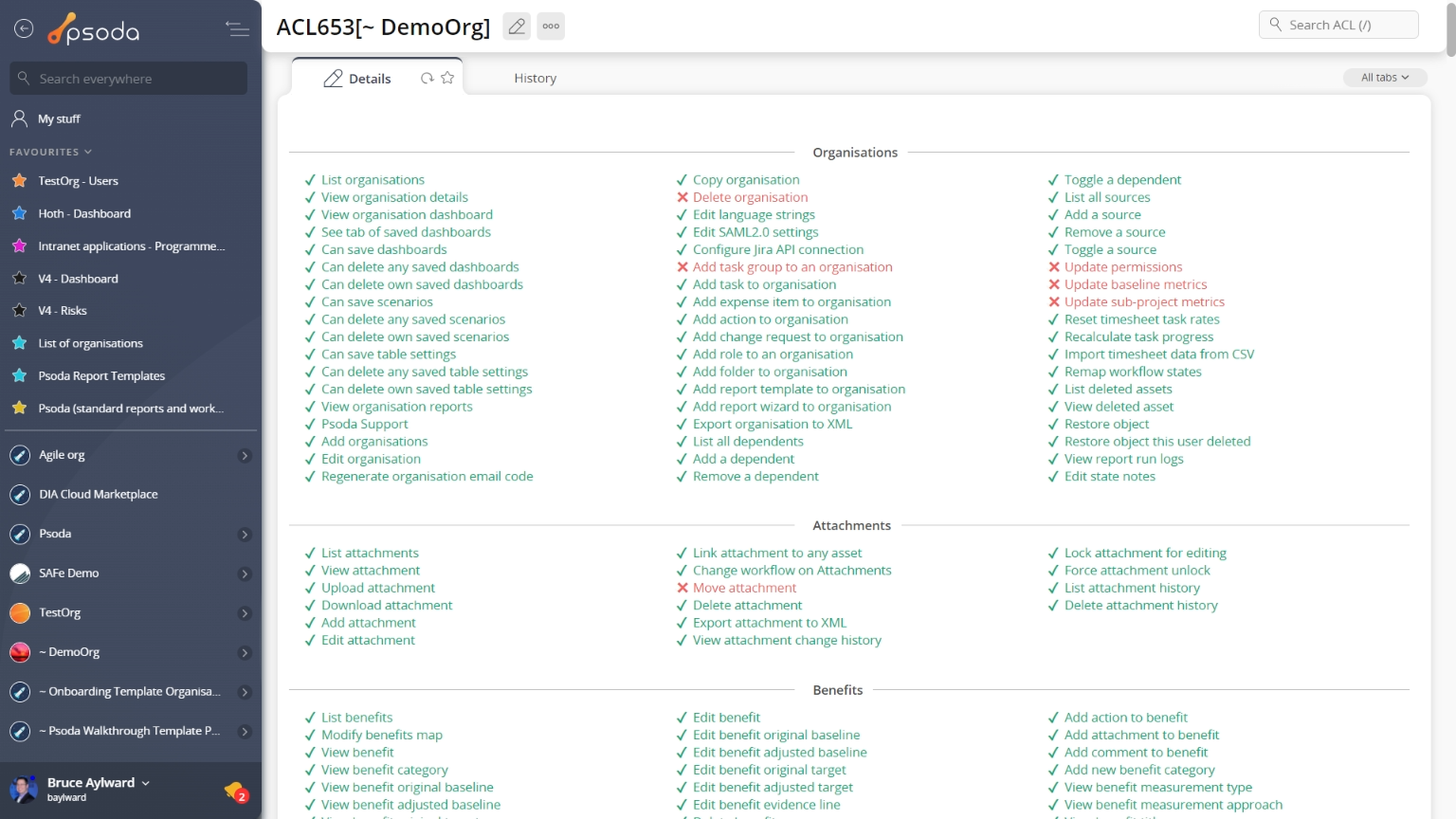
Figure 1 – ACL view page
The top header area allows you to Details
Details
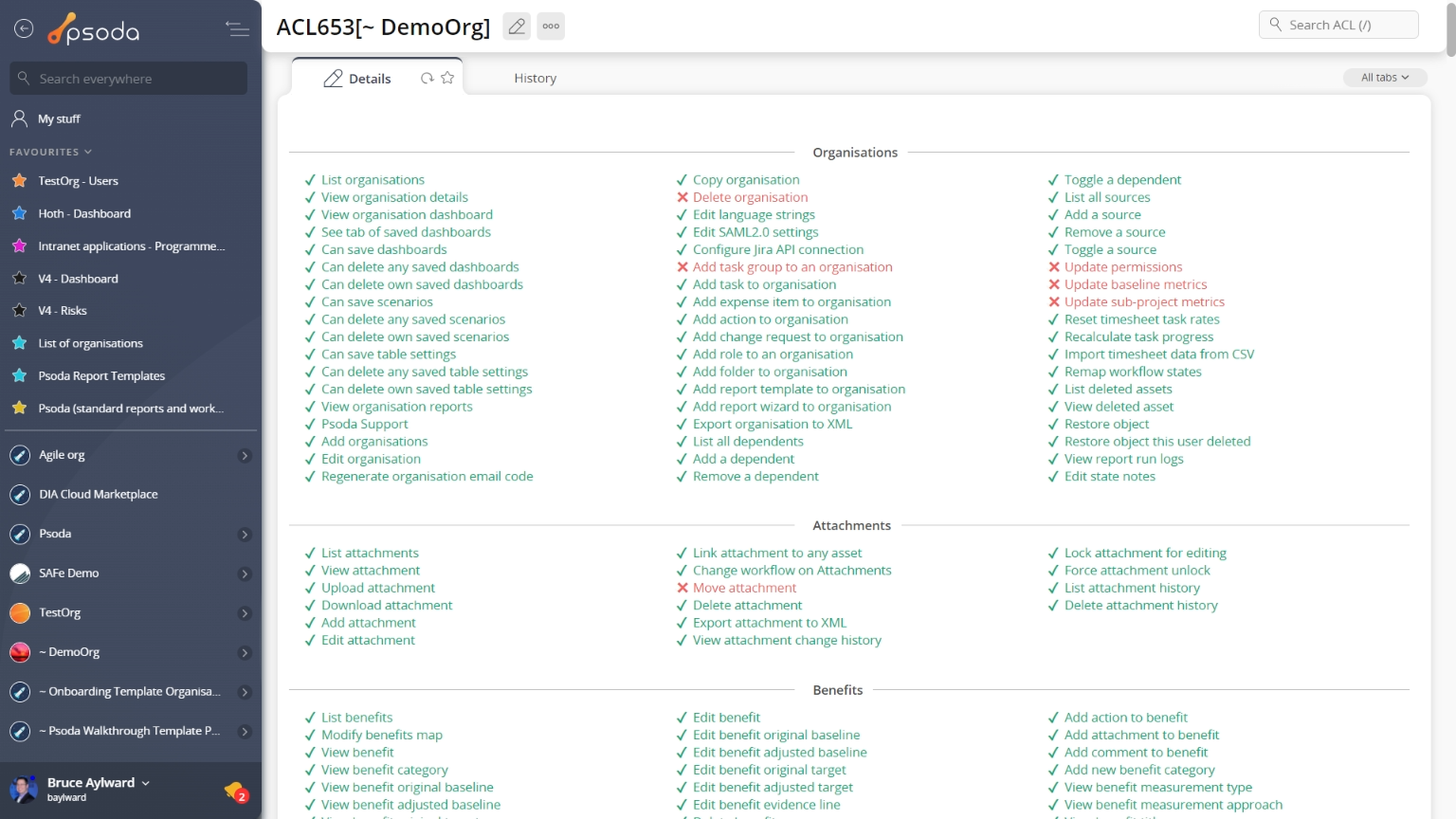
Figure 2 – ACL details tab
This tab shows the detailed access settings of the ACL, including which options have been selected and applied, as shown in Figure 2. History
History
This tab shows shows some basic history of the ACL, as shown in Figure 3. By default, this tab will present you with a number of details about the ACL’s history such as the creation date, creation user, last update date and last update user. If the ACL has been changed then this section will also show a table of all the changes that has been made, including the date of each change, the field changed, the value before the change and the user who made the change.
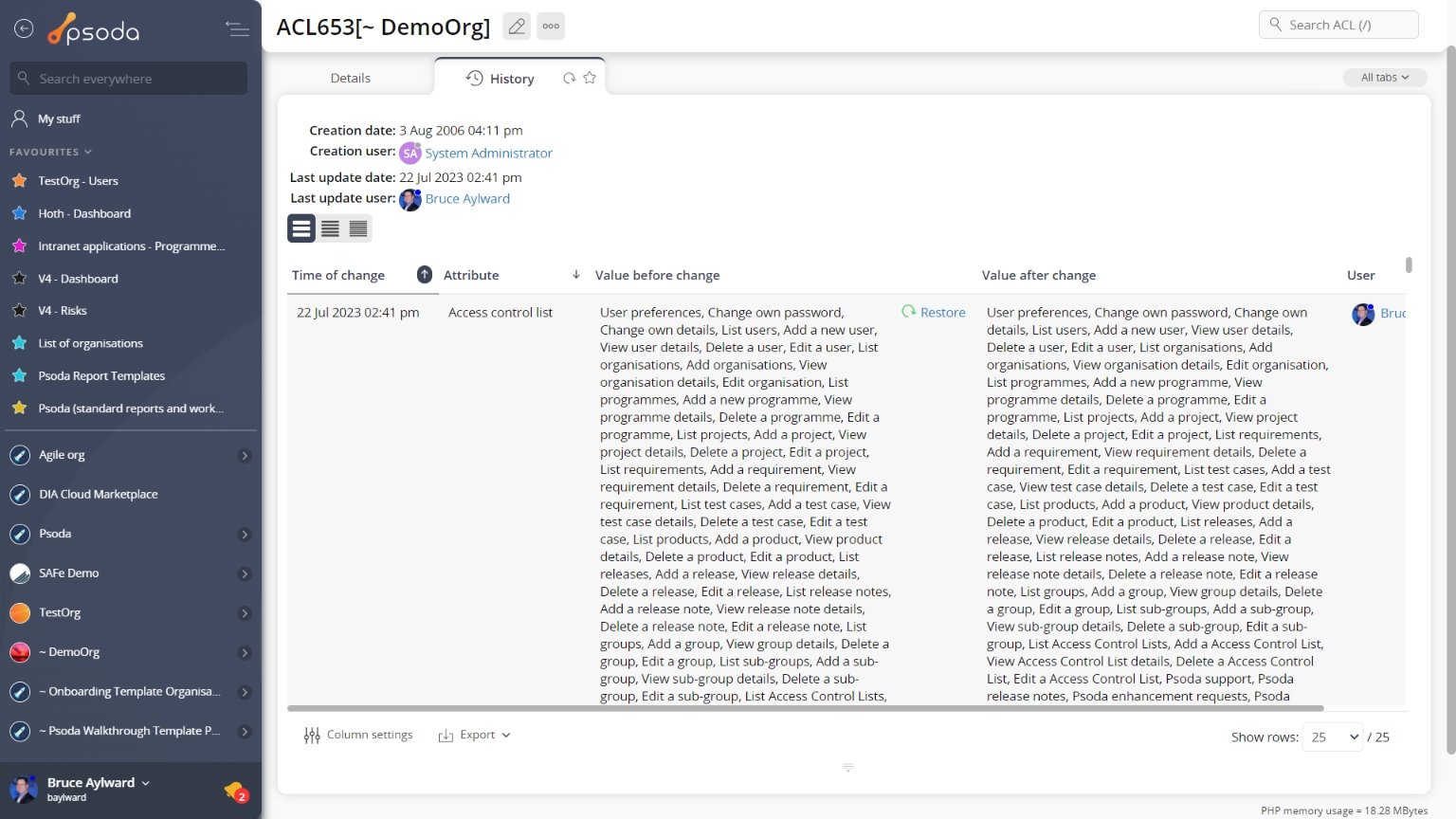
Figure 2 – ACL history tab
Note that you can customise your change table view by clicking the