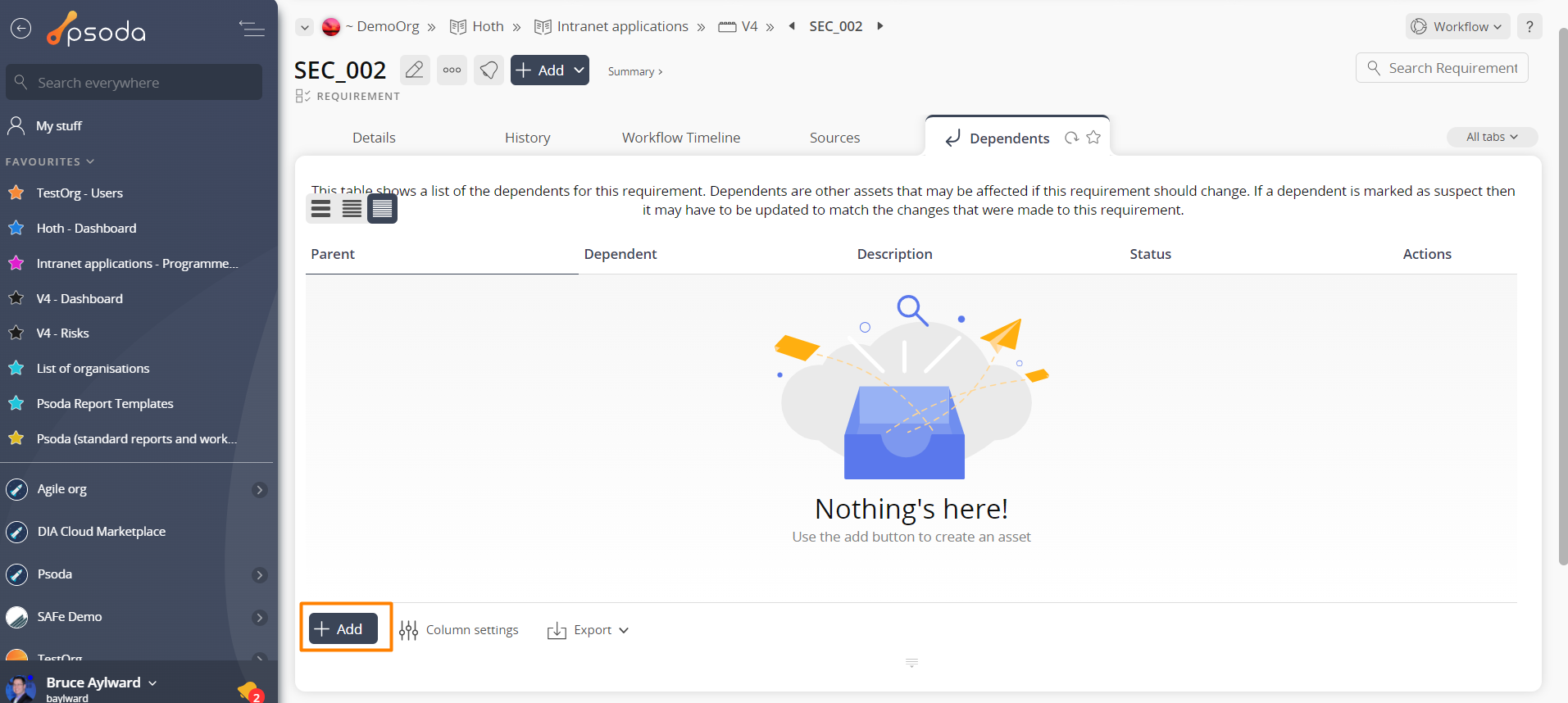This popup form can be accessed via the bottom of the Dependents tab at the  requirements,
requirements,  change requests,
change requests,  test cases view pages, as shown in Figure 1. Alternatively you can add a dependency via the Traceability Matrix tab of the
test cases view pages, as shown in Figure 1. Alternatively you can add a dependency via the Traceability Matrix tab of the  project view page.
project view page.
 expand or
expand or  collapse icons.
Select the name of your desired dependent asset and if you are happy with the selection click on the “Add dependent” button at the bottom of the form.
Note: names with a
collapse icons.
Select the name of your desired dependent asset and if you are happy with the selection click on the “Add dependent” button at the bottom of the form.
Note: names with a  cannot be selected.
The new dependent can be viewed in the Dependents tab at the parent asset’s view page, as shown in Figure 3.
cannot be selected.
The new dependent can be viewed in the Dependents tab at the parent asset’s view page, as shown in Figure 3.

Figure 1 – Access via dependents tab
This popup is shown in Figure 2 and is used to add a new dependent for the selected asset.
Figure 2 – Add dependent form
Use the tree navigation layout to select the dependent asset. You can show or hide levels or sub-levels by clicking on the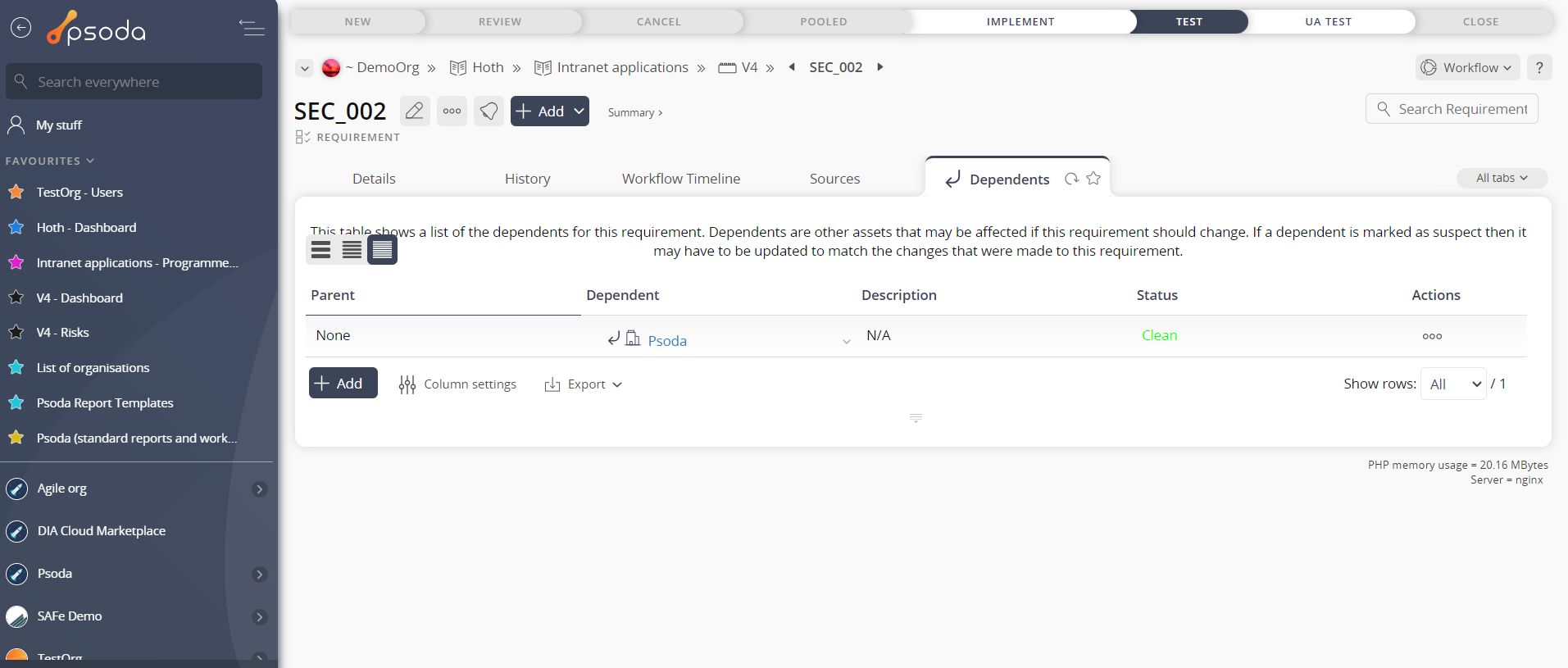
Figure 7 – View from dependents tab
If you do not want to assign a dependent to this asset anymore then you can click on the “Cancel” button to close the form.