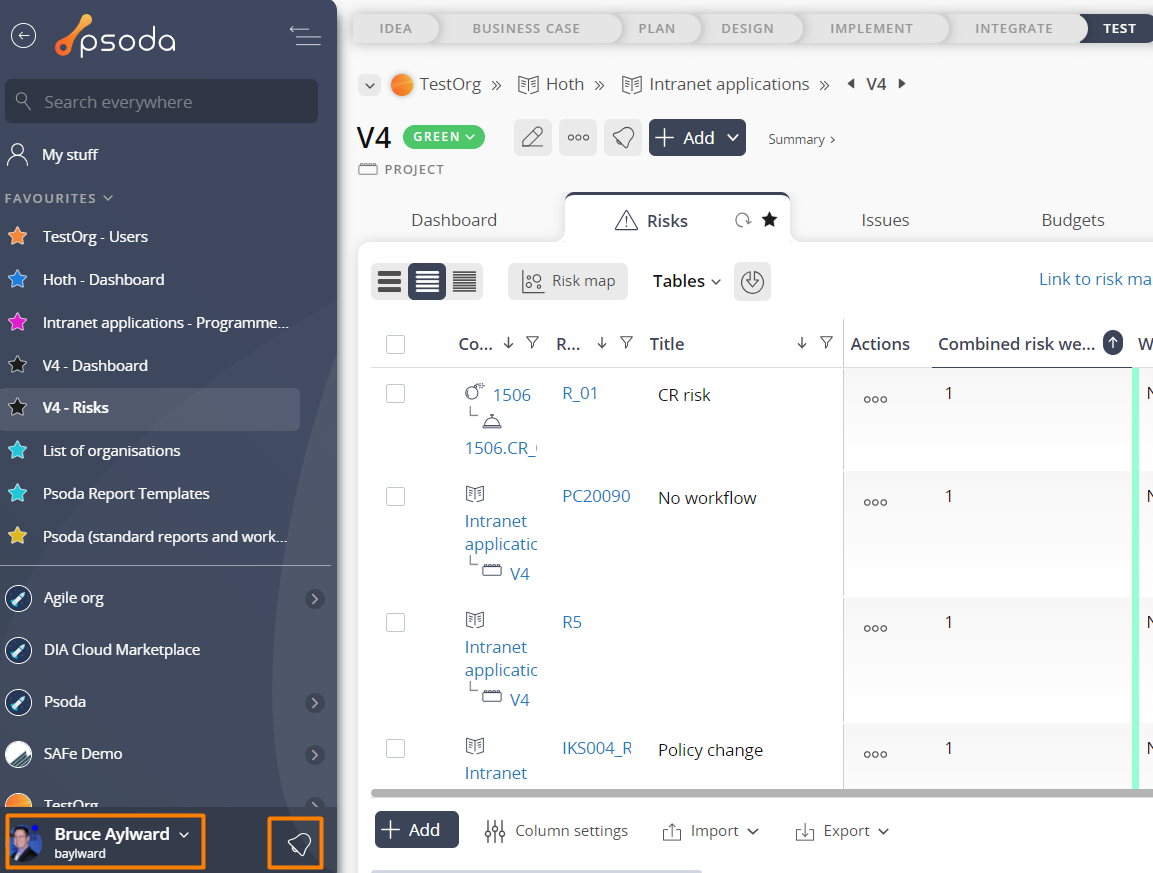The sidebar menus is shown in Figure 1 and can be found at the bottom left-hand corner of the page. This contains the User menu, and the notification menu as indicated in Figure 1.
 back arrow allows you to navigate through previously visited pages without resending information or bringing up old popup forms. This is found in the top left hand corner of your screen. You can also right click this icon to get a list of previously viewed pages.
back arrow allows you to navigate through previously visited pages without resending information or bringing up old popup forms. This is found in the top left hand corner of your screen. You can also right click this icon to get a list of previously viewed pages.
Back button
TheUser menu
The user menu contains options that take you directly to pages related to your account and your experience as a Psoda user:- The My stuff link takes you to your personal homepage. This is the same as clicking on the My stuff link in the navigator. For more information on your personal homepage, visit the My Stuff help page in this online help system.
- The Timesheets link will take you to your current weeks timesheet view page. This is discussed in more detail in the view timesheet help page.
- The Preferences link will open a popup form where you can set your personal preferences. This is discussed in more detail in the edit user preferences help page.
- The Support link takes you to a page where you can log problem reports or enhancement requests for the Psoda system. The support options are described in more detail in the Support help page.
- The Guided Tour link enables the introduction popups that you will be given on your first time logging in to Psoda. Here you can turn on helpful message boxes to help you get used to Psoda. The guided tour function is turned off when you close out of the message box.
- The next button in this menu is a link to this help centre.
- The Logout logs you out of Psoda. Note: If you accidentally closed the browser instead of logging out first then your old session will lock you out and you will not be able to log back in for 15 minutes.
Related Topics