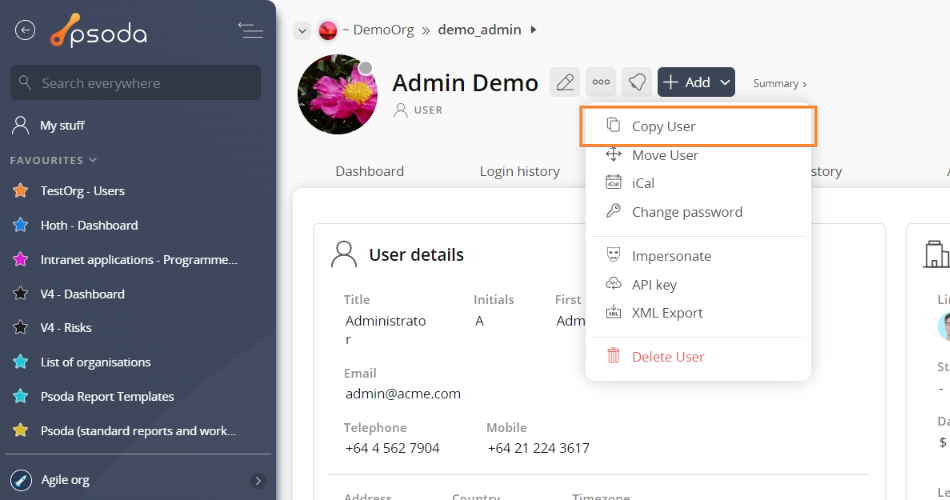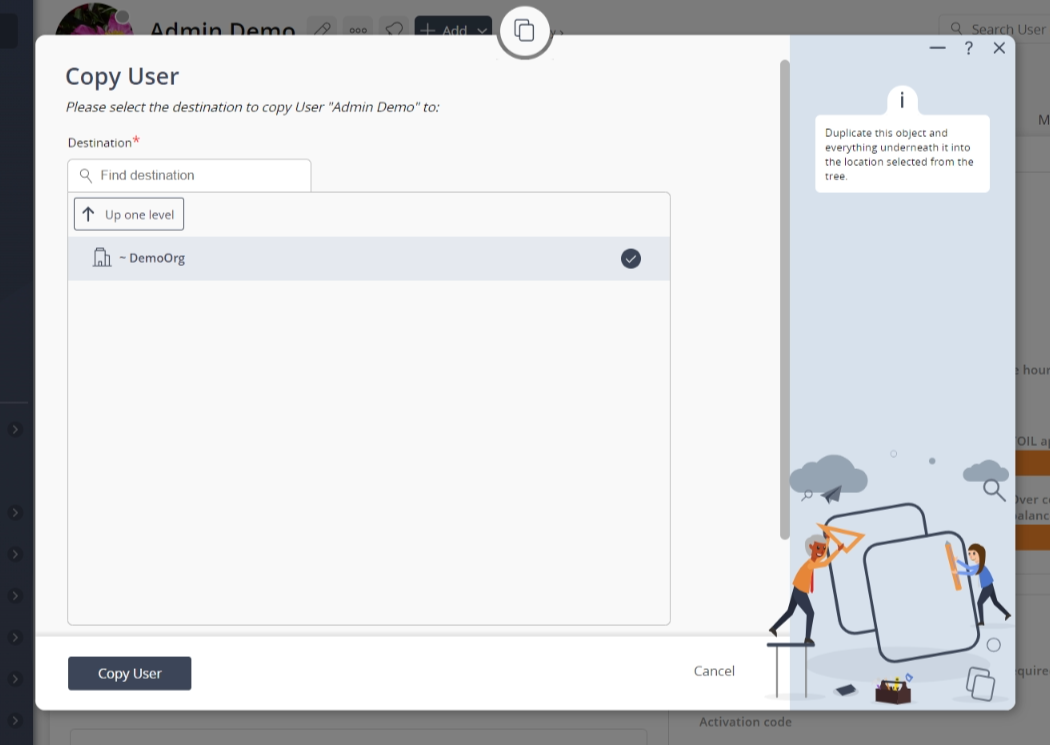This popup form can be accessed via the  options menu in the top header area of the
options menu in the top header area of the  user view page, as shown in Figure 1.
user view page, as shown in Figure 1.
 copy an existing
copy an existing  user.
user.
 organisation that needs a copy of this user. You can show or hide levels or sub-levels by clicking on the
organisation that needs a copy of this user. You can show or hide levels or sub-levels by clicking on the  expand or
expand or  collapse icons.
Select the name of your desired parent organisation and edit the username for this copied user if you wish to do so.
Note: names with a
collapse icons.
Select the name of your desired parent organisation and edit the username for this copied user if you wish to do so.
Note: names with a  cannot be selected.
Selecting the ‘copy state history‘ check box at the very bottom of this form allows for you to copy across all of the current user’s state history as well, should you want to.
Once you are happy with the selection click on the “Copy user” button at the bottom of the form.
If you do not want to copy this user anymore then you can click on the “Cancel” button to close the form.
cannot be selected.
Selecting the ‘copy state history‘ check box at the very bottom of this form allows for you to copy across all of the current user’s state history as well, should you want to.
Once you are happy with the selection click on the “Copy user” button at the bottom of the form.
If you do not want to copy this user anymore then you can click on the “Cancel” button to close the form.
Figure 1 – Access via options menu
This popup is shown in Figure 3 and is used toFigure 3 – Copy user form
Use the tree navigation layout to select the parentRelated Topics