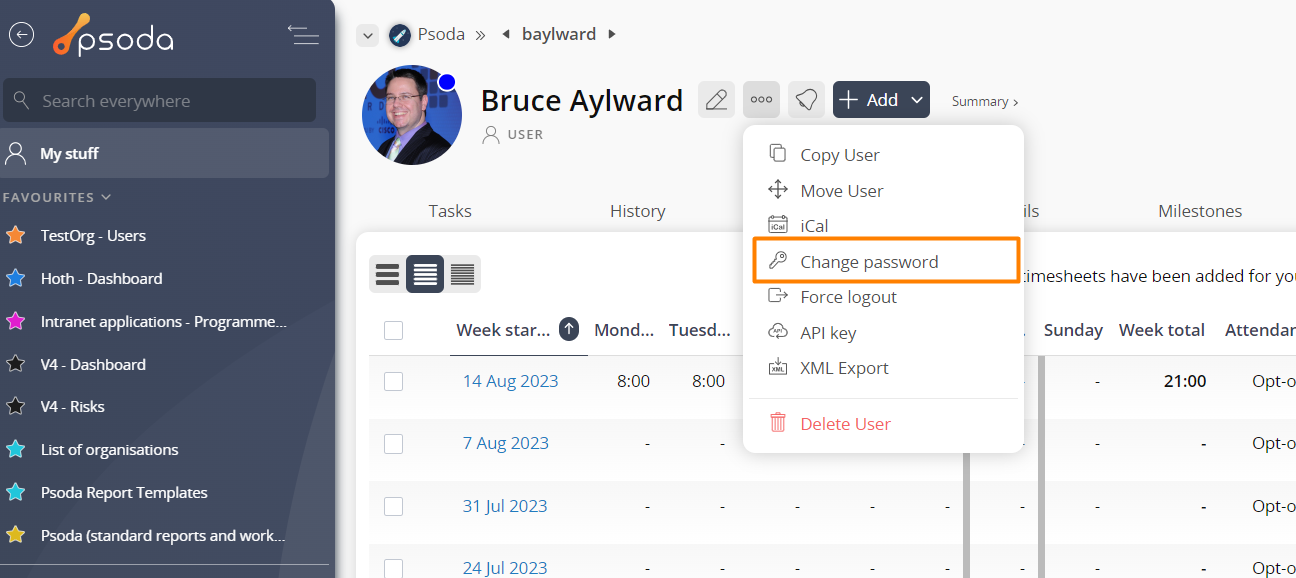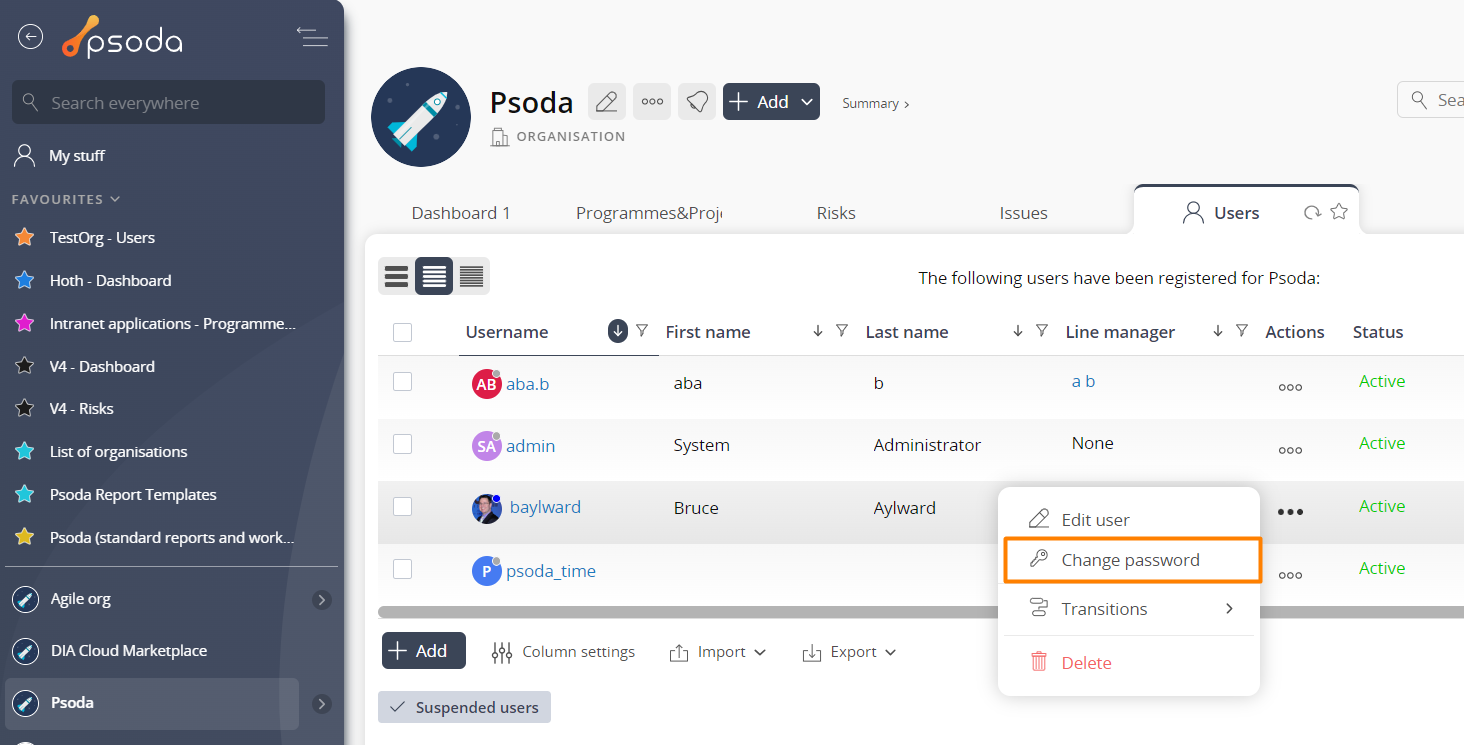This popup form can be accessed via the  options menu in the top header area of the
options menu in the top header area of the  user view page, as shown in Figure 1. Alternatively you can access the
user view page, as shown in Figure 1. Alternatively you can access the  change password popup form via the
change password popup form via the  actions column menu of the Users tab at the
actions column menu of the Users tab at the  organisation view page, as shown in Figure 2.
organisation view page, as shown in Figure 2.
 user.
user.
Figure 1 – Access via options
Figure 2 – Access via user tab
This popup is shown in Figure 3 and is used to change the password of an existingFigure 3 – Change user password form
Your access to this popup form will be dependent on your access rights. Here you can enter a new password for this user, repeating the password to ensure that they both match.
You may also select if you would like to assign this password as expired which would result in this user having to change their password on their next login.
Related Topics