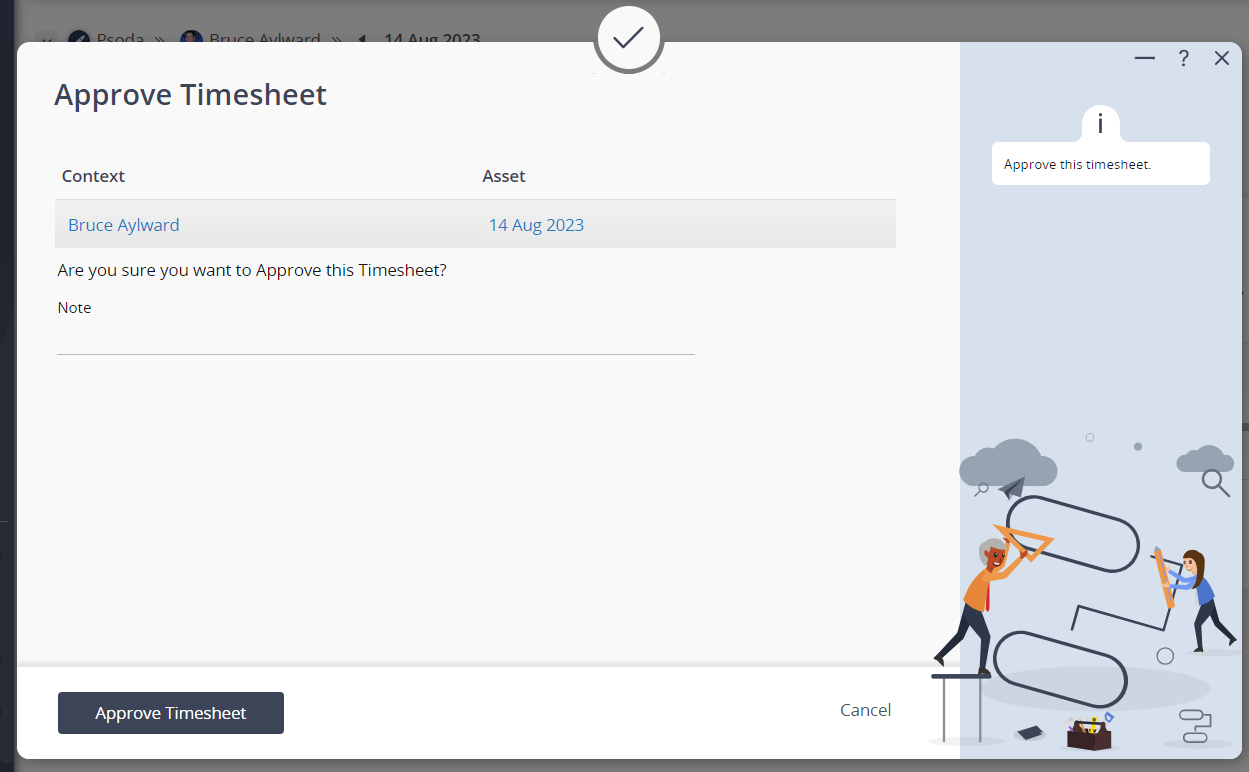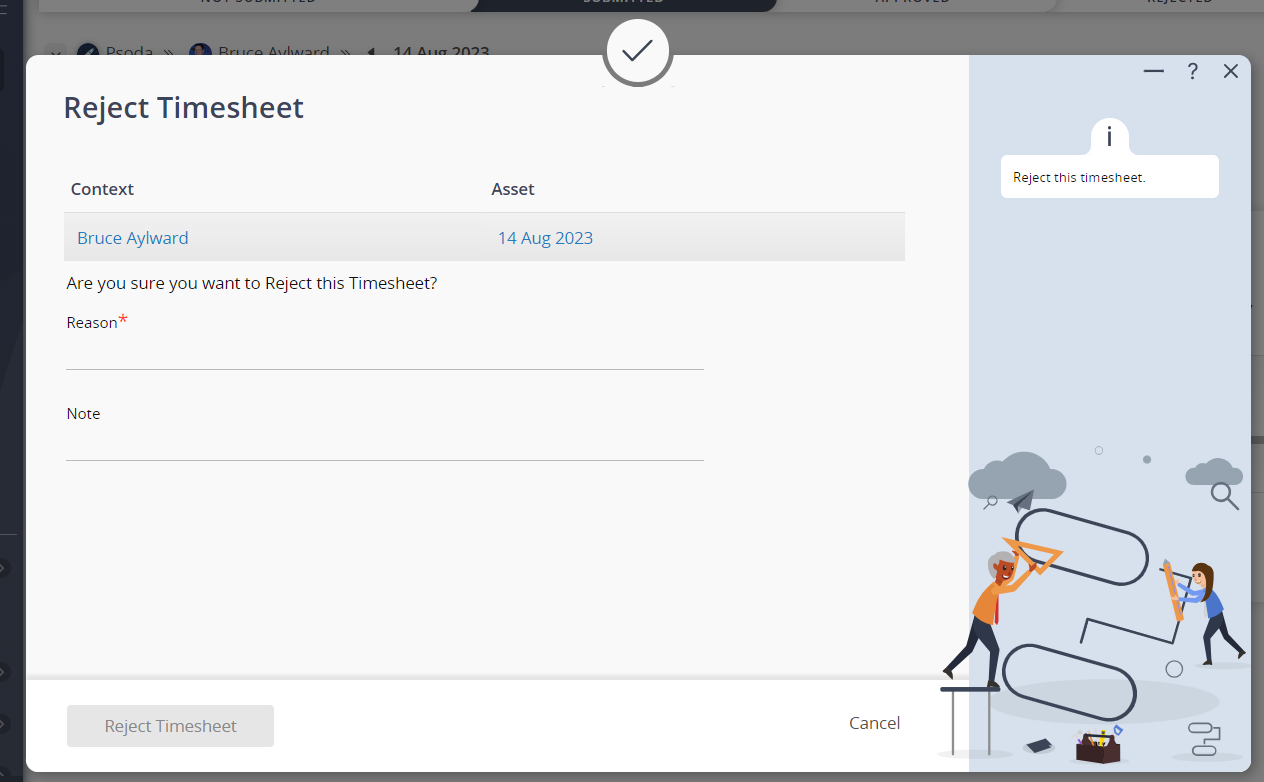If you are a line manager with staff reporting to you then their  timesheets will come to you for approval.
When one of your direct reports
timesheets will come to you for approval.
When one of your direct reports  submits a timesheet for approval you will receive an email
submits a timesheet for approval you will receive an email  notification. The timesheet will also appear in on the dashboard of your My Stuff view page.
notification. The timesheet will also appear in on the dashboard of your My Stuff view page.
Reviewing timesheets awaiting approvals
The table showing timesheets waiting your approval includes a number of key columns to help you review the timesheets:Approving/rejecting one or more timesheets
To approve a single timesheet you can click on the approve or reject icons in the workflow column next to that timesheet. If you want to approve or reject multiple timesheets at the same time:- Set the check boxes in the Selected column next to each of the timesheets you want to include
- Click on the approve or reject icons in the last row of the table next to the export to CSV and export the Excel buttons.
- You will get a confirmation popup window depending on whether you were approving, as shown in Figure 1 or rejecting, as shown in Figure 2 to complete the request
Figure 1 – Approve confirmation popup
Figure 2 – Reject confirmation popup
Note that if you are rejecting a timesheet, you will need to provide a reason for this rejection. Any notes can be added to the approval or rejection at your own discretion.