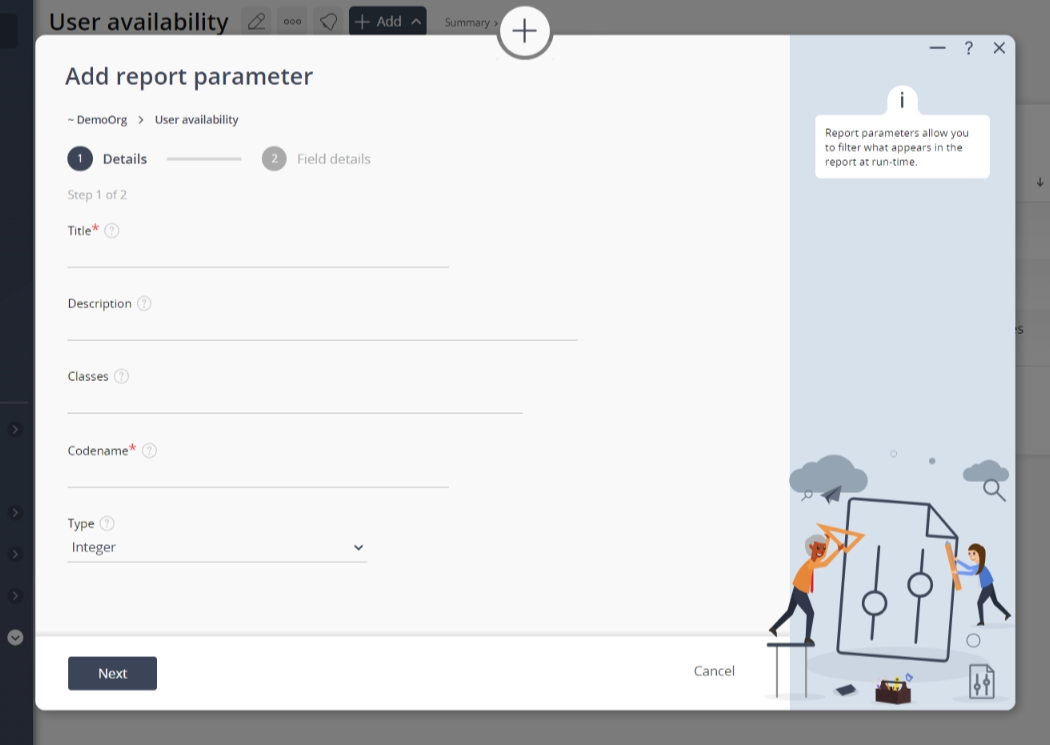This popup form can be accessed via the  add menu in the top header area of the
add menu in the top header area of the  report template view page, as shown in Figure 1. Alternatively you can access the
report template view page, as shown in Figure 1. Alternatively you can access the  add popup form at the bottom of the Report parameters tab at this same view page, as shown in Figure 2.
add popup form at the bottom of the Report parameters tab at this same view page, as shown in Figure 2.
Once you are happy with your selection click the “Add report parameter” button at the bottom of the form. This will add a new report parameter with the information that you supplied.
The new report parameter can be viewed in the Report Parameters tab asset listing at the parent asset’s view page, as shown in Figure 4.
Figure 1 – Access via add menu
Figure 2 – Access via report parameters tab
This popup is shown in Figure 3 and is used to add a new report parameter for the selected report template.
Figure 3 – Add report parameter form
This form has the following fields:| Parent asset: | This read-only field shows the template that this report parameter is being added to. |
|---|---|
| Title*: | Enter the title for this report parameter here. |
| Description: | Enter a description of this report parameter here. |
| Codename*: | Enter the codename for this report parameter here. This can be used to access this parameter in the XML code for the report template. |
| Type: | Use this drop-down list to what type of parameter you would like to add e.g. one with a number value, drop-down list, date-selection etc. |
| Default value: | Once you select the Next button at the bottom of this form, you will be shown a field that allows you to assign the default value for the type of parameter selected above. If you have selected ‘drop-down’ list you may enter a comma separated list of options you would like to show in this list. |
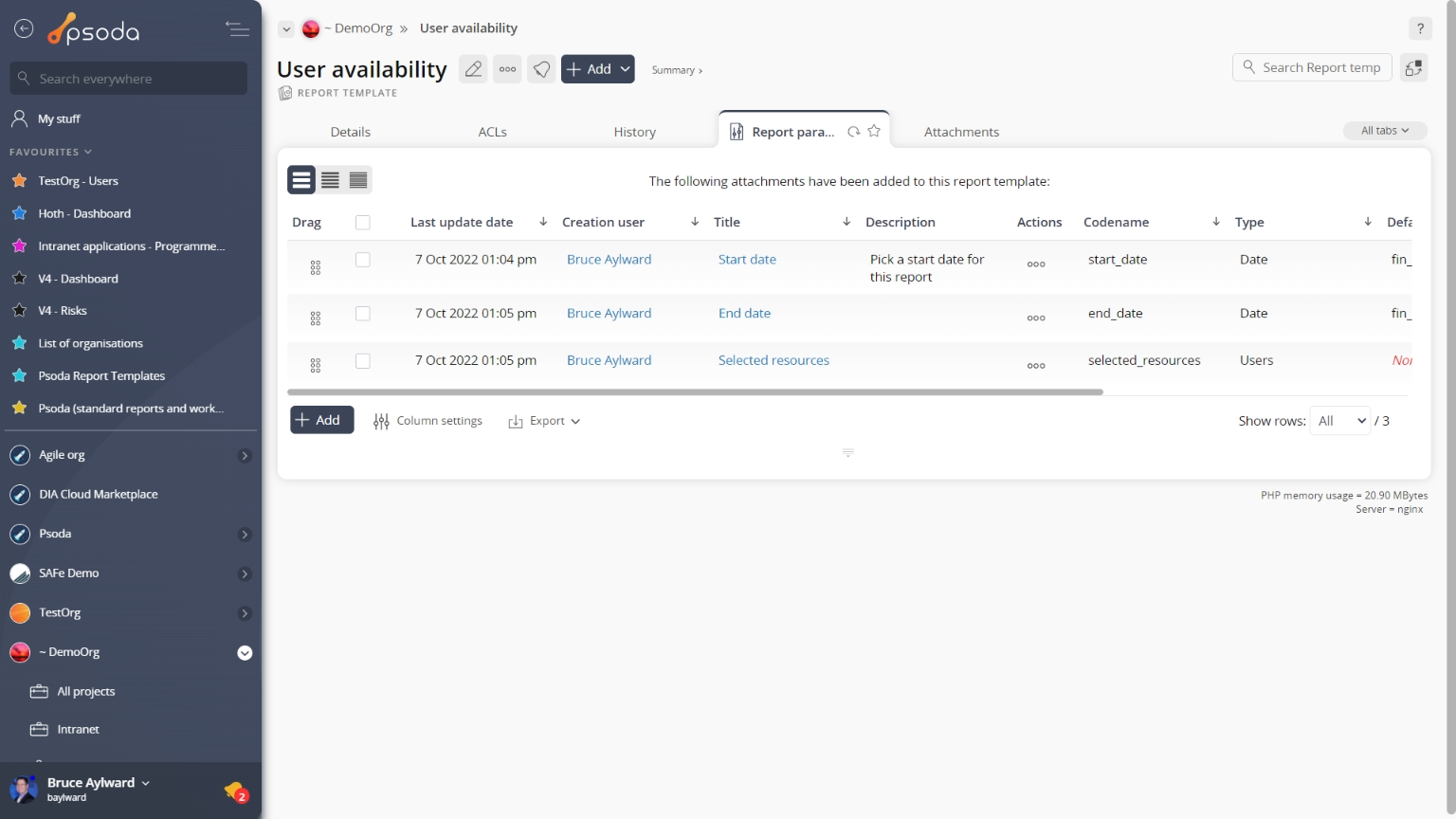
Figure 4 – View from Report Parameters tab
Click the “Cancel” button if you no longer want to add this new report parameter.