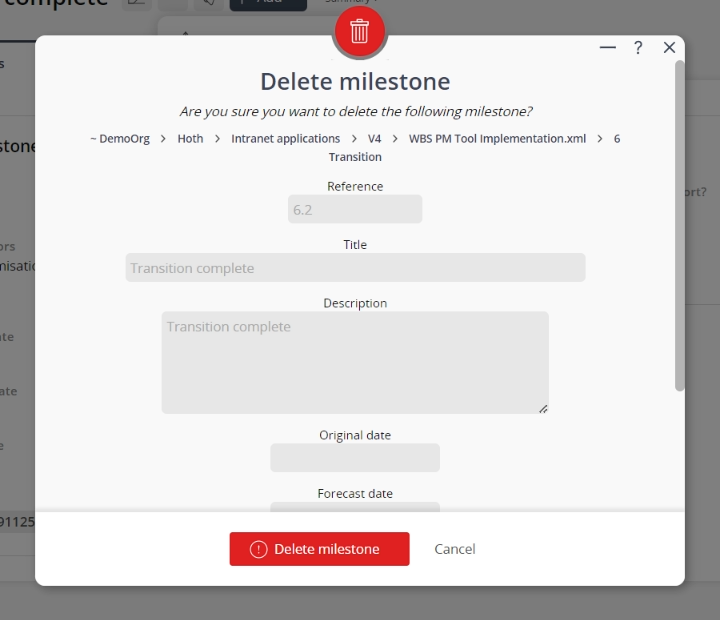This popup form can be accessed via the  options menu in the top header area of the milestone view page, as shown in Figure 1. Alternatively you can access the
options menu in the top header area of the milestone view page, as shown in Figure 1. Alternatively you can access the  delete popup form via the
delete popup form via the  actions column menu of the Schedule tab at the
actions column menu of the Schedule tab at the  programme,
programme,  project or
project or  sub-project view pages, as shown in Figure 2.
sub-project view pages, as shown in Figure 2.
If you are sure that you want to delete this milestone then click the “Delete milestone” button at the bottom of the form.
Warning: This will permanently delete the milestone and any attachments or comments that it contains.
Click the “Cancel” button if you do not want to delete the milestone.
Figure 1 – Access via options menu
Figure 2 – Access via schedule tab
This popup is shown in Figure 3 and is used to permanently delete an existing milestone.Figure 3 – Delete milestone form
This form has the following read-only fields:| Parent asset: | Shows which programme, project or sub-project this milestone resides under. |
|---|---|
| Reference: | Shows the reference for this milestone. |
| Title | Shows the title for this milestone. |
| Description: | Shows the description of this milestone. |
| Original date: | Shows the original or baseline date for this milestone. |
| Forecast date: | Shows the date forecasted for the completion of this milestone. |
| Actual date: | Shows the date that this milestone was actually achieved (i.e. completed). |
| Deliverable: | This editable check box shows if this milestone was a deliverable. |
| Renumber existing tasks and milestones?: | Set this checkbox if you want the tasks and milestones following this milestone to be moved up by one space in the WBS numbering. |