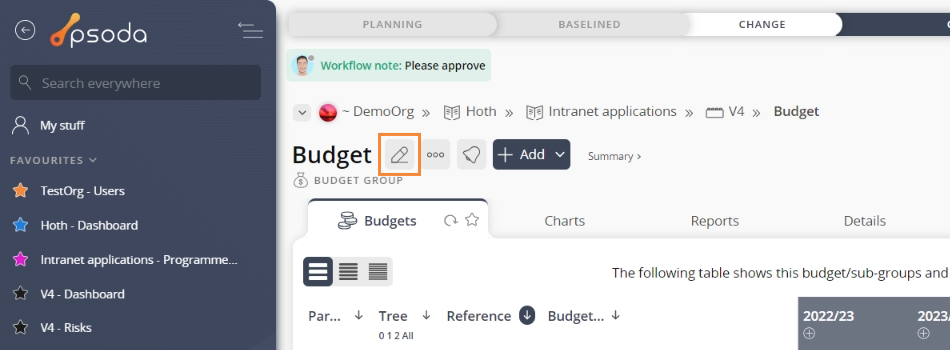This popup form can be accessed via the  edit button in the top header area of the budget view page, as shown in Figure 1. Alternatively you can access the
edit button in the top header area of the budget view page, as shown in Figure 1. Alternatively you can access the  edit popup form at the bottom of the Budgets tab at the
edit popup form at the bottom of the Budgets tab at the  programme,
programme,  project,
project,  sub-project, or
sub-project, or  change request view pages, as shown in Figure 2.
change request view pages, as shown in Figure 2.
*The reference field is mandatory, but all others are optional.
Once you are happy with your entries click the “Update budget” button at the bottom of the form. This will update the budget or sub-group with the details that you supplied.
Click the “Cancel” button if you no longer want to update the budget or sub-group.
Figure 1 – Access via edit button
Figure 2 – Access via budgets tab
This popup is shown in Figure 3 and is used to edit an existing budget or sub-group for the selected asset.Figure 3 – Edit budget form
This form has the following fields:| Parent asset: | This read-only field shows which programme, project, sub-project, change request, budget or sub-group the budget or sub-group is under. |
|---|---|
| Reference*: | Use this field to edit the unique reference for your budget or sub-group. The reference must stay unique across the whole parent asset. |
| Description: | You may enter or edit the description of this budget or sub-group here. |