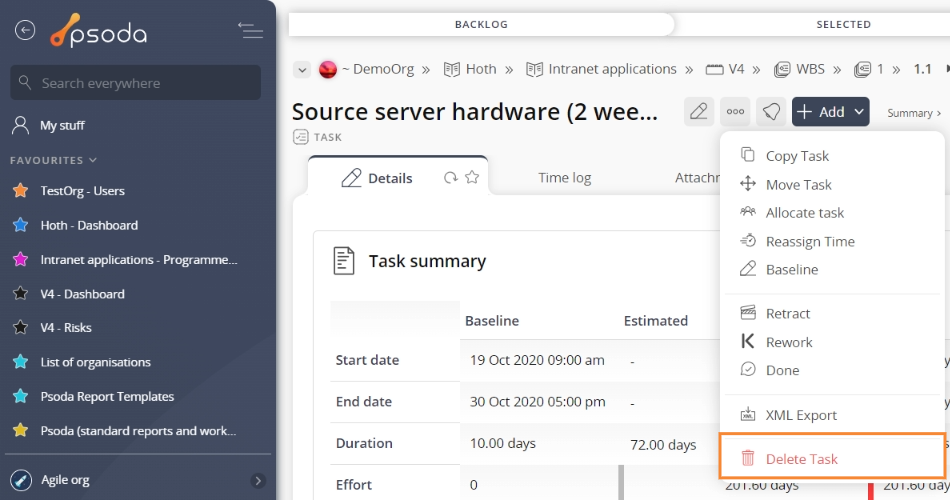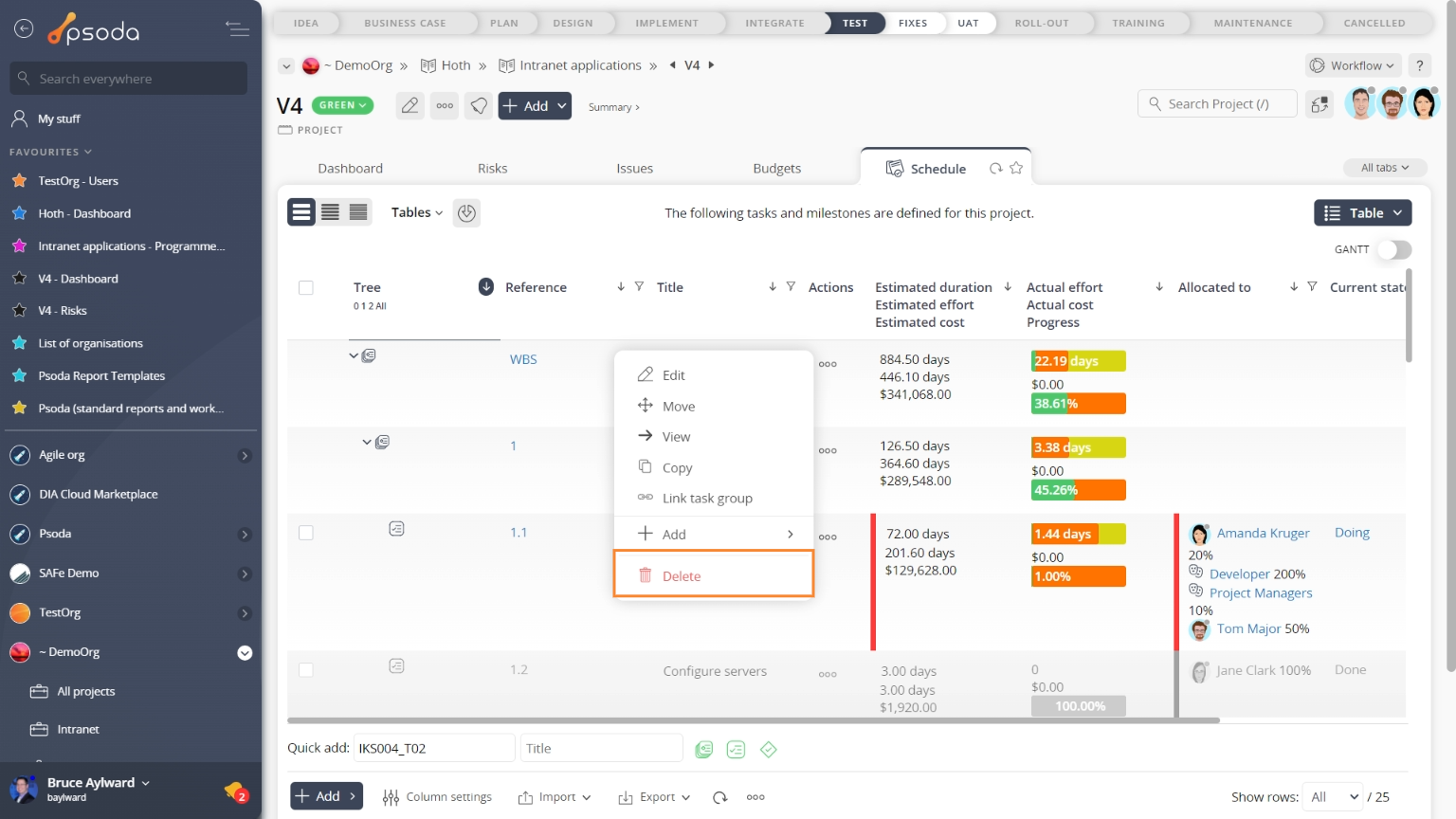This popup form can be accessed via the  options menu in the top header area of the task view page, as shown in Figure 1. Alternatively you can access the
options menu in the top header area of the task view page, as shown in Figure 1. Alternatively you can access the  delete popup form via the
delete popup form via the  actions column menu of the Schedule table at any of the parent asset view pages (e.g.
actions column menu of the Schedule table at any of the parent asset view pages (e.g.  organisation,
organisation,  programme,
programme,  project,
project,  sub-project,
sub-project,  task group or
task group or  change request), as shown in Figure 2.
change request), as shown in Figure 2.
If you are sure that you want to delete this task then click the “Delete task” button at the bottom of the form.
Warning: This will permanently delete the selected task and any  attachments or
attachments or  comments that it contains. Any time that has been logged against this task in a
comments that it contains. Any time that has been logged against this task in a  timesheet will be retained but it will lose its context. Consider just archiving the task through editing this task instead.
Click the “Cancel” button if you do not want to delete the task.
timesheet will be retained but it will lose its context. Consider just archiving the task through editing this task instead.
Click the “Cancel” button if you do not want to delete the task.
Figure 1 – Access via options menu
Figure 2 – Access via tasks& milestones tab
This popup is shown in Figure 3 and is used to permanently delete an existing task. This form has the following read-only fields:| Parent asset: | Shows which asset (e.g. project, task group or change request) this task belongs to. |
|---|---|
| Reference: | Shows the reference for this task. |
| Title: | Shows the title for this task. |
| Description: | Shows the description of this task. |
| Renumber existing tasks and milestones?: | Select this check box if you want to “remove” this task from the asset’s numbering and to move up any existing tasks and milestones. |