This popup form can be accessed via the  edit button in the top header area of the timesheet view page, as shown in Figure 1. Alternatively you can access the
edit button in the top header area of the timesheet view page, as shown in Figure 1. Alternatively you can access the  edit popup form via the
edit popup form via the  actions column menu of the Timesheets tab at this same page, as shown in Figure 2.
actions column menu of the Timesheets tab at this same page, as shown in Figure 2.
Once you are happy with your entries click the “Update timesheet” button at the bottom of the form. This will update this timesheet with the details that you supplied.
Click the “Cancel” button if you no longer want to update the timesheet.
Figure 1 – Access via edit button
Figure 2 – Access via timesheets tab
This popup is shown in Figure 3 and is used to edit an existing timesheet.
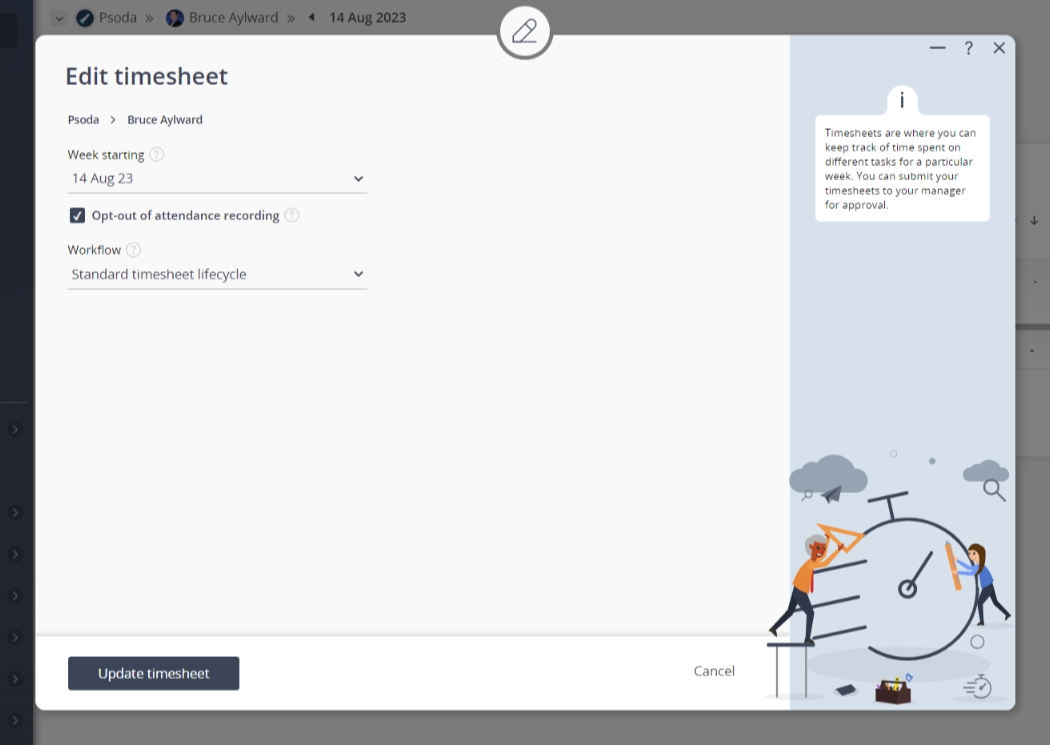 Figure 3 – Edit timesheet form
Figure 3 – Edit timesheet form
| User: | This read-only field shows which user this timesheet belongs to. |
|---|---|
| Week starting: | Select the start date for this timesheet from the drop-down list that is provided. The list contains the first day of each week for the last 52 weeks including the current week. If a timesheet already exists for a particular week then that date will not appear in the list.The start day of the timesheet depends on the “first day of the week” set for the organisation. |
| Include tasks from previous timesheet: | Select this check box if you would like to carry over the timesheet tasks that were in this user’s previous timesheet to this new timesheet. |
| Day start time: | You can enter the start time for this day of the week, e.g. 8:00. Your start time cannot be after the end time. |
| Day break duration: | You can enter the total break duration for this day of the week, e.g. 1:30. The break duration cannot be more than the overall attendance for the day. |
| Day end time: | You can enter the end time for this day of the week, for example 16:30. Your end time cannot be before the start time. |
| Archived: | Select this check box if you would like to assign this timesheet to be archived. |
| Workflow: | Select the applicable |
