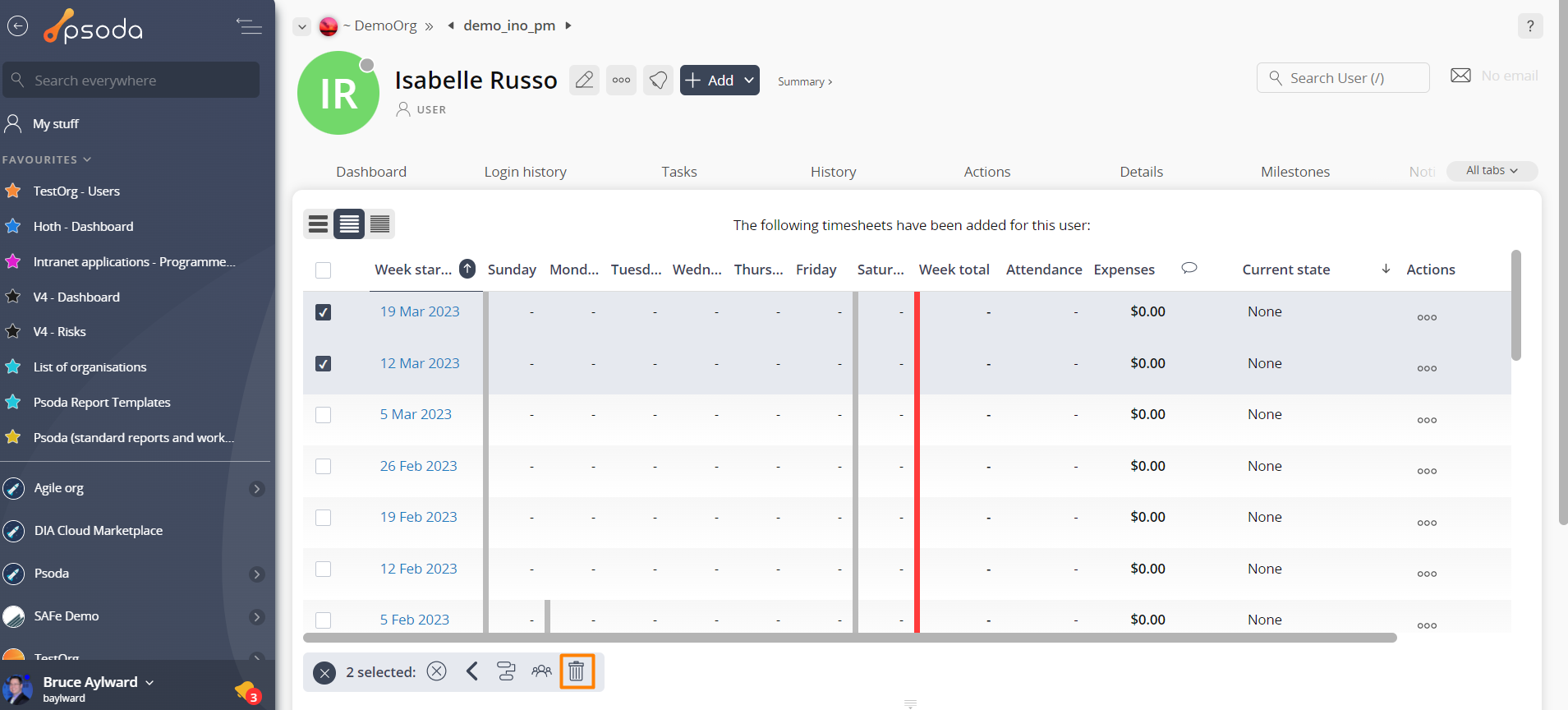This popup form can be accessed at the bottom of the Timesheets table in the Timesheets tab at this same page, as shown in Figure 1.
 delete more than one timesheet at a time.
delete more than one timesheet at a time.
Figure 1 – Access via timesheets table
This popup is shown in Figure 2 and is used to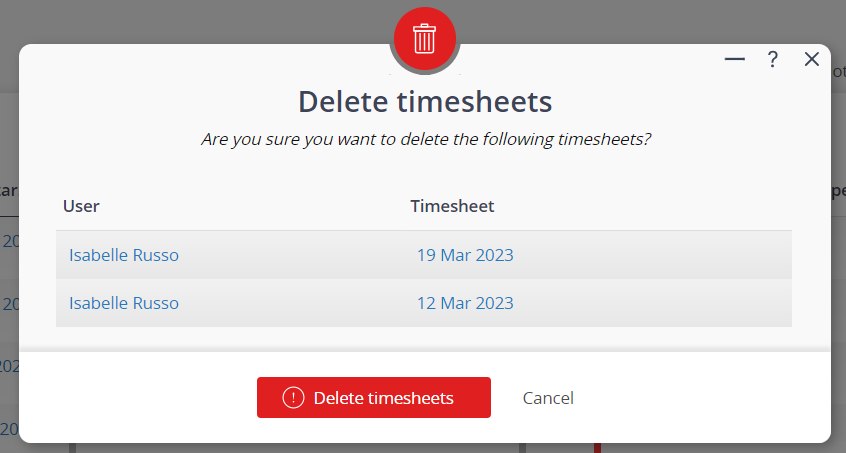 Figure 2 – Delete multiple timesheets form
Figure 2 – Delete multiple timesheets form
This form provides information about the user that these timesheets belong to and the associated date that the timesheet week started for each of the timesheets involved. You can click on the user link or timesheet link to navigate to the user or
timesheet view page in the background while the popup form remains available.
Warning: This will permanently delete the selected timesheets and any time logged against them. It will also delete any attachments or
comments that the timesheets may contain.