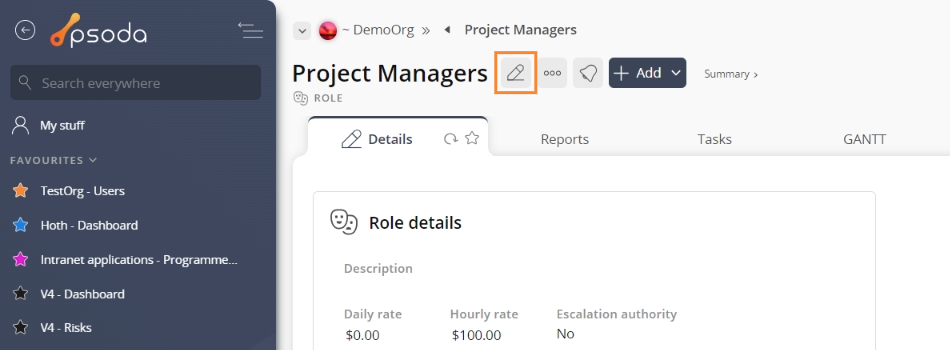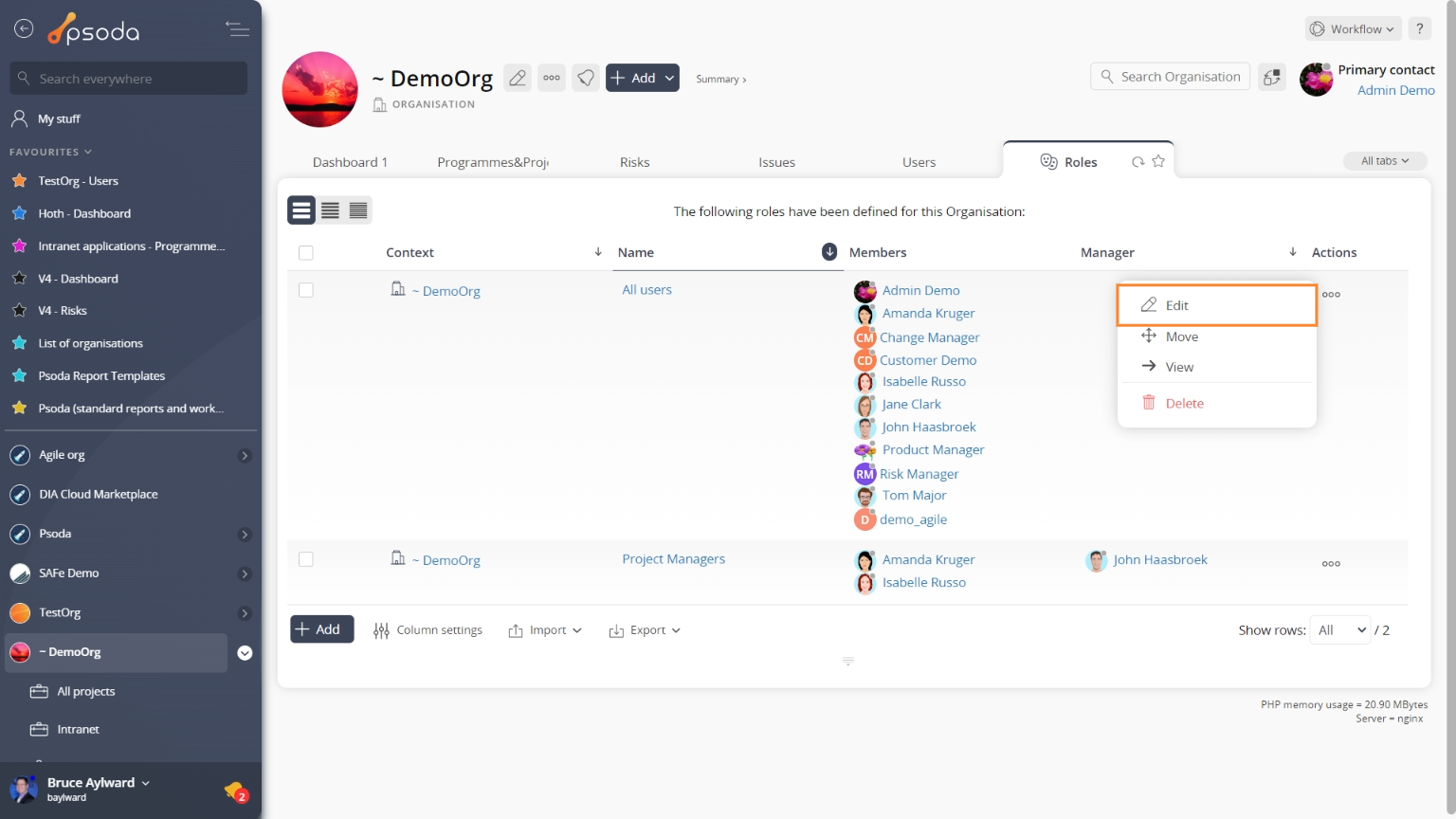This
popup form can be accessed via the

edit button in the top header area of the role view page, as shown in Figure 1. Alternatively you can access the

edit popup form via the

actions column menu of the
Roles tab at any of the parent asset view pages (e.g.
 organisation
organisation,
 programme
programme or
 project
project), as shown in Figure 2.

Figure 1 – Access via edit button

Figure 2 – Access via roles tab
This popup is shown in Figure 3 and is used to edit an existing  role.
role.

Figure 3 – Edit role form
This form has the following fields:
| Parent Asset: |
This read-only field shows which organisation, programme or project this role belongs to. |
| Name*: |
Edit the name for this role here. The name must stay unique across the whole of the selected asset. |
| Description: |
Enter or edit the longer description for this role here. |
| Manager: |
Select or change the manager for this role from this drop-down list of users. |
| Daily rate: |
Enter or edit the daily rate for members of this role. The currency used can be changed by editing the  Organisation information. Organisation information. |
| Hourly rate: |
Enter or edit the hourly rate for members of this role. |
| Escalation authority: |
Select this check box if you would like to allow this role escalation authority. |
| Member selection: |
You can select multiple assets/users in the non-members field (left box) by clicking the checkbox or using the SHIFT keys to check multiple assets/users. These checked assets/users will be moved to the members field (right box) beside it. If you want to remove an asset/user, you can uncheck it in the non-members field (left box) or you can press the X button on the asset/user in the members field (right box). You can also drag and drop to rearrange the order in the members field (right box). |
| Archived: |
Select this check box if you’d like to assign this role to be archived. |
Once you are happy with your entries click the “
Update role” button at the bottom of the form. This will update this role with the details that you supplied.
Click the
Cancel button if you no longer want to update this role.
 edit button in the top header area of the role view page, as shown in Figure 1. Alternatively you can access the
edit button in the top header area of the role view page, as shown in Figure 1. Alternatively you can access the  edit popup form via the
edit popup form via the  actions column menu of the Roles tab at any of the parent asset view pages (e.g.
actions column menu of the Roles tab at any of the parent asset view pages (e.g.  organisation,
organisation,  programme or
programme or  project), as shown in Figure 2.
project), as shown in Figure 2.
role.