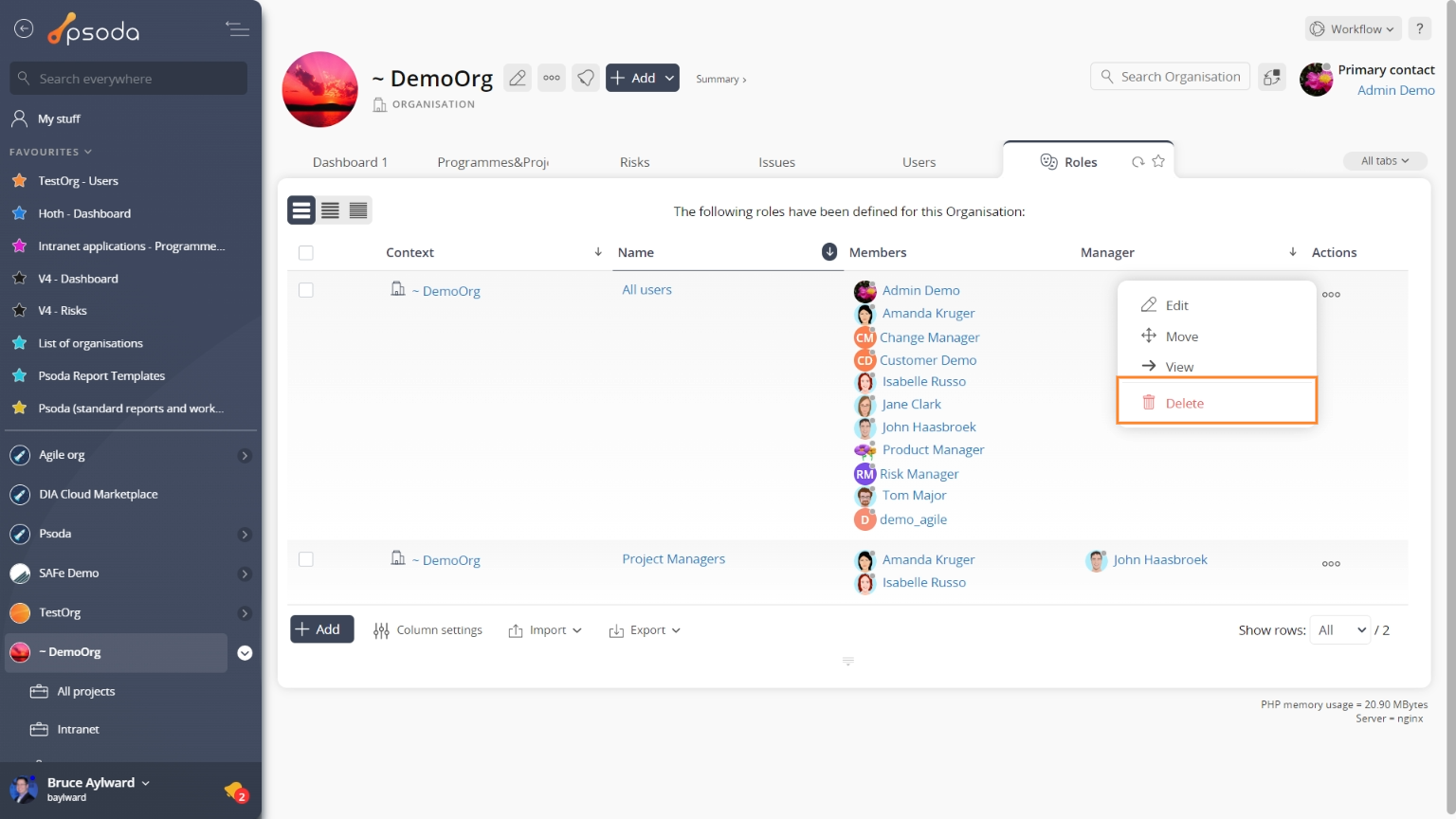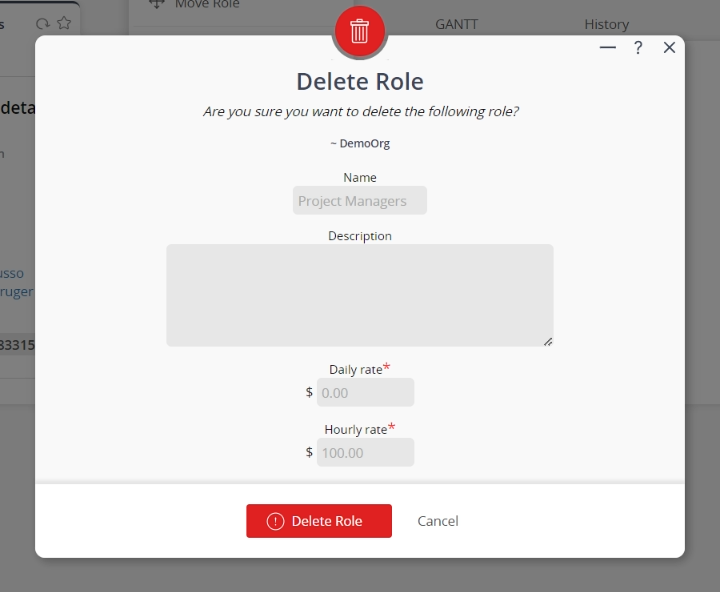This popup form can be accessed via the  options menu in the top header area of the role view page, as shown in Figure 1. Alternatively you can access the
options menu in the top header area of the role view page, as shown in Figure 1. Alternatively you can access the  delete popup form via the
delete popup form via the  actions column menu of the Roles tab at any of the parent asset view pages (e.g.
actions column menu of the Roles tab at any of the parent asset view pages (e.g.  organisation,
organisation,  programme or
programme or  project), as shown in Figure 2.
project), as shown in Figure 2.
Warning: This will permanently delete the selected role and any  attachments or
attachments or  comments that the role contains.
If you are sure that you want to delete this role then click the “Delete role” button at the bottom of the form.
Click the Cancel button if you do not want to delete this role.
comments that the role contains.
If you are sure that you want to delete this role then click the “Delete role” button at the bottom of the form.
Click the Cancel button if you do not want to delete this role.
Figure 1 – Access via options menu
Figure 2 – Access via roles tab
This popup is shown in Figure 3 and is used to permanently delete an existing role.
Figure 3 – Delete role form
This form has the following read-only fields:| Parent Asset: | Shows which organiation, programme or project this role is under. |
|---|---|
| Name: | Shows the name of this role. |
| Description: | Shows the description for this role. |
| Daily rate: | Shows the daily rate for this role. |
| Hourly rate: | Shows the hourly rate for this role. |