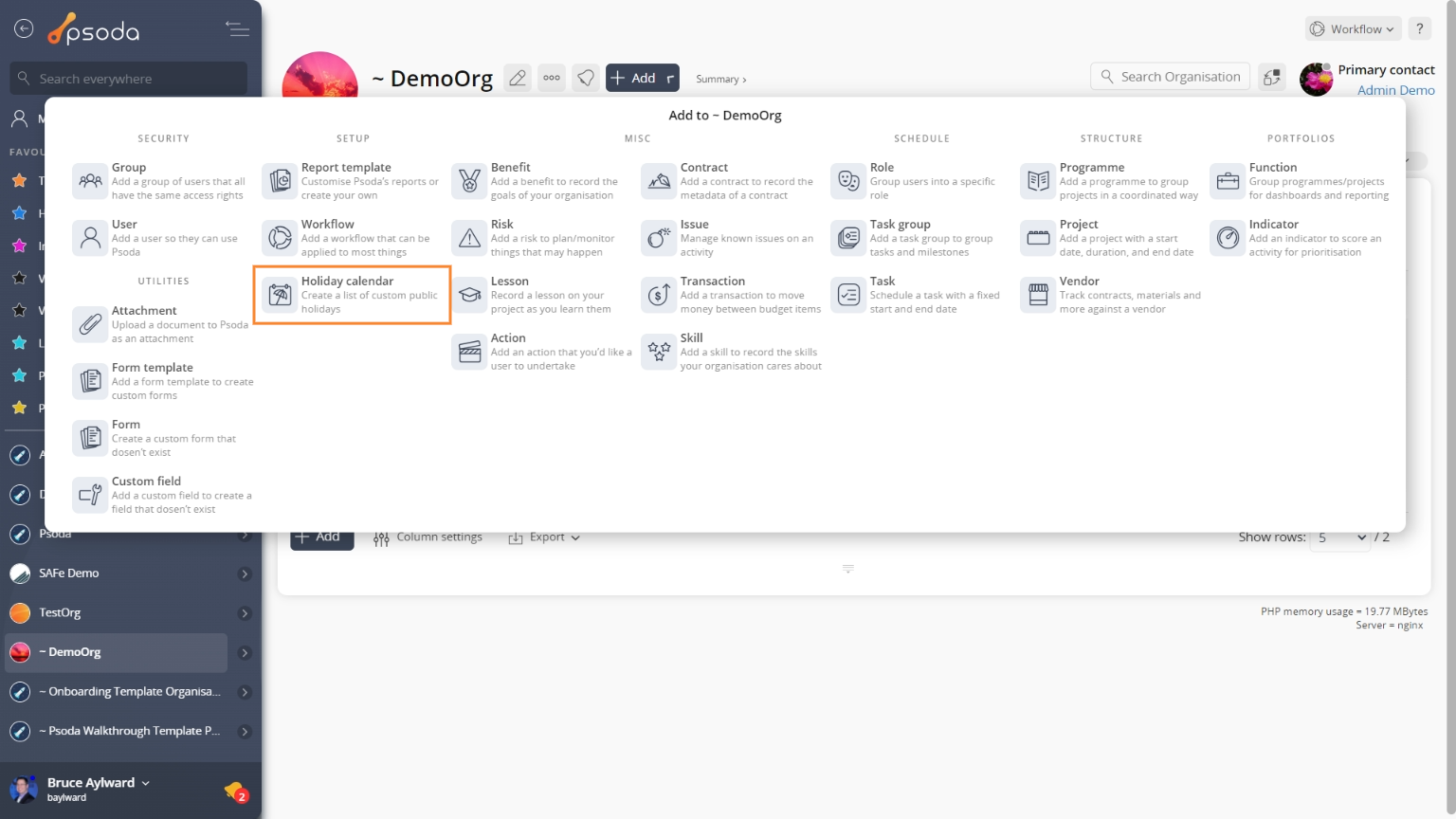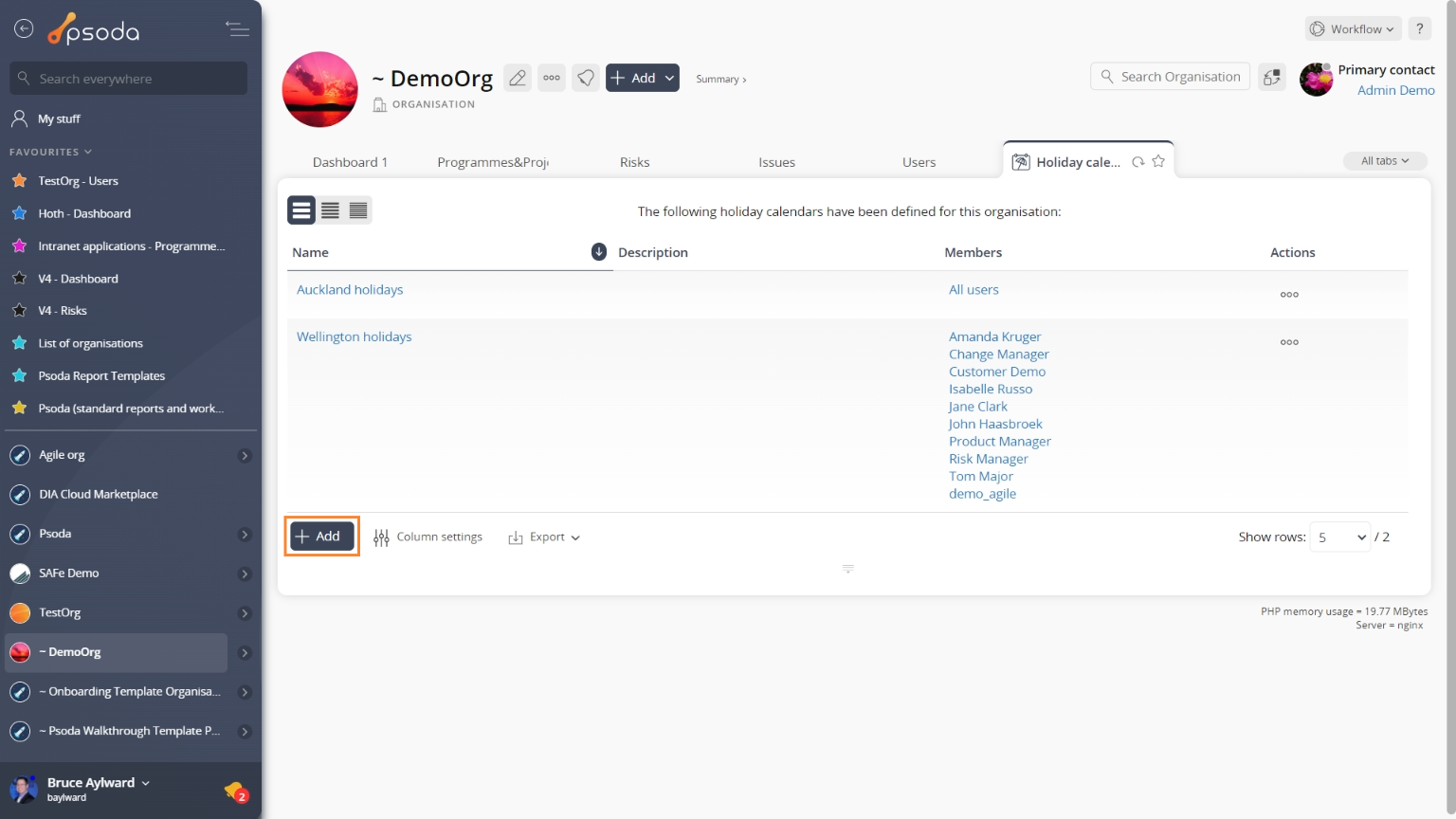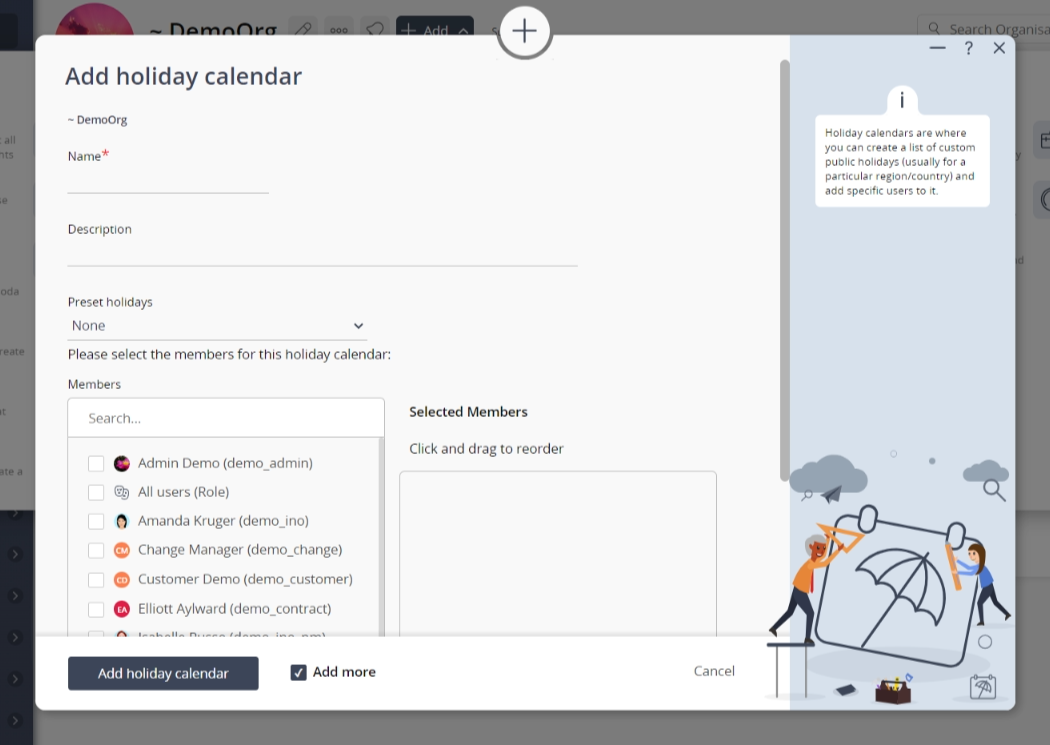This popup form can be accessed via the  add menu in the top header area of the
add menu in the top header area of the  organisation view page, as shown in Figure 1. Alternatively, you can access the
organisation view page, as shown in Figure 1. Alternatively, you can access the  add popup form at the bottom of the Holiday calendars tab at this same view page, as shown in Figure 2.
add popup form at the bottom of the Holiday calendars tab at this same view page, as shown in Figure 2.
Once you are happy with your selection click the “Add holiday calendar” button at the bottom of the form. This will add a new holiday calendar with the information that you supplied.
The new holiday calendar can be viewed in the Holiday Calendars tab at the parent asset’s view pages, as shown in Figure 4.
Figure 1 – Access via add menu
Figure 2 – Access via holiday calendars tab
This popup is shown in Figure 3 and is used to add a new holiday calendar for the selected organisation.
Figure 3 – Add holiday calendar form
This form has the following fields:| Organisation: | This read-only field shows which organisation this new holiday calendar is being added to. |
|---|---|
| Name*: | Enter a name for this new holiday calendar here. The name must be unique for the selected organisation. |
| Description: | Enter a longer description of this new holiday calendar here. |
| Preset holidays: | Use this drop-down list to select one of the preset calendars to be added to this new holiday calendar. |
| Members selection: | You can select multiple assets/users in the non-members field (left box) by clicking the checkbox or using the SHIFT keys to check multiple assets/users. These checked assets/users will be moved to the members field (right box) beside it. If you want to remove an asset/user, you can uncheck it in the non-members field (left box) or you can press the X button on the asset/user in the members field (right box). You can also drag and drop to rearrange the order in the members field (right box). |
| Add more holiday calendars: | Select this check box if you would like to keep this form open and add more holiday calendars to this organisation, once the current holiday calendar has been created. |
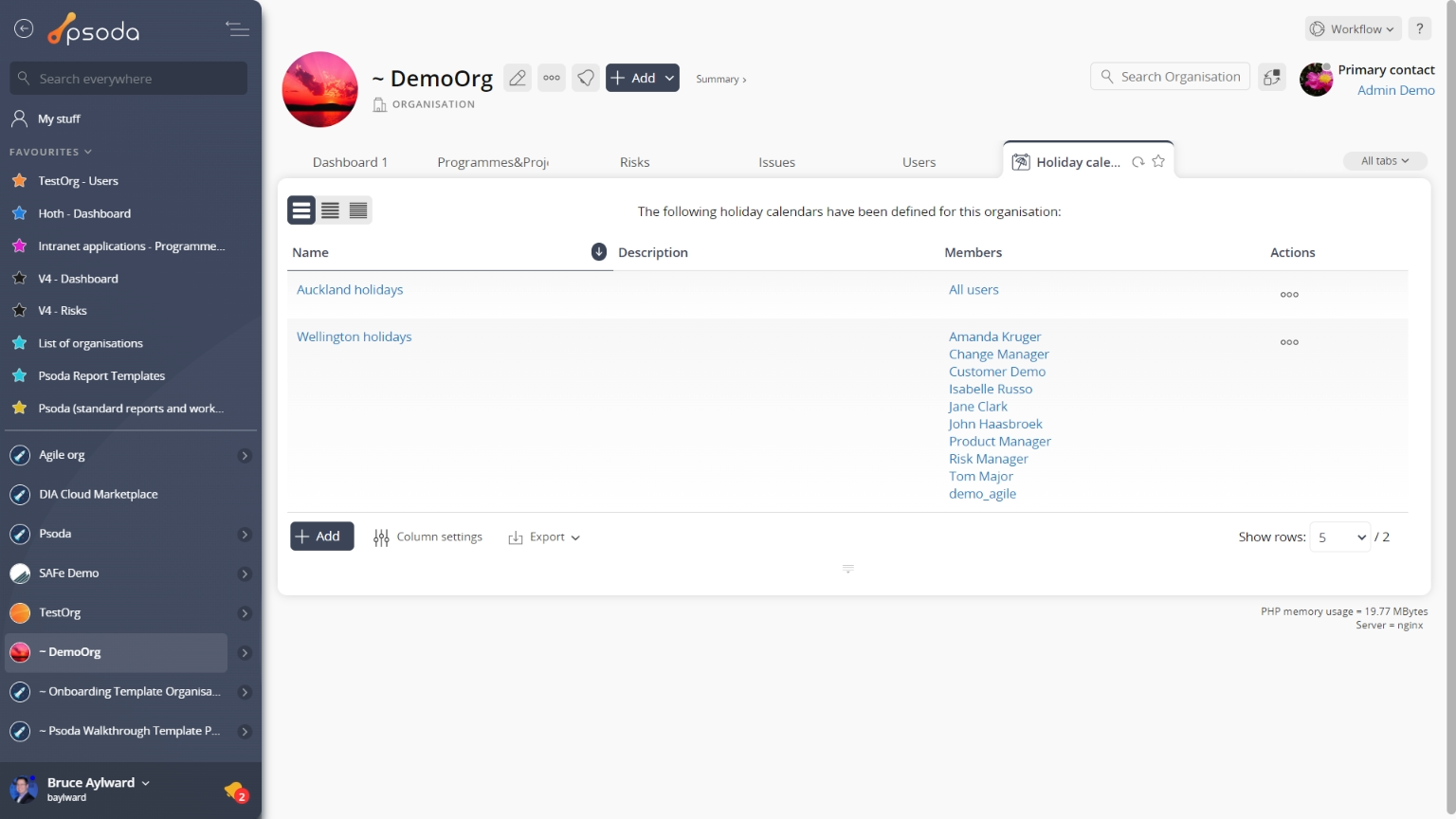
Figure 4 – View from holiday calendars tab
Click the “Cancel” button if you no longer want to add a new holiday calendar.