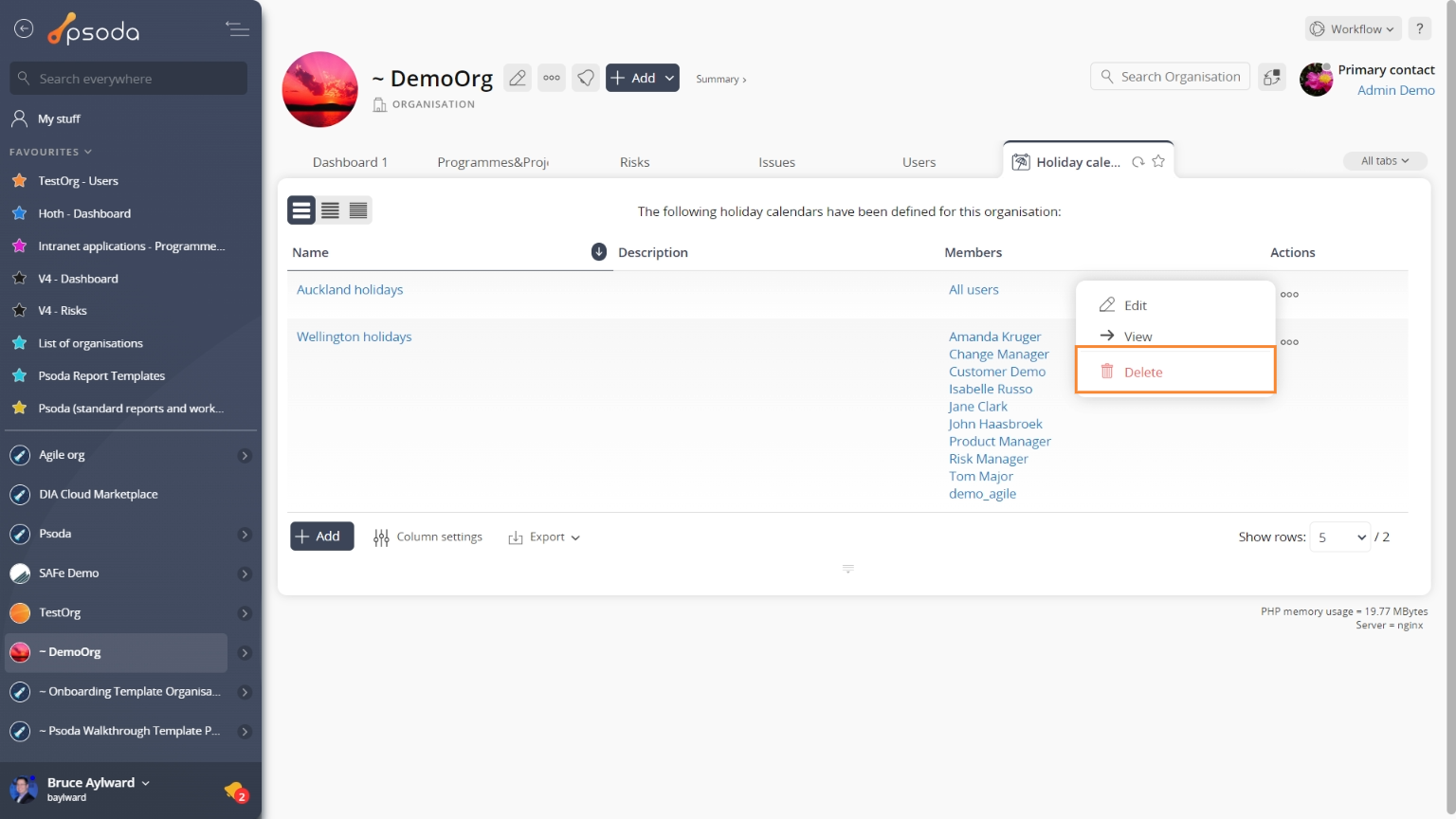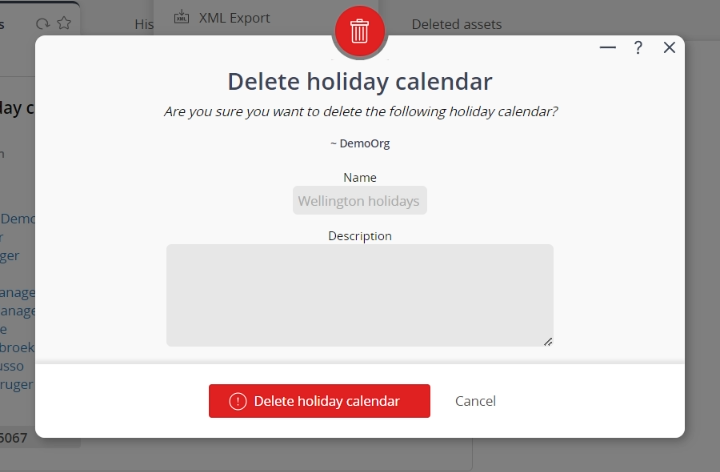This popup form can be accessed via the  options menu in the top header area of the
options menu in the top header area of the holiday calendar view page, as shown in Figure 1. Alternatively, you can access the
holiday calendar view page, as shown in Figure 1. Alternatively, you can access the  delete popup form via the
delete popup form via the  actions column menu of the Holiday calendars tab at the
actions column menu of the Holiday calendars tab at the  organisation view page, as shown in Figure 2.
organisation view page, as shown in Figure 2.
Warning: This will permanently delete the selected holiday calendar and any  holidays the calendar contains.
If you are sure that you want to delete this holiday calendar then click the “Delete holiday calendar” button at the bottom of the form.
Click the “Cancel” button if you do not want to delete the holiday calendar.
holidays the calendar contains.
If you are sure that you want to delete this holiday calendar then click the “Delete holiday calendar” button at the bottom of the form.
Click the “Cancel” button if you do not want to delete the holiday calendar.
Figure 1 – Access via options menu
Figure 2 – Access via holiday calendars tab
This popup is shown in Figure 3 and is used to permanently delete an existing holiday calendar.
Figure 3 – Delete holiday calendar form
This form has the following read-only fields:| Organisation: | Shows which organisation this holiday calendar belongs to. |
|---|---|
| Name: | Shows the name of this holiday calendar. |
| Description: | Shows the description for this holiday calendar. |