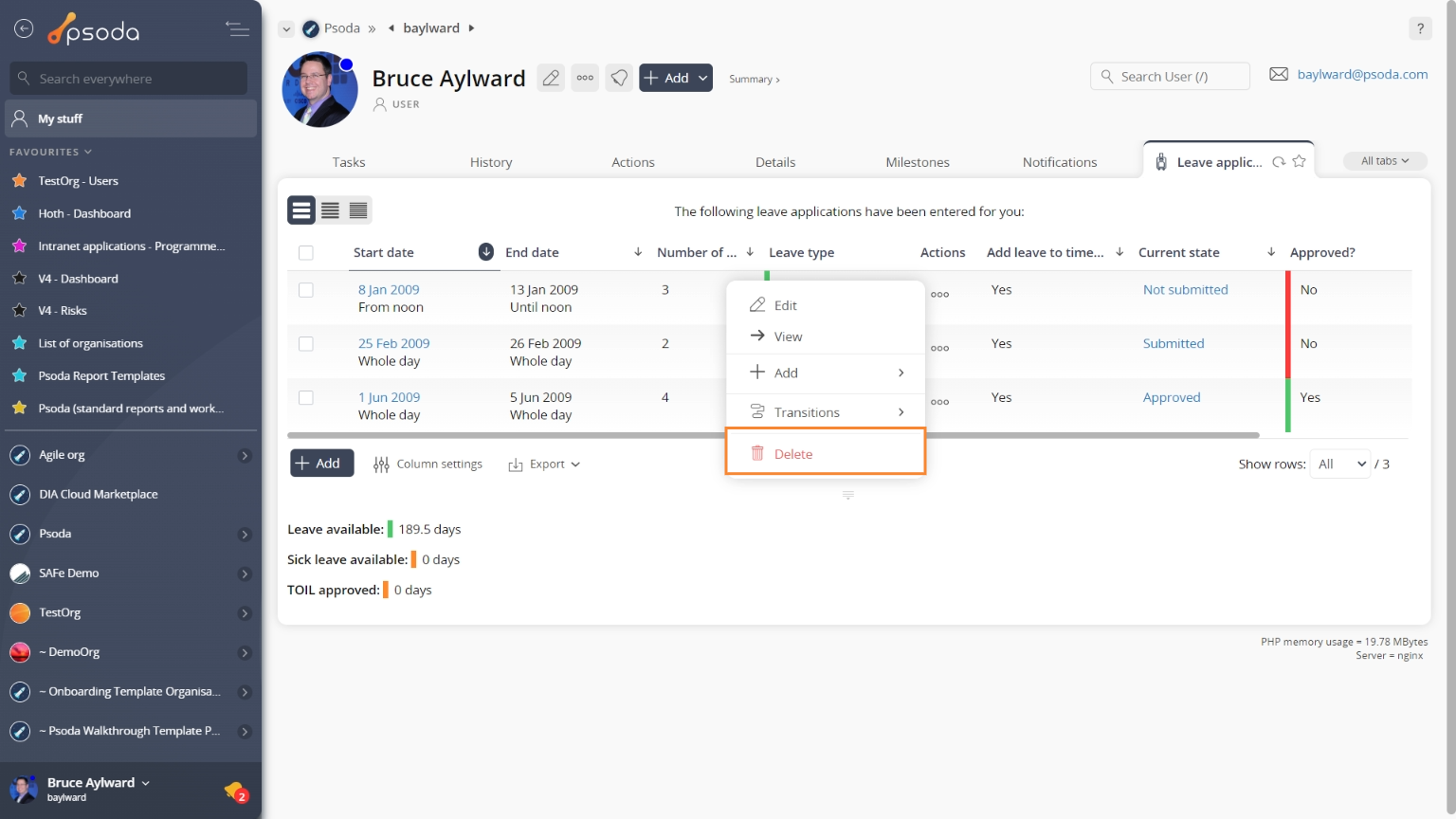This popup form can be accessed via the  options menu in the top header area of the
options menu in the top header area of the  leave application view page, as shown in Figure 1. Alternatively, you can access the
leave application view page, as shown in Figure 1. Alternatively, you can access the  delete popup form at the bottom of the Leave applications tab at the
delete popup form at the bottom of the Leave applications tab at the  user view page, as shown in Figure 2.
user view page, as shown in Figure 2.
 leave application.
leave application.
If you are sure that you want to delete this leave application then click the “Delete leave application” button at the bottom of the form.
Click the “Cancel” button if you do not want to delete the leave application.
Figure 1 – Access via options menu
Figure 2 – Access via leave applications tab
This popup form is used to permanently delete an existingFigure 3 – Delete leave application form
This form has the following read-only fields:| User: | Shows which user this leave application belongs to. |
|---|---|
| Start date: | Shows the start date of this leave application. |
| End date: | Shows the end date of this leave application. |