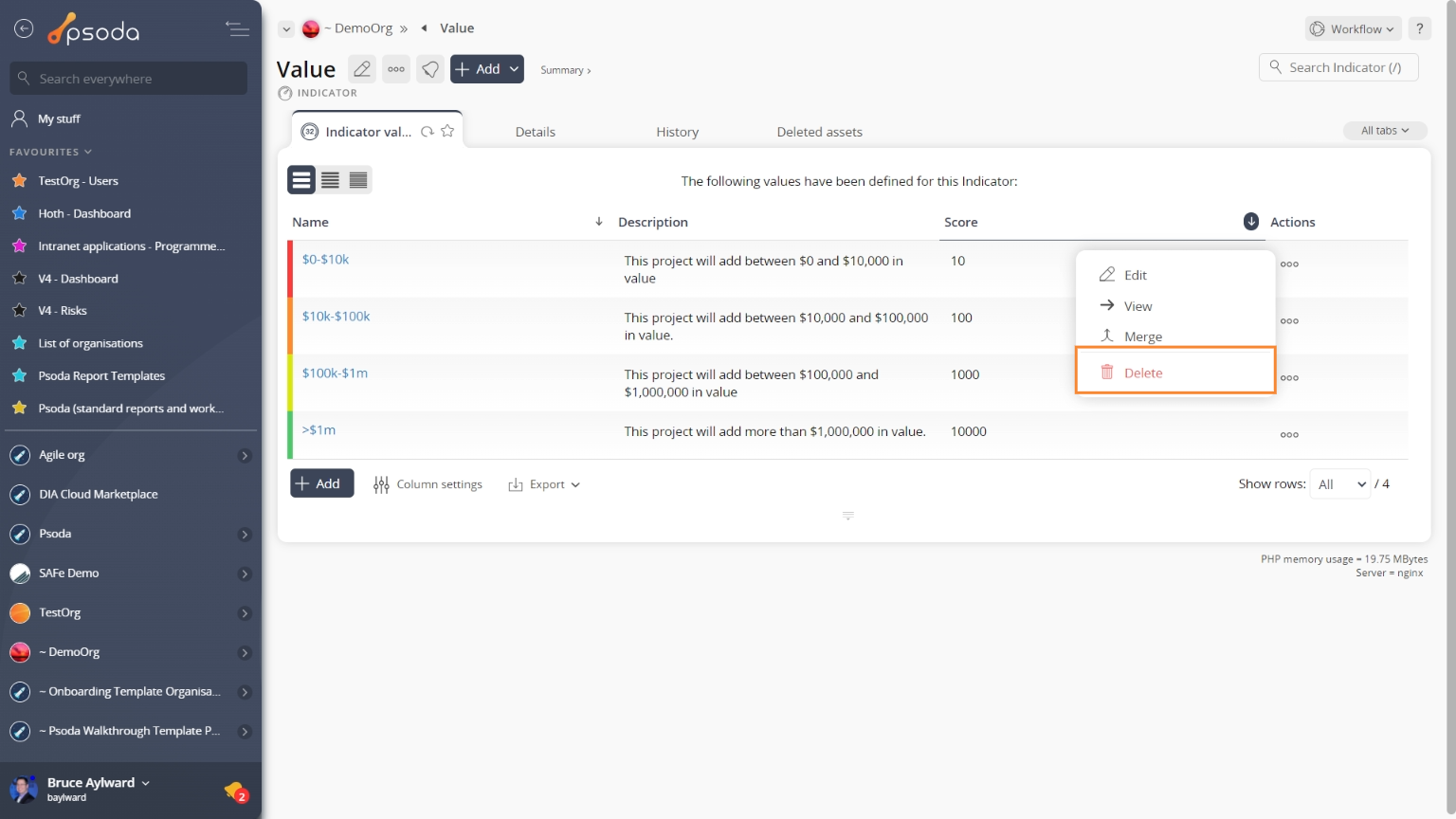This popup form can be accessed via the indicator value view page  options menu in the top header area, as shown in Figure 1. Alternatively you can delete from the Indicator values tab at the indicator view page, shown in Figure 2.
options menu in the top header area, as shown in Figure 1. Alternatively you can delete from the Indicator values tab at the indicator view page, shown in Figure 2.
If you are sure that you want to delete this indicator value then click the Delete indicator value button at the bottom of the form.
Click the Cancel button if you do not want to delete the indicator value.
Figure 1 – Access via options menu
Figure 2 – Access via indicator values tab
This popup is shown in Figure 3 and is used to permanently delete an existing indicator value. Figure 3 – Delete indicator value form
Figure 3 – Delete indicator value form
| Indicator: | Which indicator the value you are deleting belongs to. |
|---|---|
| Name: | The name of the selected indicator value. |
| Description: | The description of the selected indicator value. |
| Score: | The score of the selected indicator value. |