This page is shown in Figure 1 and shows all the information relating to the selected  release note.
release note.
 edit or
edit or  delete the release note.
The details of the release note are displayed in subsections just below the top header area, such as the release note’s location within Psoda and it’s description. The rest of the page is made up of a number of tabs or sections (depending on your selected view):
delete the release note.
The details of the release note are displayed in subsections just below the top header area, such as the release note’s location within Psoda and it’s description. The rest of the page is made up of a number of tabs or sections (depending on your selected view):
This tab shows shows some basic history of the release note, as shown in Figure 2. By default, this tab will present you with a number of details about the release note’s history such as the creation date, creation user, last update date and last update user. If the release note has been changed then this section will also show a table of all the changes that has been made, including the date of each change, the field changed, the value before the change and the user who made the change.
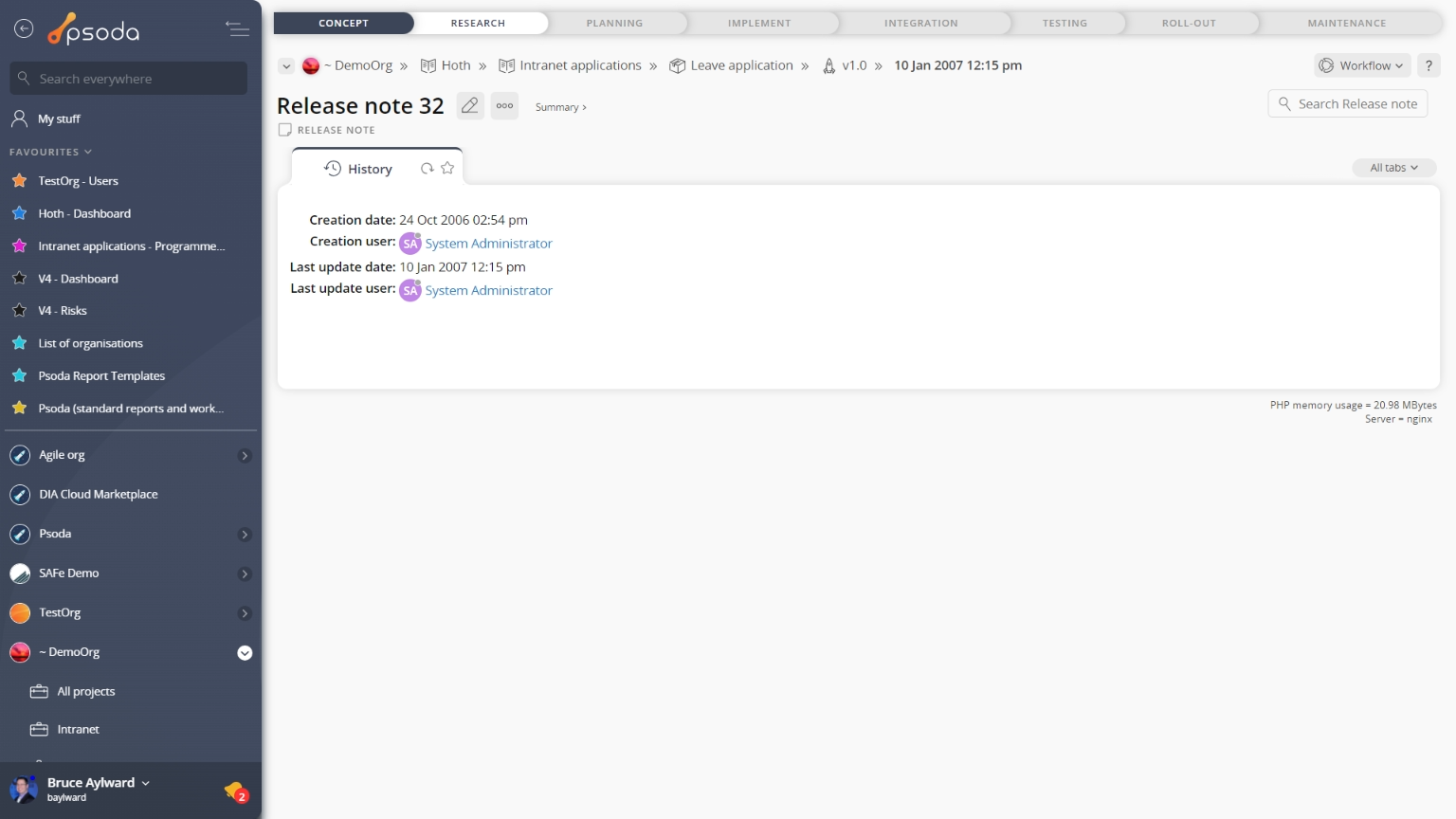
Figure 1 – Release note view page
The top header area allows you to History
History
This tab shows shows some basic history of the release note, as shown in Figure 2. By default, this tab will present you with a number of details about the release note’s history such as the creation date, creation user, last update date and last update user. If the release note has been changed then this section will also show a table of all the changes that has been made, including the date of each change, the field changed, the value before the change and the user who made the change.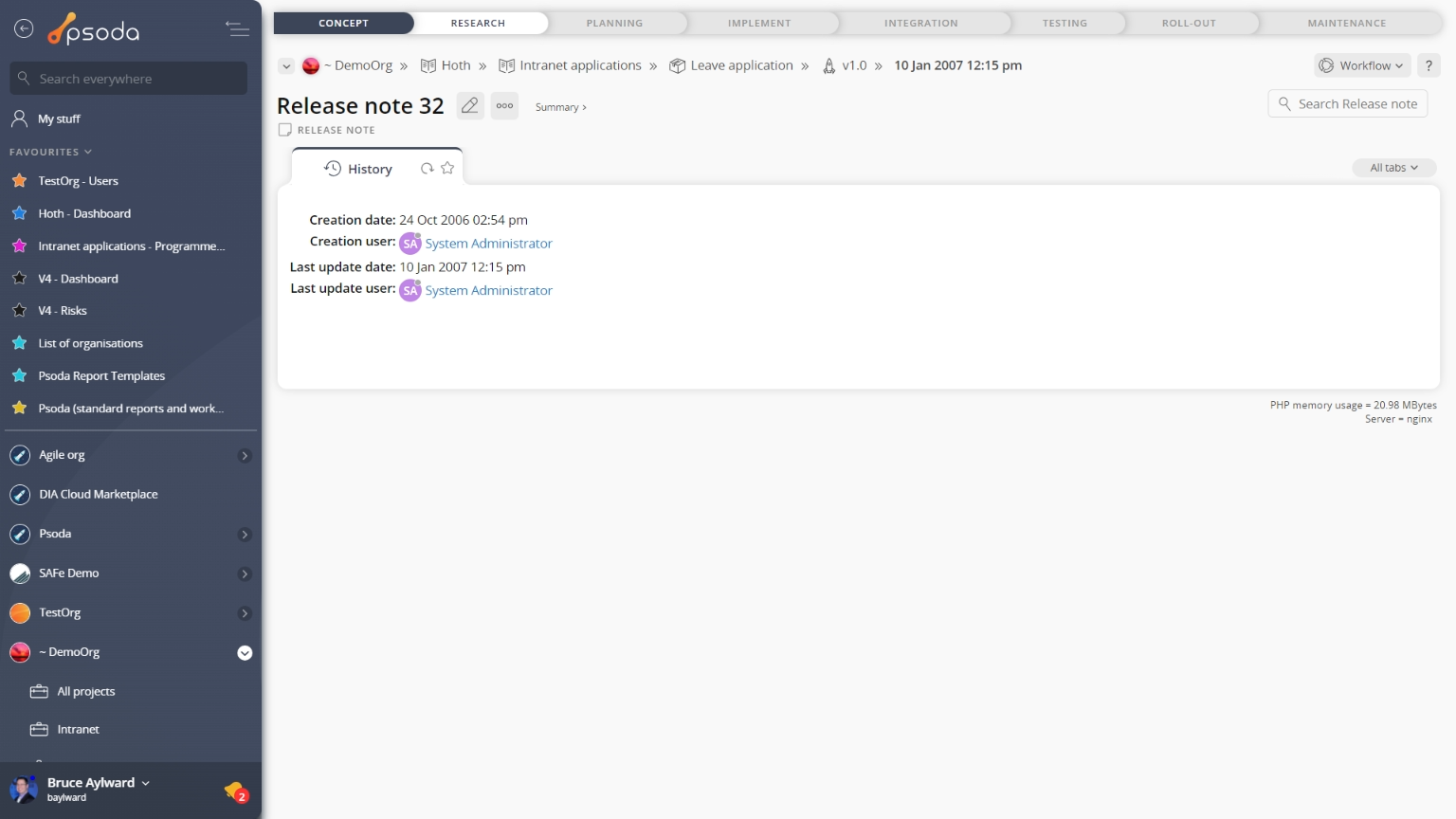
Figure 2 – Release note history tab
Note that you can customise your change table view by clicking the edit button at the bottom of the change table. Here, you can also export this list of changes to
Excel or
CSV files.