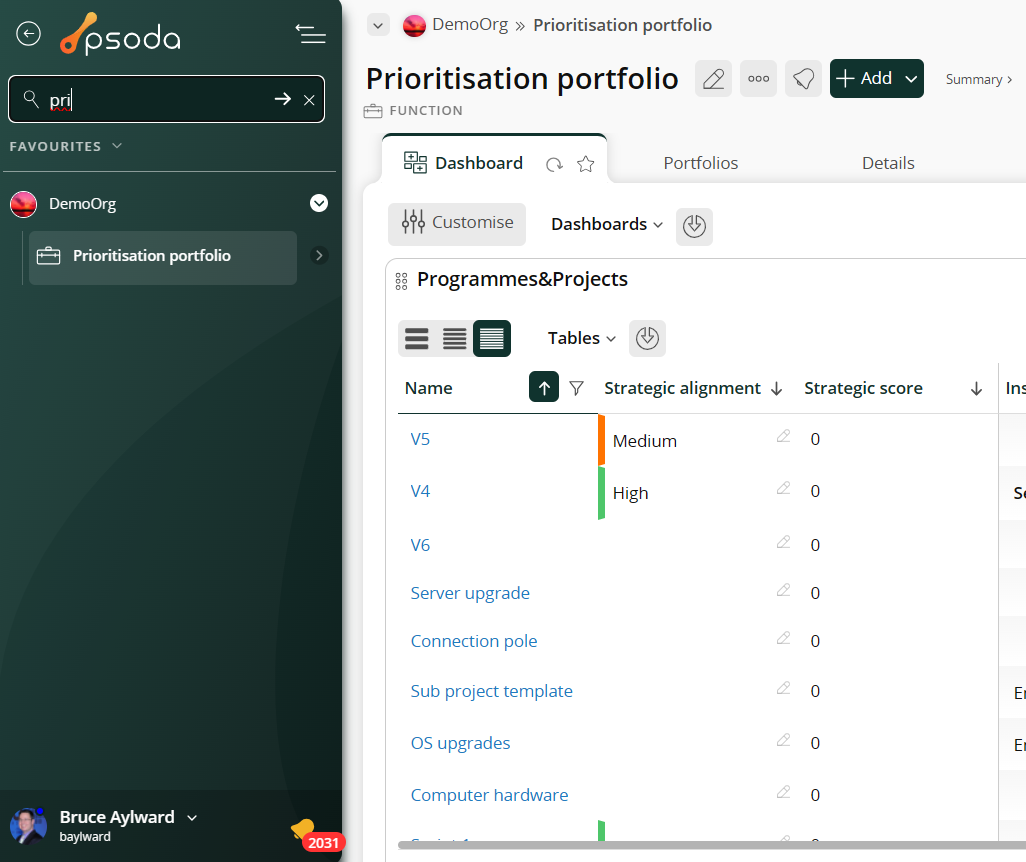
10 Tips to Optimise your Psoda Experience
Psoda is designed to be highly flexible and customisable. However, this configurability can sometimes lead to unintended slowdowns. If you’ve noticed slow load times while using Psoda, the issue is likely related to your setup. But there is no need to fear! Follow these 10 tips to optimise your Psoda experience to keep things running smoothly.
1 – Reduce your table column order
The more columns you have on a table, the longer it will take to load. This is particularly important for larger data tables with calculated fields, like the Programmes&Projects and Schedule tabs. A good rule of thumb is to keep the number of columns under 10. The fewer columns will result in faster load times.
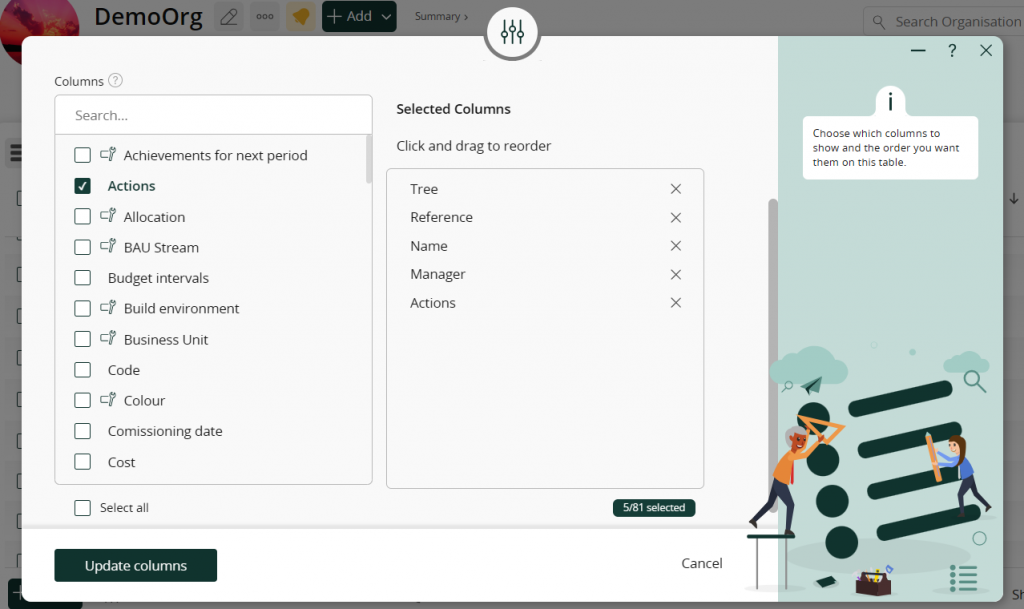
2 – Set your default page
Your default page is the first one that loads when you log in. If it’s set to a tab that requires heavy processing, it can slow down your first actions. To speed up your experience, consider changing it to a faster-loading tab, like a details tab, to avoid excess processing.
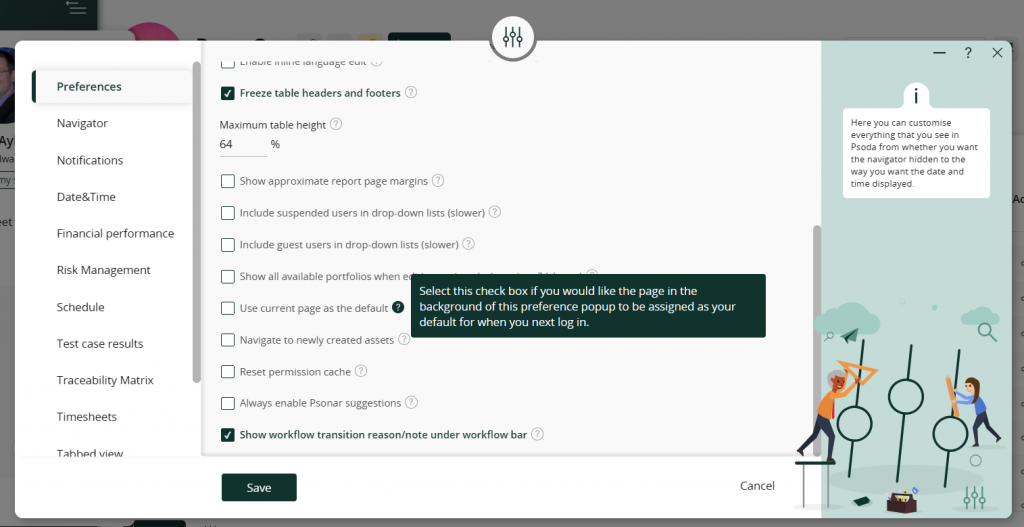
3 – Limit your dashlets and used the saved dashboards
The more dashlets you have on a dashboard, the more processing the page has to endure. You should aim to limit your dashboards to have no more than five dashlets. If you need to view more, take advantage of the saved dashboards feature to easily switch between different sets of dashlets.
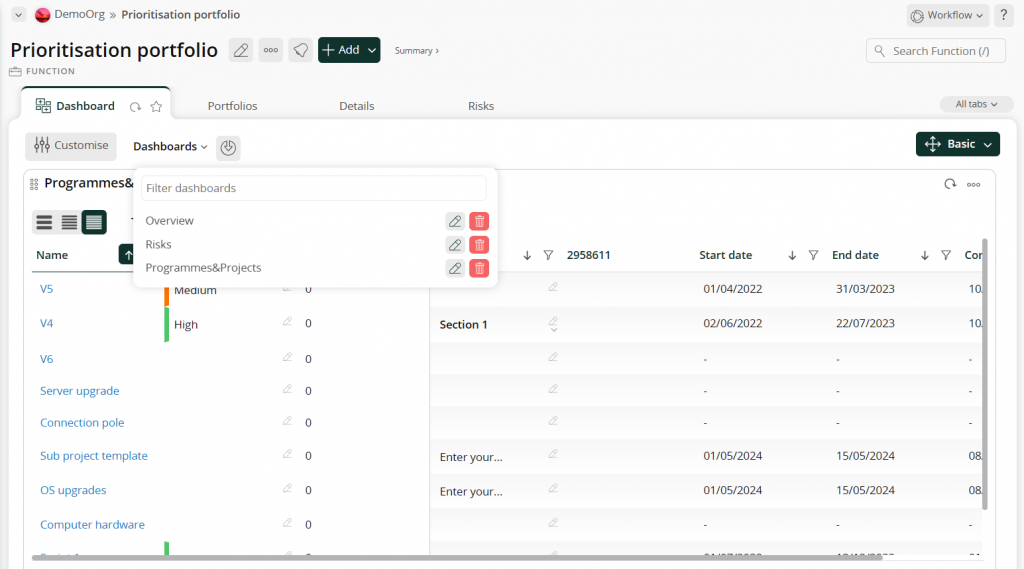
4 – Use dashboard caching
If the data on your dashlets are not critical to be updated every load, or if you primarily use just one or two dashlets, enabling dashboard caching can significantly speed up your dashboard’s load time. Each dashlet has options to manually refresh for the latest information and displays a timestamp indicating when it was last updated.
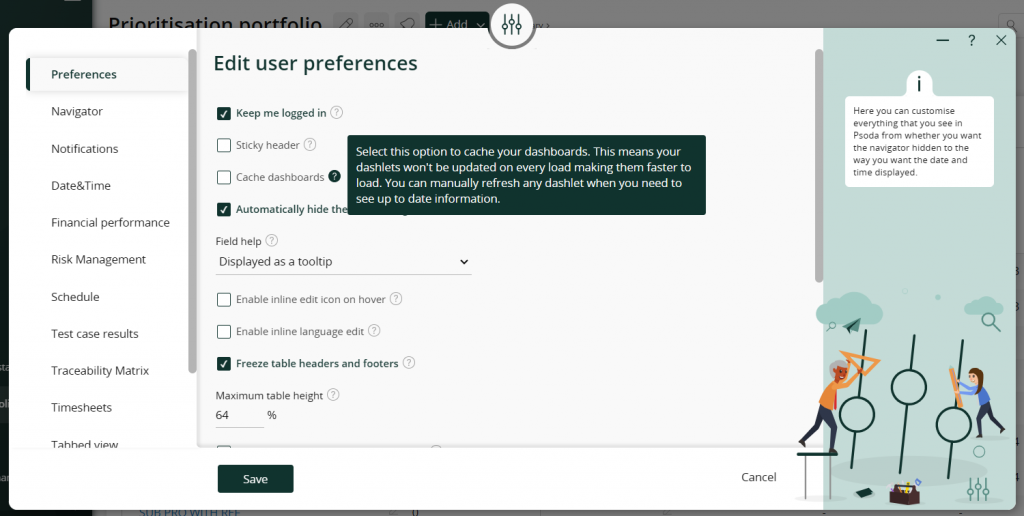
5 – Avoid using multiple tabs at the same time
Using multiple browser tabs with Psoda can be a convenient way to switch between different links quickly. However, if one tab is processing items, like loading several dashlets, and you start clicking around in another tab, it may slow down. To avoid this, try not to load large tabs like a dashboard in multiple tabs or simply finish your loads in one tab before moving to another.
6 – Avoid opening a popup while a dashlet or tab is loading
Slow popup loads can be caused by a dashlet or tab still being processed in the background. To prevent this, try to avoid opening popups while your dashlets or tabs are loading. This is another good reason to limit the number of dashlets on your dashboard, as mentioned earlier in tip number three.
7 – Use the navigator to find your projects (and search for it)
Instead of relying on the Programmes&Projects tab or dashlet, it’s quicker to find items using the navigator. Here, you can easily drill down to the specific item you need. Additionally, the navigator’s search function allows you to quickly filter and find items as you type.
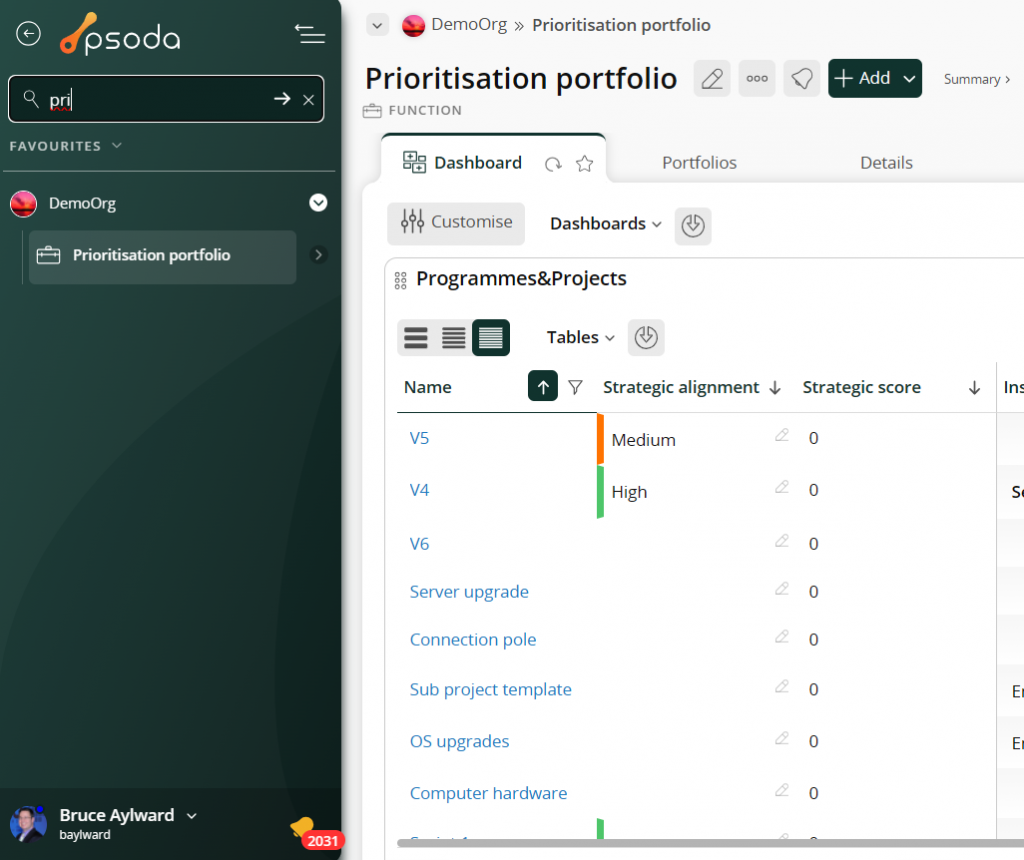
8 – Use the navigator favourites to save links to frequently used pages
If you frequently navigate to the same page, it’s a good idea to save it as a favourite in the navigator for quick access. Simply click the star icon on the tab you want to favourite, and you’ll have a quick and easy link that’s always accessible on your screen.
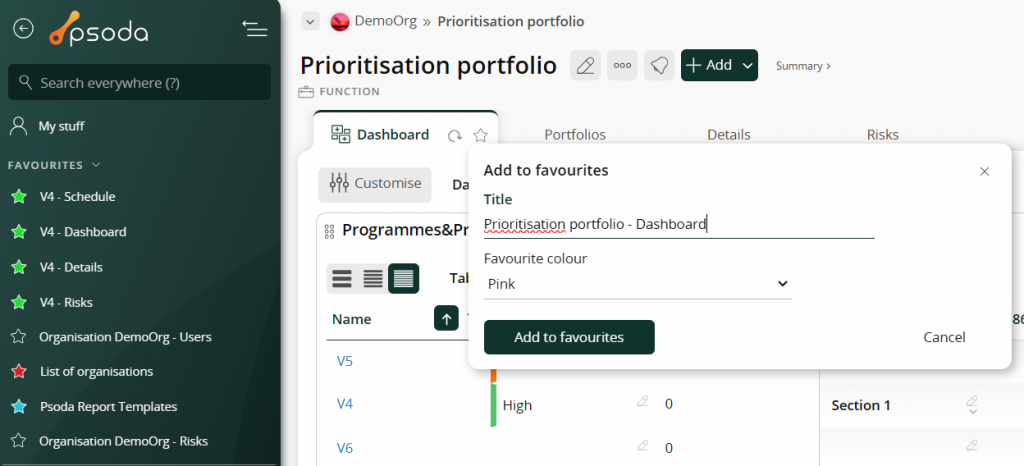
9 – Use the search box to filter the table
When looking for a specific item in a table, instead of using column filters or scrolling constantly, you can use the search box to filter the entries. Just begin typing in the search box located near the top right of the screen, and the table will automatically filter out items that don’t match your query.
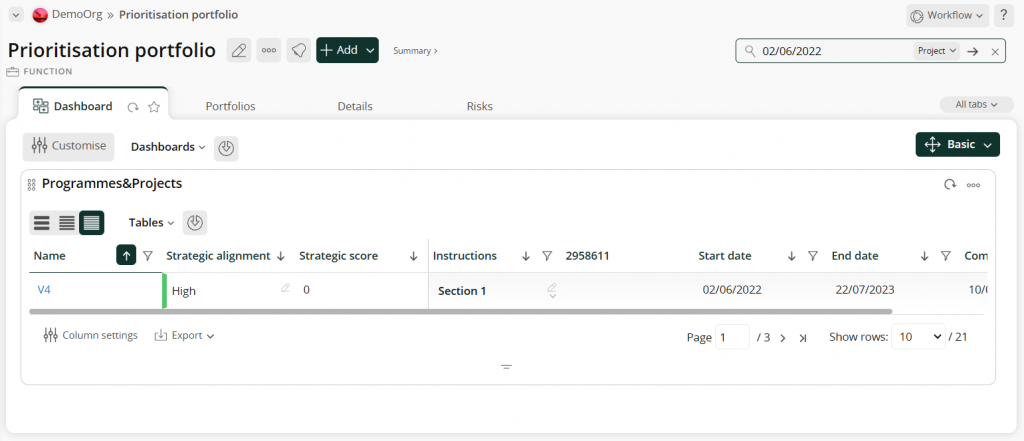
10 – Turn off slow loading preferences
There are a bunch of user preferences that can slow down your Psoda experience. These preferences are now labelled with ‘(slower)’ in your user preferences popup and they include options such as showing archived items in the navigator, including guest users in drop-down lists and more. Consider turning these off if you do not use them.
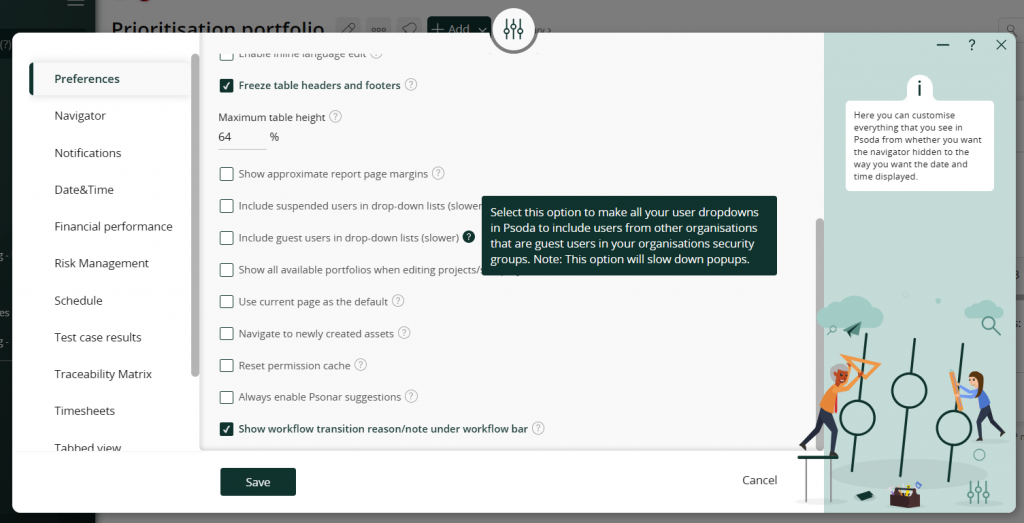
And that’s it! Following those 10 tips, you should see a significant speed increase in your Psoda load times.
Check out our FAQ section in our help centre to assist with other common problems or questions.
If you have any more questions about optimising Psoda, or you need help, get in touch with our friendly support team at support@psoda.com.

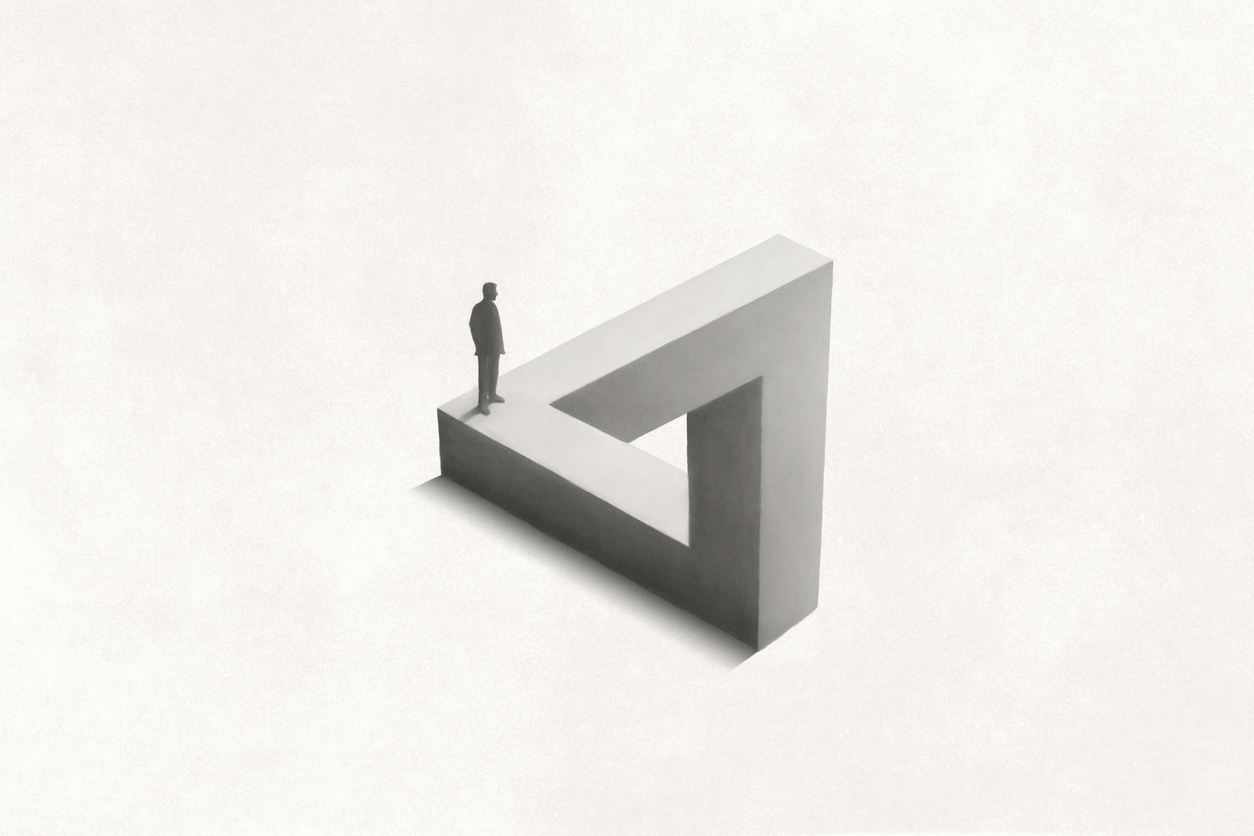
2 Comments
It looks like Tip 7 requires all sub-levels to be expanded within the Navigator panel prior to finding items. Is there an option somewhere to set these to all be expanded or do you have to go through yourself and open everything up?
Hi Heidi,
Thanks for reading the blog and asking a question!
The navigator does require you to open the levels first before searching due to the large amount of portfolios/programmes/projects etc. that can be found (if we had this auto expanded it would significantly slow down every page/tab load of Psoda).
The levels do stay open once you have expanded them (allowing you to filter search as many times as you want), although when you open Psoda in a new tab, that navigator collapses all levels.
Thanks,
Will