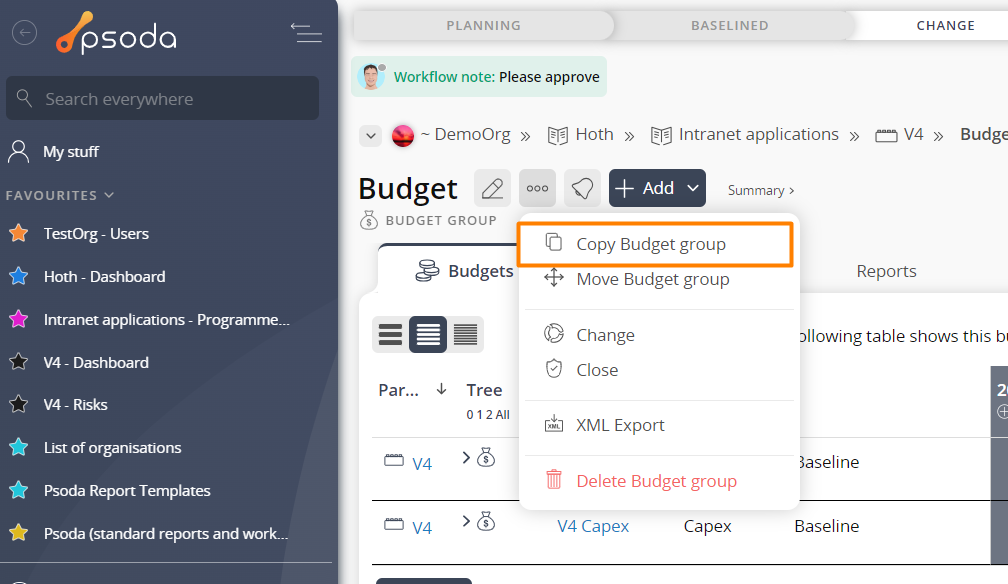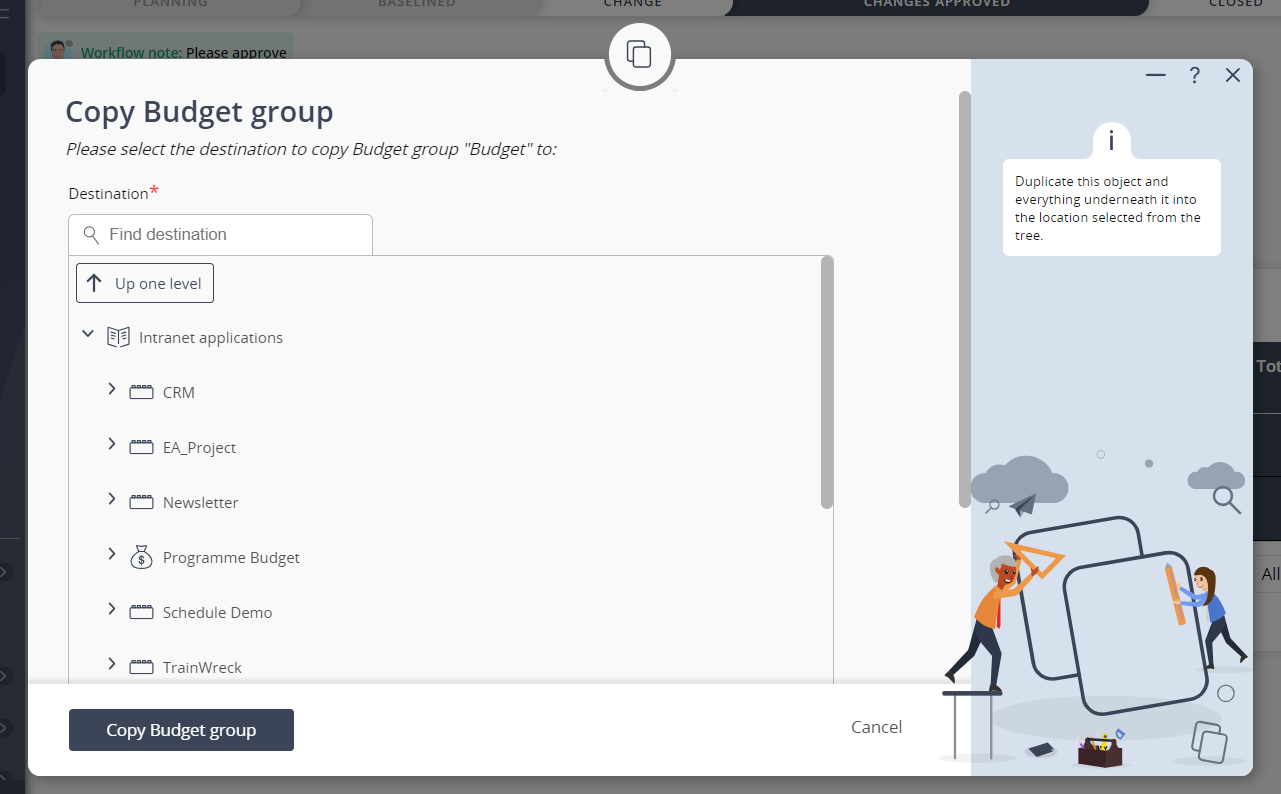This popup form can be accessed via the  options menu in the top header area of the
options menu in the top header area of the  budget view page, as shown in Figure 1. Alternatively you can access the
budget view page, as shown in Figure 1. Alternatively you can access the  copy popup form via the
copy popup form via the  actions column menu of the Budgets tab at the
actions column menu of the Budgets tab at the  programme,
programme,  project,
project,  sub-project, or
sub-project, or  change request view pages, as shown in Figure 2.
change request view pages, as shown in Figure 2.
 expand or
expand or  collapse icons.
Select the name of your desired parent asset and edit the reference of this copied budget if you wish to do so.
Note: names with a
collapse icons.
Select the name of your desired parent asset and edit the reference of this copied budget if you wish to do so.
Note: names with a  cannot be selected.
You may also select a new
cannot be selected.
You may also select a new  workflow to accompany this budget copy.
The ‘copy state history‘ check box at the very bottom of this form allows for you to copy across all of the current budget’s state history as well, should you want to.
Once you are happy with the selection click on the “Copy budget” button at the bottom of the form.
If you do not want to copy this budget anymore then you can click on the “Cancel” button to close the form.
workflow to accompany this budget copy.
The ‘copy state history‘ check box at the very bottom of this form allows for you to copy across all of the current budget’s state history as well, should you want to.
Once you are happy with the selection click on the “Copy budget” button at the bottom of the form.
If you do not want to copy this budget anymore then you can click on the “Cancel” button to close the form.
Figure 1 – Access via options menu
Figure 2 – Access via budget tab
This popup is shown in Figure 3 and is used to copy an existing budget.Figure 3 – Copy budget form
Use the tree navigation layout to select the parent asset that needs a copy of this budget. You can show or hide levels or sub-levels by clicking on the