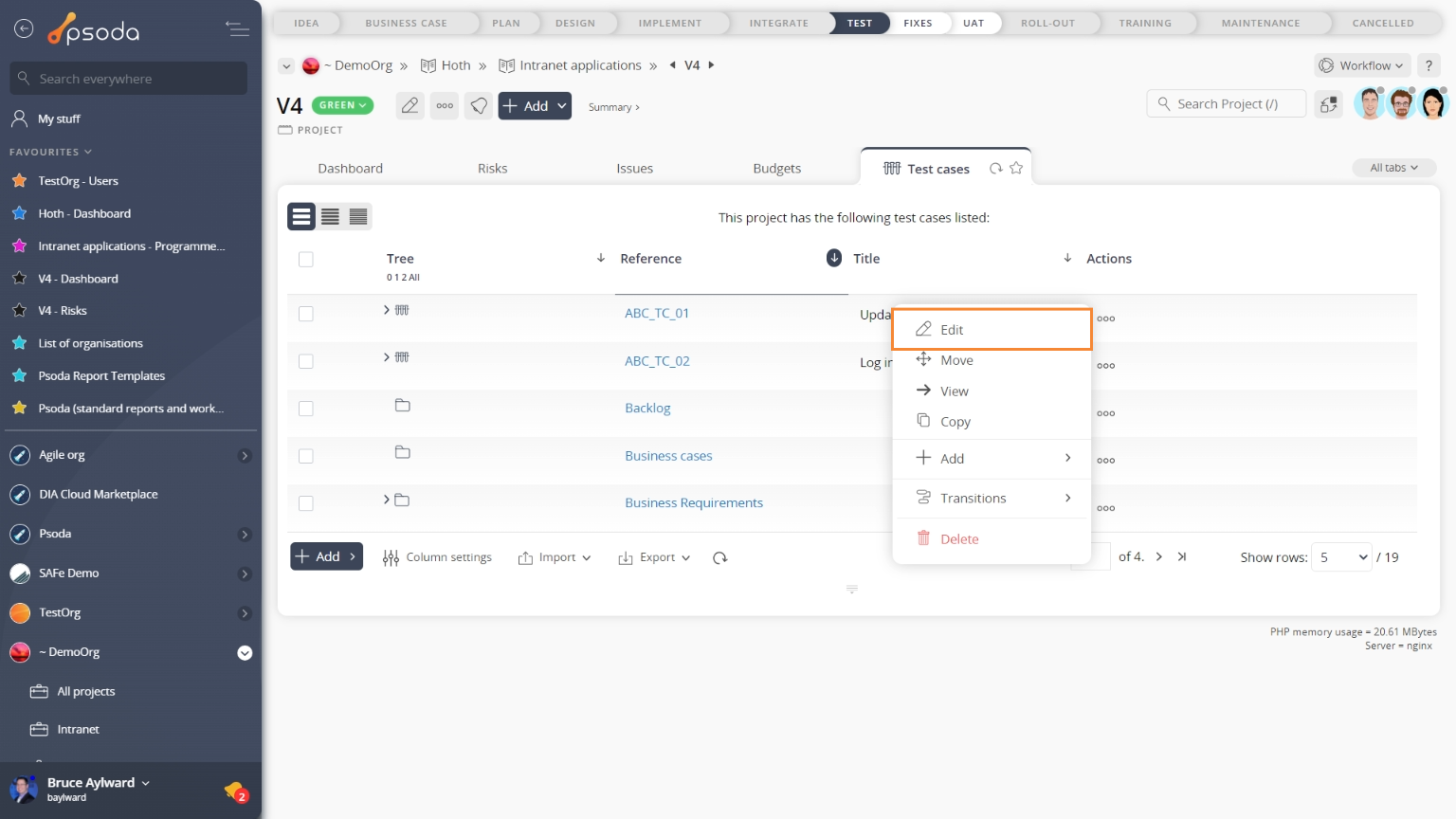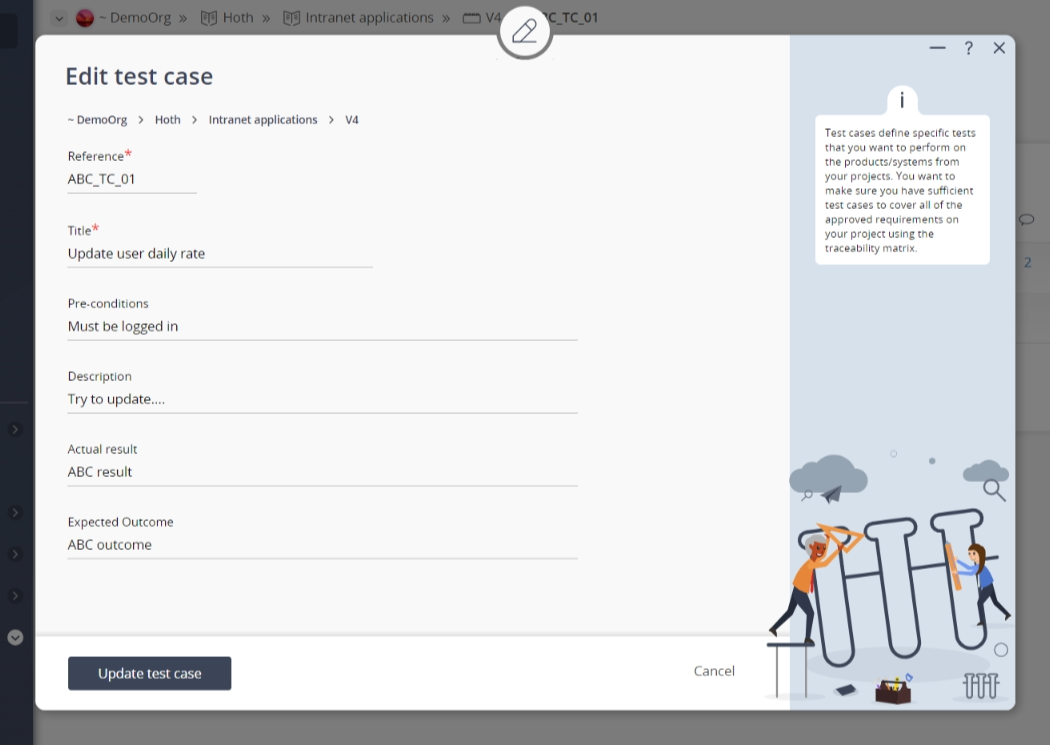This popup form can be accessed via the  edit button in the top header area of the test case view page, as shown in Figure 1. Alternatively you can access the
edit button in the top header area of the test case view page, as shown in Figure 1. Alternatively you can access the  edit popup form via the
edit popup form via the  actions column menu of the Test cases tab at the
actions column menu of the Test cases tab at the  project or
project or  sub-project view pages, as shown in Figure 2.
sub-project view pages, as shown in Figure 2.
Once you are happy with your changes click the “Update test case” button at the bottom of the form. This will update the test case with the details that you supplied.
Click the “Cancel” button if you no longer want to update the test case.
Figure 1 – Access via edit button
Figure 2 – Access via test cases tab
This popup is shown in Figure 3 and is used to edit an existing test case.
Figure 3 – Edit test case form
This form has the following fields:| Parent asset: | These read-only fields show the organisation, programme, project and (if applicable) sub-project levels and the lowest field indicates which asset this test case sits under. |
|---|---|
| Reference*: | This field shows the reference for this test case. If you change this reference you must stay unique across the whole project or sub-project. |
| Title*: | Enter or edit the title for this test case here. The title must stay unique across the whole project or sub-project. |
| Pre-conditions: | Enter or edit the pre-conditions for this new test case here. |
| Description: | Enter or edit the description of this test case here. |