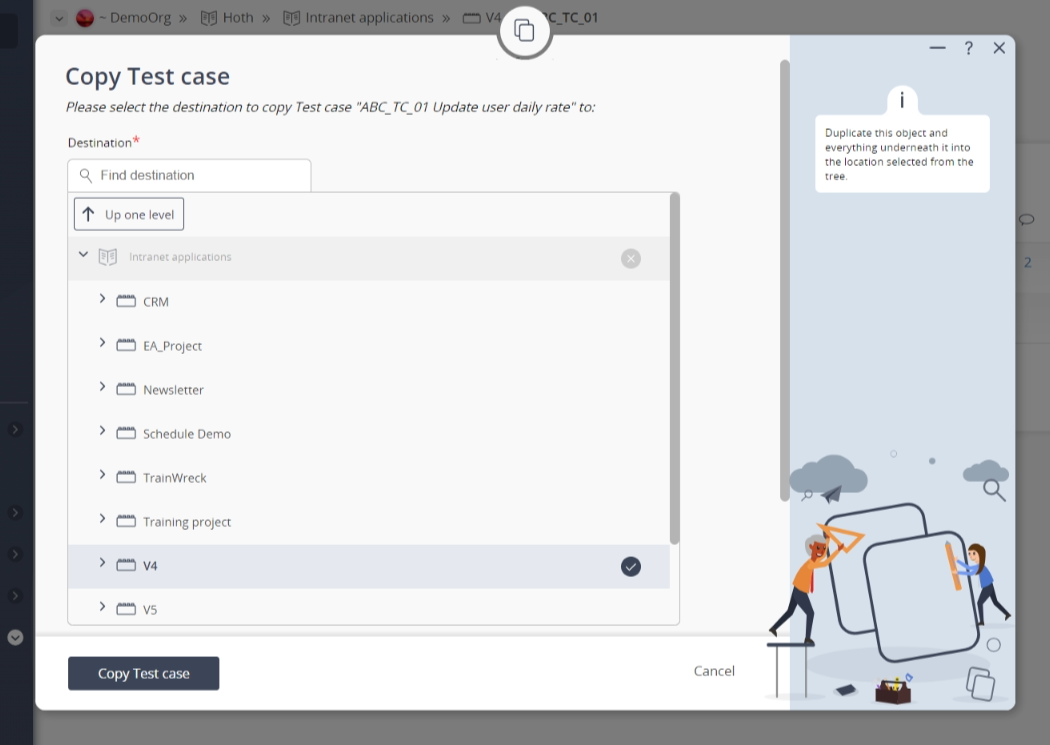This popup form can be accessed via the  options menu in the top header area of the
options menu in the top header area of the  test case view page, as shown in Figure 1. Alternatively you can access the
test case view page, as shown in Figure 1. Alternatively you can access the  copy popup form via the
copy popup form via the  actions column menu of the Test cases tab at the
actions column menu of the Test cases tab at the  project or
project or  sub-project view pages, as shown in Figure 2.
sub-project view pages, as shown in Figure 2.
 expand or
expand or  collapse icons.
Select the name of your desired parent asset and edit the reference of this copied test case if you wish, ensuring that this reference is unique within the new parent asset.
Note: names with a
collapse icons.
Select the name of your desired parent asset and edit the reference of this copied test case if you wish, ensuring that this reference is unique within the new parent asset.
Note: names with a  cannot be selected.
You may assign a different
cannot be selected.
You may assign a different  workflow to this copied test case and the Copy state history check box at the very bottom of this form allows for you to copy across all of the current test case’s state history as well, should you want to.
Once you are happy with the selection click on the “Copy Test case” button at the bottom of the form.
If you do not want to copy this test case anymore then you can click on the “Cancel” button to close the form.
workflow to this copied test case and the Copy state history check box at the very bottom of this form allows for you to copy across all of the current test case’s state history as well, should you want to.
Once you are happy with the selection click on the “Copy Test case” button at the bottom of the form.
If you do not want to copy this test case anymore then you can click on the “Cancel” button to close the form.
Figure 1 – Access via options menu 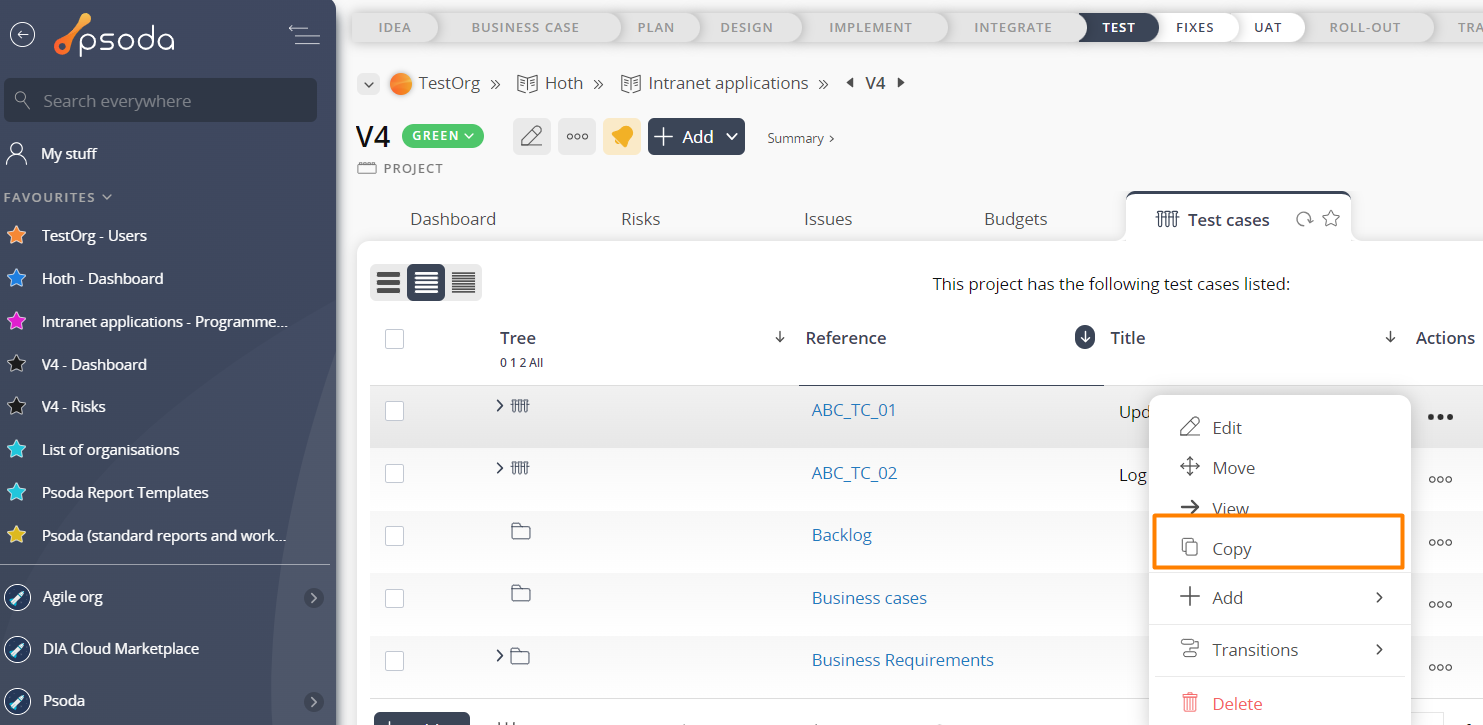
Figure 2 – Access via test cases tab
This popup is shown in Figure 3 and is used to copy an existing test case.
Figure 3 – Copy test case form
Use the tree navigation layout to select the parent asset that needs a copy of this test case. You can show or hide levels or sub-levels by clicking on the