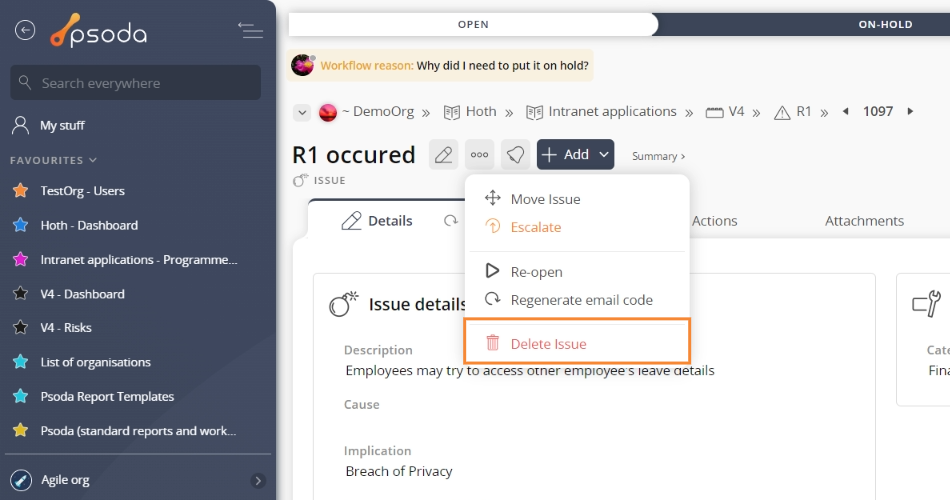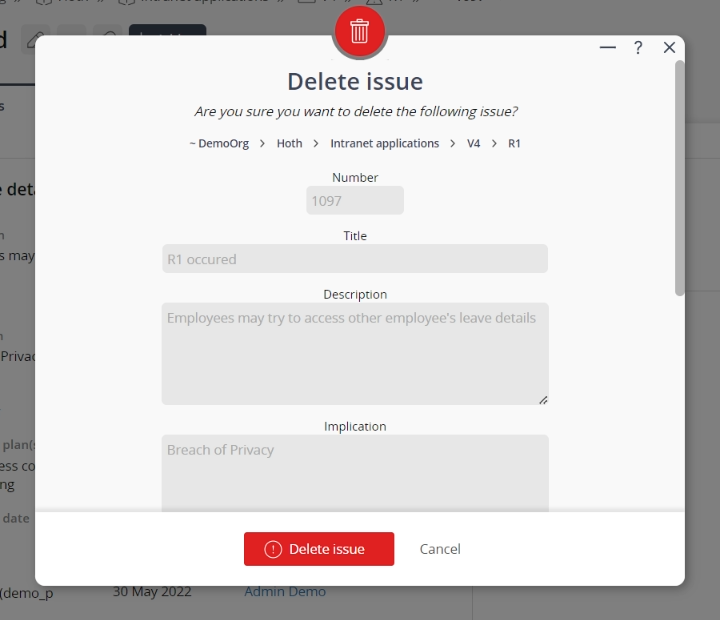This popup form can be accessed via the issue view page  options menu in the top header area, as shown in Figure 1. Alternatively you can access the delete popup form via the issues tabbed view at any of the parent asset view pages (e.g. organisation, programme, project, risk etc), shown in Figure 2.
options menu in the top header area, as shown in Figure 1. Alternatively you can access the delete popup form via the issues tabbed view at any of the parent asset view pages (e.g. organisation, programme, project, risk etc), shown in Figure 2.
If you are sure that you want to delete this issue then click the “Delete issue” button at the bottom of the form.
Warning: This will permanently delete the issue and any attachments or comments that it contains.
Click the “Cancel” button if you no longer want to delete this issue.
Figure 1 – Access via options menu 
Figure 2 – Access via issues tab
This popup is shown in Figure 3 and is used to delete an existing issue.
Figure 3 – Delete issue form
This form has the following read-only fields:| Asset: | Shows which organisation, programme, project, risk or change request this issue belongs beneath. The name of this field will vary depending on the asset type of the parent. |
|---|---|
| Number: | Shows the identification number that Psoda has assigned to this issue. |
| Title: | Shows the title for this issue. |
| Description: | Shows the short description of this issue. |
| Implication: | Shows any implications or advantages gained by having implemented this issue. |
| Impact: | Shows what level of impact this issue had. |
| Priority: | Shows the priority for your issue here. |
| Treatment plan(s): | Shows the measures that were to be taken if this issue needed a treatment. |
| Origin: | Shows the origin of the issue. |
| Owner: | Shows the owner for this issue. |