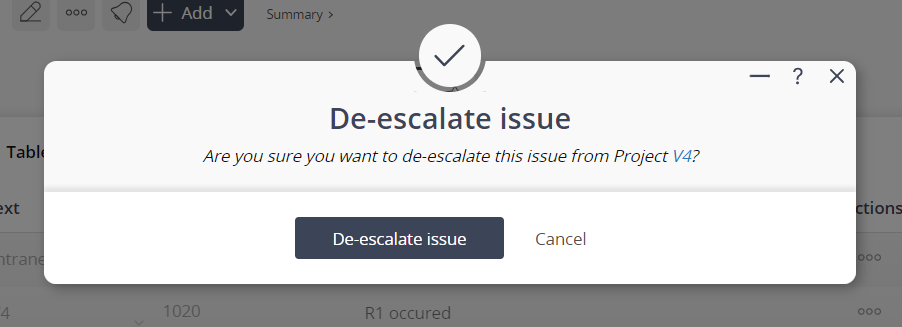If an issue has been escalated to you, your  role, or one of your
role, or one of your  programmes or
programmes or  project, you may want to de-escalate an
project, you may want to de-escalate an  issue, if you feel that it is no longer a priority.
This popup form can be accessed via the issues tabbed view at the authority’s view page (e.g.
issue, if you feel that it is no longer a priority.
This popup form can be accessed via the issues tabbed view at the authority’s view page (e.g.  organisation,
organisation,  programme,
programme,  project,
project,  user or role), shown in Figure 1. This feature will only be visible in the
user or role), shown in Figure 1. This feature will only be visible in the  actions column menu for issues that have been escalated to this authority.
actions column menu for issues that have been escalated to this authority.
Figure 1 – Access via issues tab
This popup is shown in Figure 3 and is used to de-escalate an issue.
Figure 3 – De-escalate issue form
Click the “De-escalate issue” button to confirm that you want to de-escalated the selected issue from it’s authority. For example, Figure 3 demonstrates de-escalating an issue from the user ‘Alvin Smith’. Click the “Cancel” button if you no longer want to de-escalate the issue.