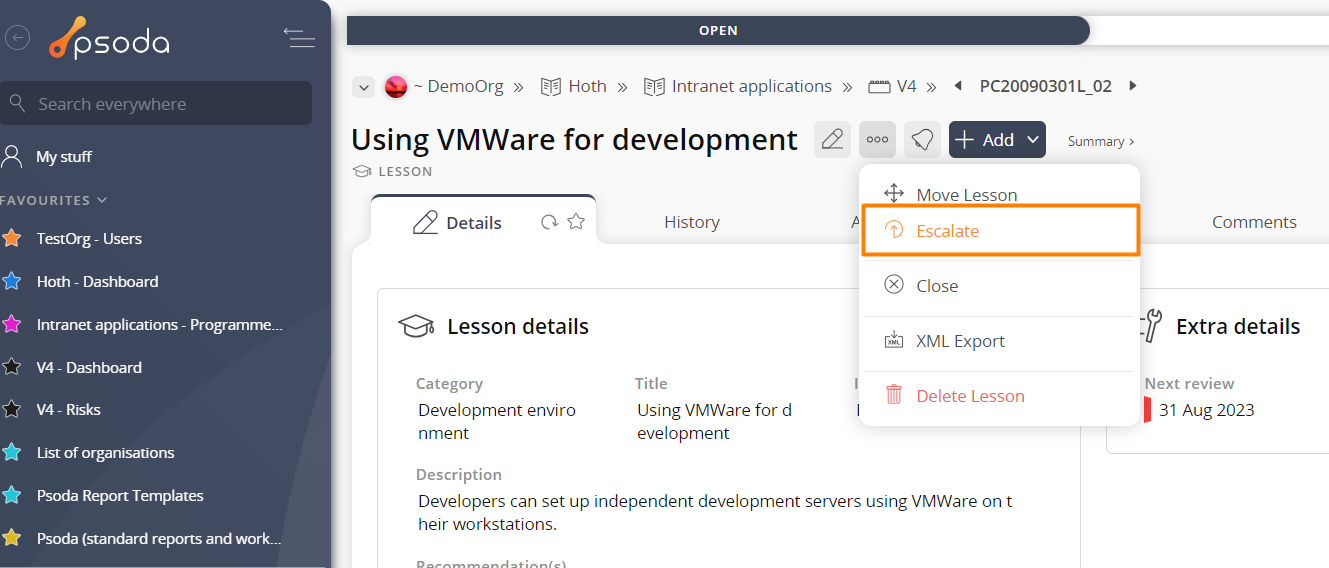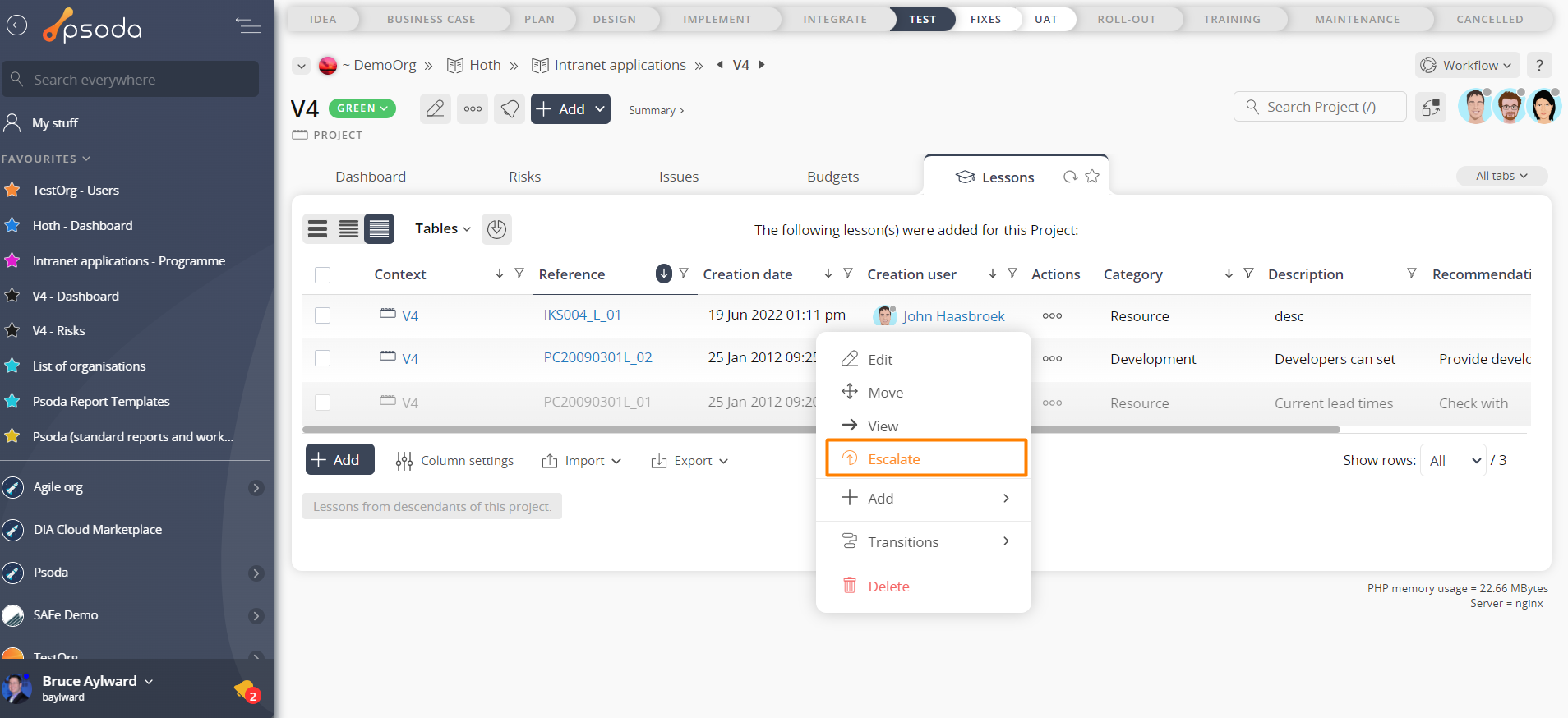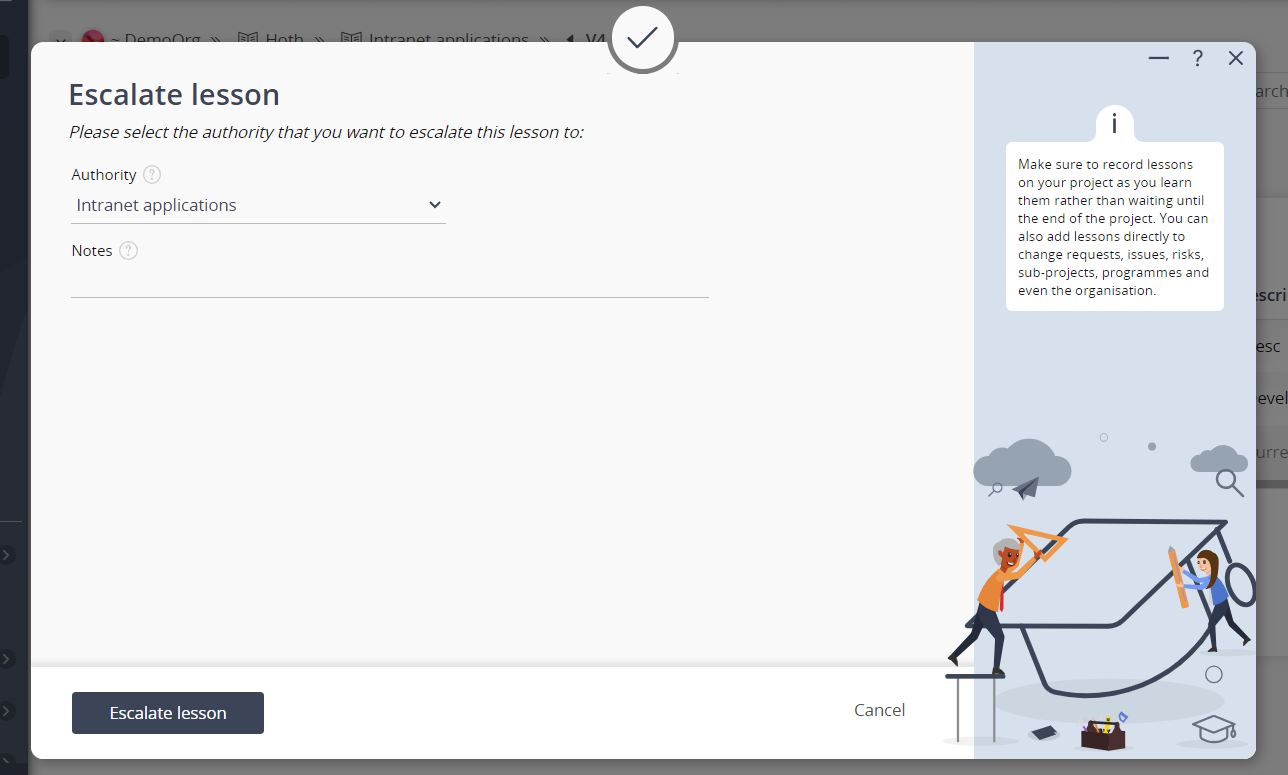This popup form can be accessed via the  options menu in the top header area of the lesson view page, as shown in Figure 1. Alternatively you can access the
options menu in the top header area of the lesson view page, as shown in Figure 1. Alternatively you can access the  escalate popup form via the
escalate popup form via the  actions column menu of the Lessons tab at any of the parent view pages (e.g.
actions column menu of the Lessons tab at any of the parent view pages (e.g.  organisation,
organisation,  programme,
programme,  project,
project,  sub-project,
sub-project,  risk or
risk or  issue), as shown in Figure 2.
issue), as shown in Figure 2.
Figure 1 – Access via options menu
Figure 2 – Access via lessons tab
This popup is shown in Figure 3 and is used to escalate a lesson to a higher authority.
Figure 3 – Escalate lesson form
This form allows you to escalate this lesson upwards, e.g. from a project to a programme, or to a specific user. Use the authority drop-down list to select where you want to escalate this lesson and if you are happy with this selection, click the “Escalate lesson” button at the bottom of the form. Click the “Cancel” button if you no longer want to escalate this lesson.