This popup form can be accessed via the  options menu in the top header area of the lesson view page, as shown in Figure 1. Alternatively you can access the
options menu in the top header area of the lesson view page, as shown in Figure 1. Alternatively you can access the  delete popup form via the
delete popup form via the  actions column menu of the Lessons tab at any of the parent view pages (e.g.
actions column menu of the Lessons tab at any of the parent view pages (e.g.  organisation,
organisation,  programme,
programme,  project,
project,  sub-project,
sub-project,  risk or
risk or  issue), as shown in Figure 2.
issue), as shown in Figure 2.
Warning: When you delete a lesson then all of the  actions,
actions,  attachments and
attachments and  comments within that lesson will also be deleted.
If you are sure that you want to delete this lesson then click on the “Delete lesson” button at the bottom of the form.
Click the “Cancel” button if you no longer want to delete the lesson.
comments within that lesson will also be deleted.
If you are sure that you want to delete this lesson then click on the “Delete lesson” button at the bottom of the form.
Click the “Cancel” button if you no longer want to delete the lesson.
Figure 1 – Access via options menu
Figure 2 – Access via lessons tab
This popup is shown in Figure 3 and is used to permanently delete an existing lesson.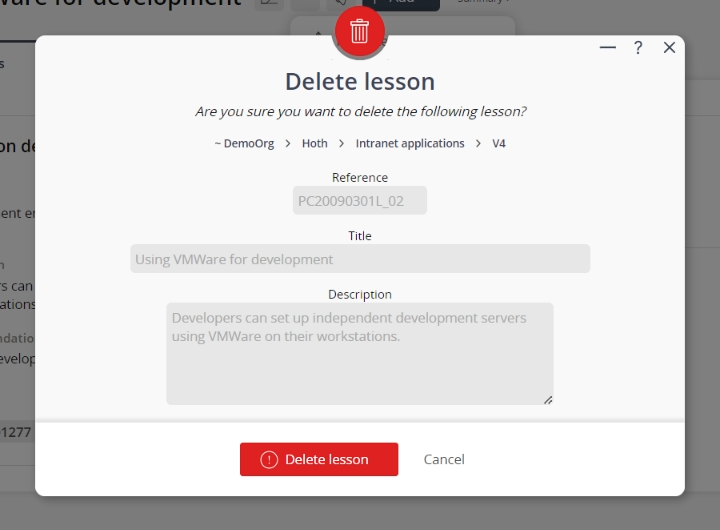
Figure 3 – Delete lesson form
This form has the following read-only fields:| Parent asset: | Shows which organisation, programme, project, sub-project, risk or issue this lesson resides under. |
|---|---|
| Reference: | Shows the reference for this lesson. |
| Title: | Shows the title for this lesson. |
| Description: | Shows the description for this lesson. |
