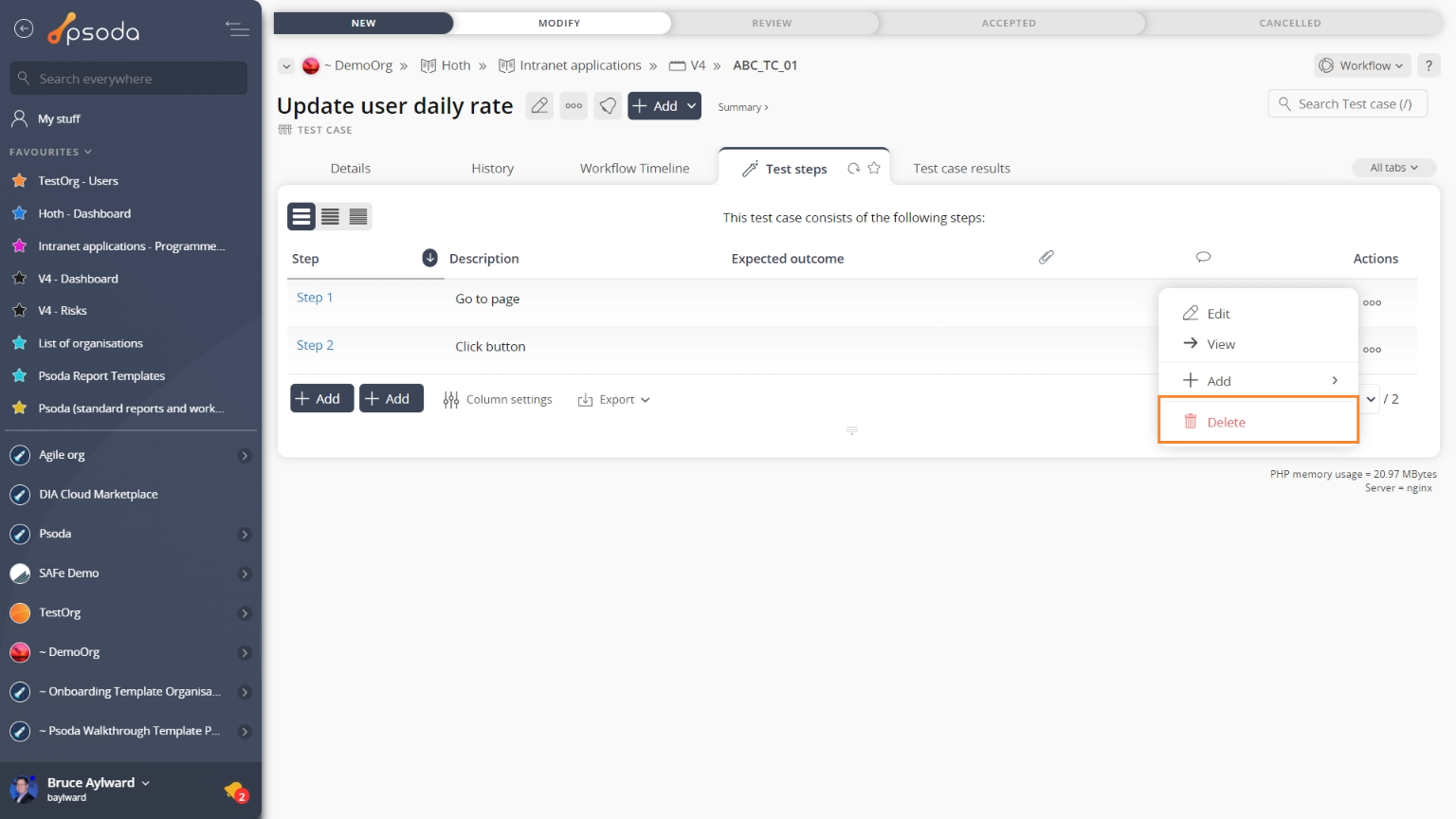This popup form can be accessed via the  options menu in the top header area of the
options menu in the top header area of the  test step view page, as shown in Figure 1. Alternatively you can access the
test step view page, as shown in Figure 1. Alternatively you can access the  delete popup form via the
delete popup form via the  actions column menu of the Test steps tab at the
actions column menu of the Test steps tab at the  test case view page, as shown in Figure 2.
test case view page, as shown in Figure 2.
Warning: This will permanently delete this test step and any  attachments or
attachments or  sources that this test step may contain.
If you are sure that you want to delete this test step then click the “Delete test step” button at the bottom of the form.
Click the “Cancel” button if no longer want to delete this test step.
sources that this test step may contain.
If you are sure that you want to delete this test step then click the “Delete test step” button at the bottom of the form.
Click the “Cancel” button if no longer want to delete this test step.
Figure 1 – Access via options menu
Figure 2 – Access via test steps tab
This popup is shown in Figure 3 and is used to permanently delete an existing test step.
Figure 3 – Delete test step form
This form has the following read-only fields:| Test case: | Shows which test case this test step belongs to. |
|---|---|
| Step: | Shows the reference number assigned to this step. |
| Description: | Shows the description of this test step. |
| Expected outcome: | Shows the expected outcome of this test step. |