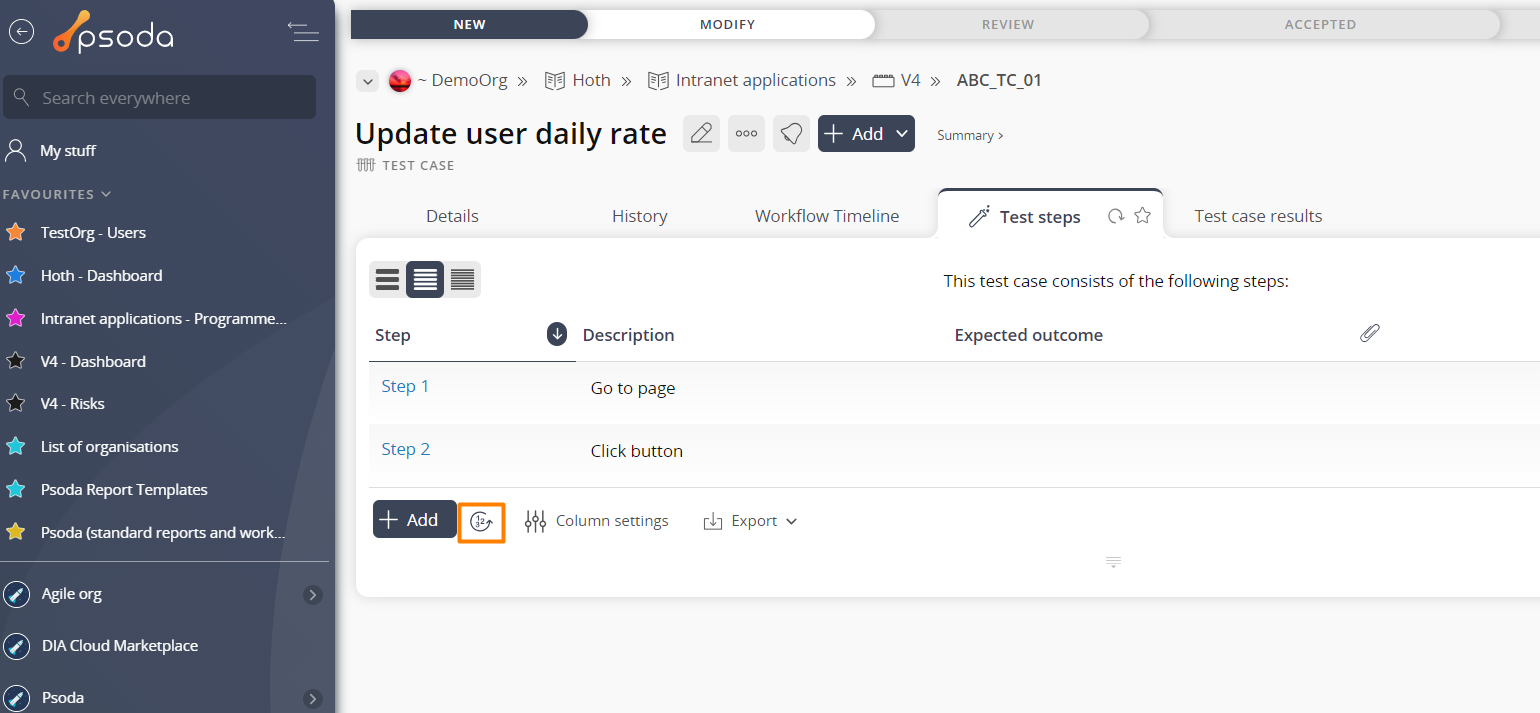This popup form can be accessed via the  options menu in the top header area of the
options menu in the top header area of the  test case view page, as shown in Figure 1. Alternatively you can access the
test case view page, as shown in Figure 1. Alternatively you can access the  renumber popup form from the bottom of the Test steps tab at this same view page, as shown in Figure 2.
renumber popup form from the bottom of the Test steps tab at this same view page, as shown in Figure 2.
Figure 1 – Access via options menu
Figure 2 – Access via test steps tab
This popup is shown in Figure 3 and is used to renumber all of the test steps for the selected test case.
Figure 3 – Renumber test steps form
This form can be used to renumber all of the test steps for the selected test case as identified in the top read-only field. It asks you to enter the start from number (this is the first number to use for renumbering) and the interval which is the amount of space you want left between gaps. For example if you entered a start number of 10 and an interval of 5 then the steps will be renumbered to 10, 15, 20, 25, etc. If you are happy with your entries click on the “Renumber test steps” button at the bottom of the form to apply the changes. If you would like to cancel the request without making any changes just click on the “Cancel” button at the bottom of the form.