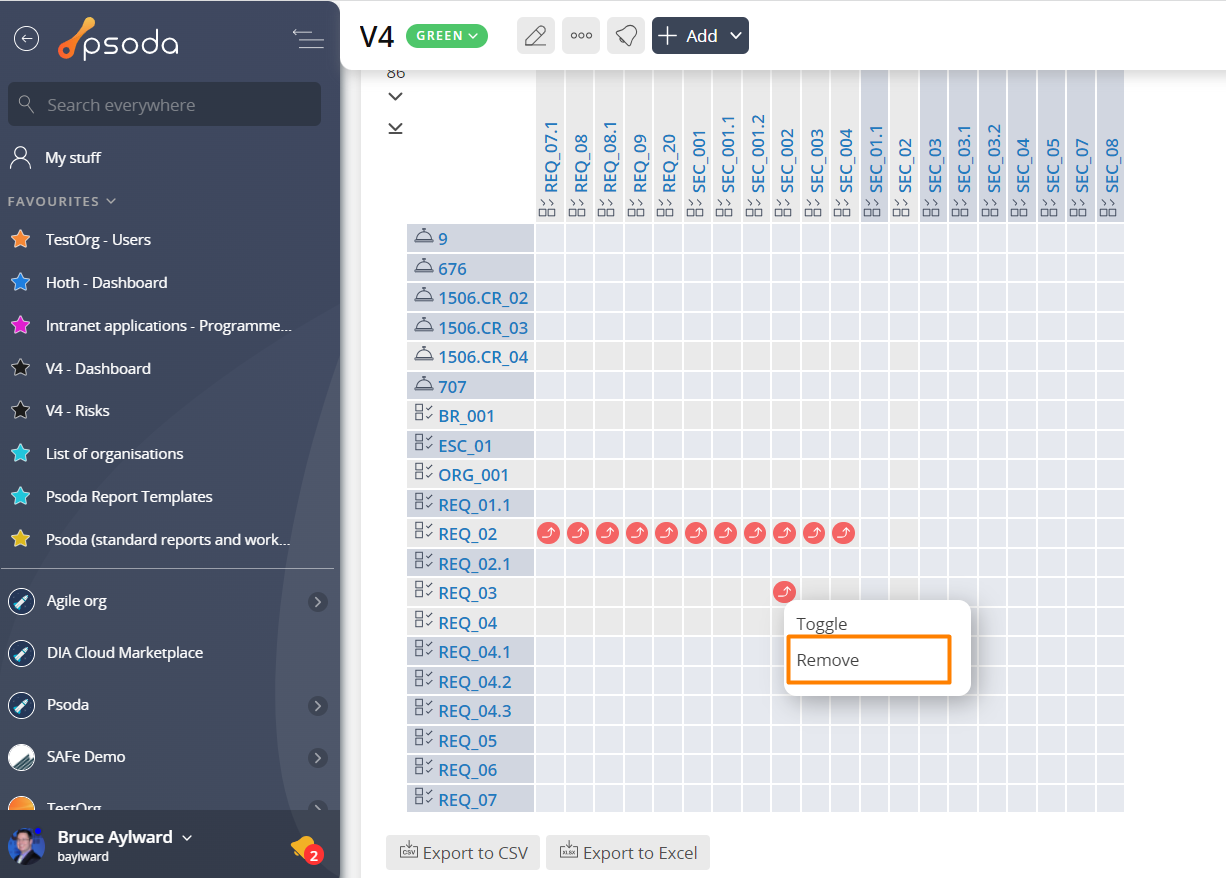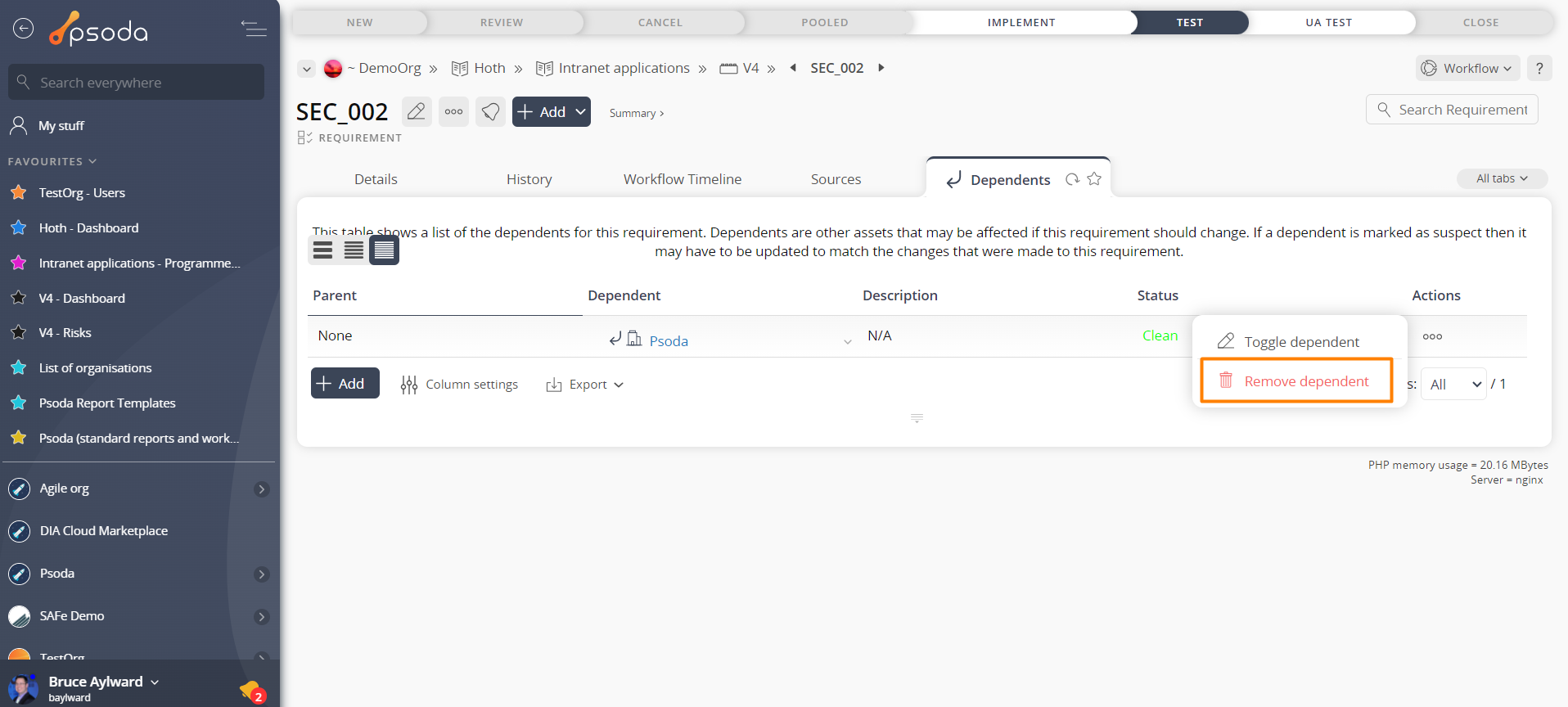This popup form can be accessed by right-clicking a cell with a dependency in the Traceability matrix tab of the project view page, as shown in Figure 1. Alternatively you can access the  remove popup form via the
remove popup form via the  actions column menu of the Dependents tab at any of the parent view pages (e.g.
actions column menu of the Dependents tab at any of the parent view pages (e.g.  requirements,
requirements,  change requests,
change requests,  test cases etc), as shown in Figure 2.
test cases etc), as shown in Figure 2.
Figure 1 – Access via matrix
Figure 2 – Access via dependents tab
This popup is shown in Figure 3 and is used to confirm that you want to remove the selected dependent.
Figure 3 – Remove dependent popup
You have the option to edit your user preferences to turn these popup notifications off, if you would like to speed up the toggle and remove processes.
If you are sure you want to remove this dependent, click on the “Remove dependent” button at the bottom of this popup, this will clear this cell and remove the dependency.
Otherwise, if you no longer want to remove this dependent, click Cancel to exit the popup.