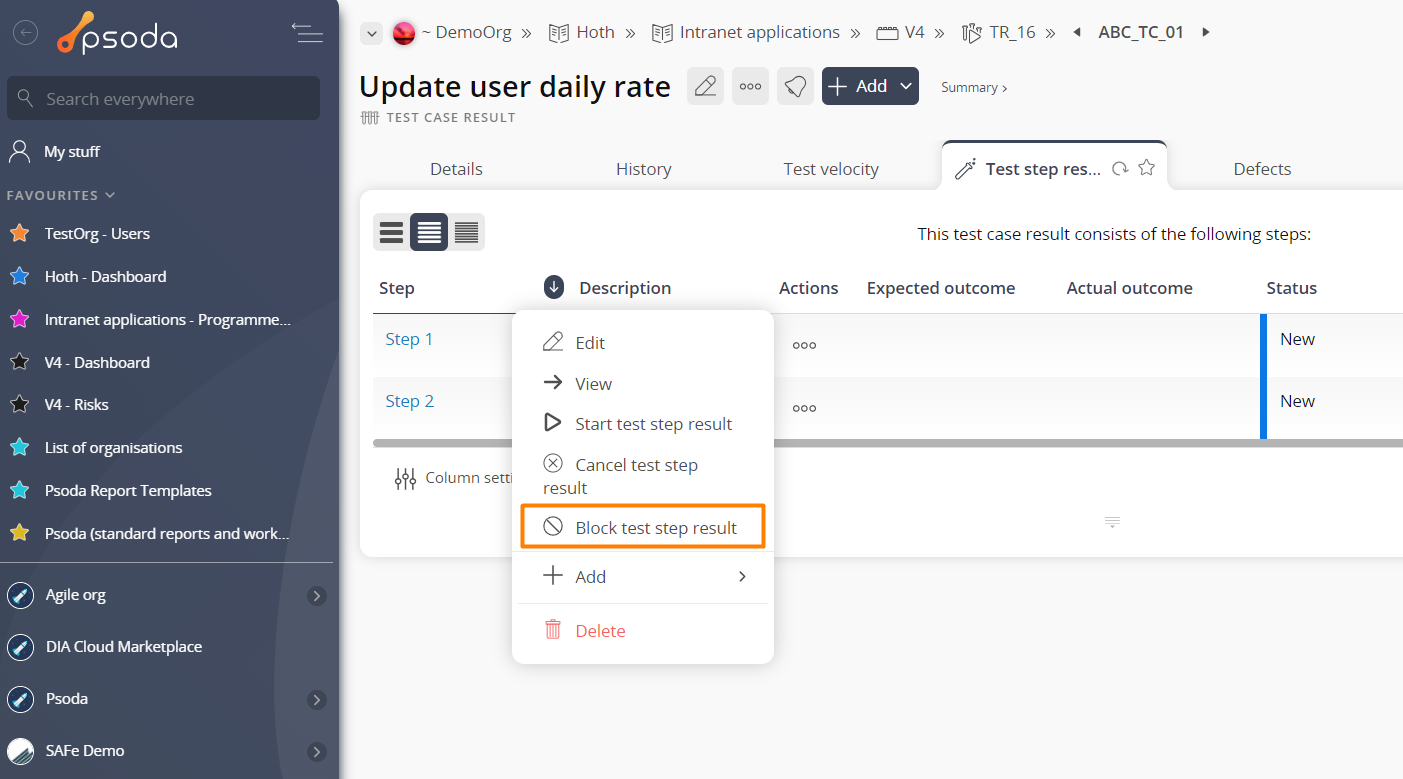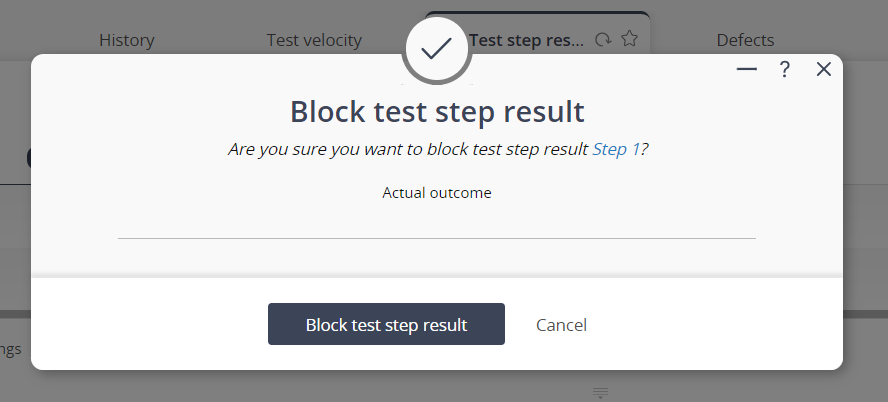If the test step result is currently new or started, this popup form can be accessed via the  options menu in the top header area of the
options menu in the top header area of the  test step result view page, as shown in Figure 1. Alternatively you can access the
test step result view page, as shown in Figure 1. Alternatively you can access the  block popup via the
block popup via the  actions column menu of the listing at the Test step results tab at the
actions column menu of the listing at the Test step results tab at the  test step view page, as shown in Figure 2.
test step view page, as shown in Figure 2.
Figure 1 – Access via options menu
Figure 2 – Access via actions column menu
This confirmation popup is shown in Figure 3 and confirms that you wanted to block the selected test step result.
Figure 3 – Block test step result confirmation popup
You can use the Actual Outcome field to record the reason for blocking this test step result.
Click on the “Block test step result” button to change the test step result’s status to “Blocked”. Otherwise, click on the “Cancel” button if you no longer want to block this test step result.