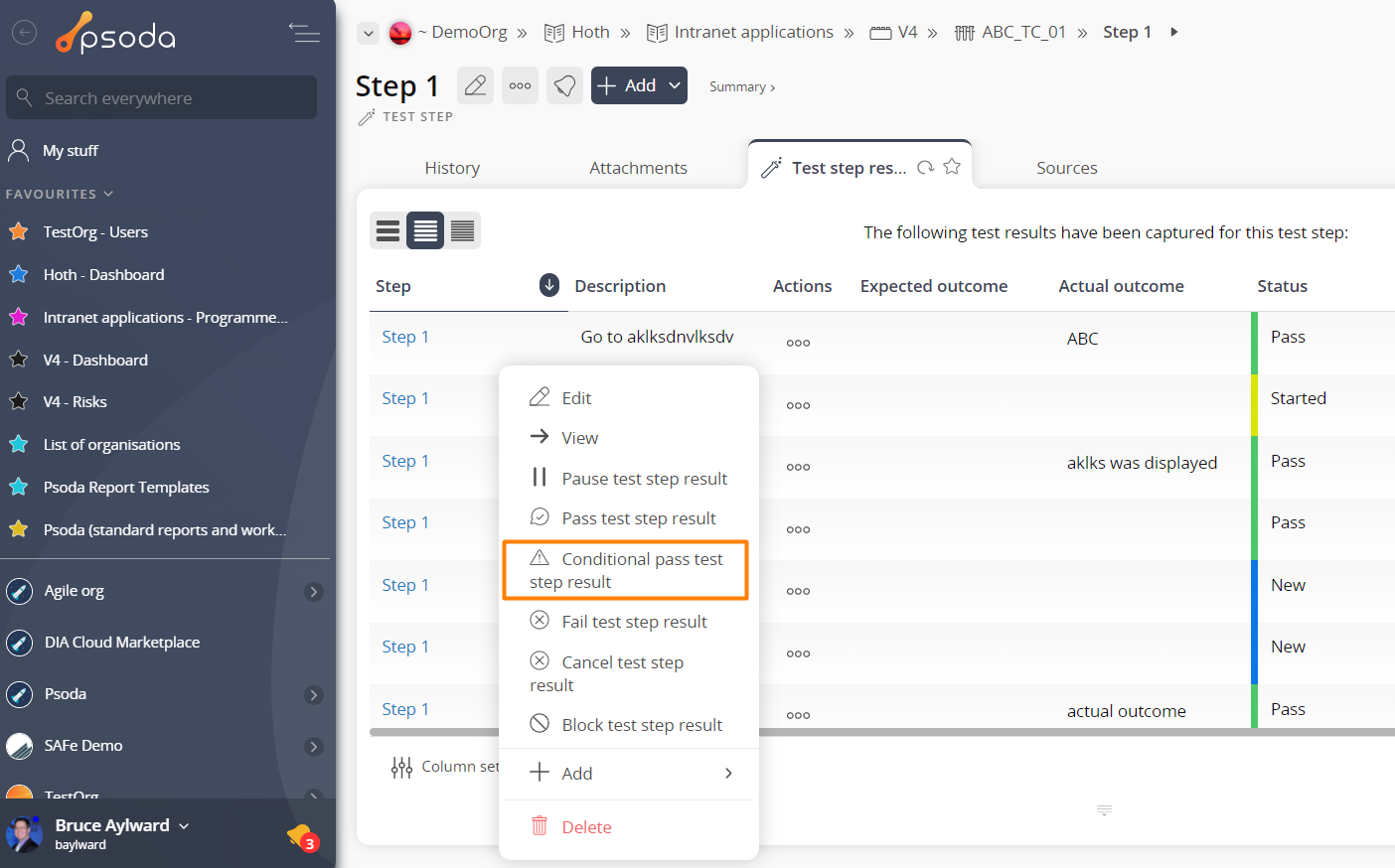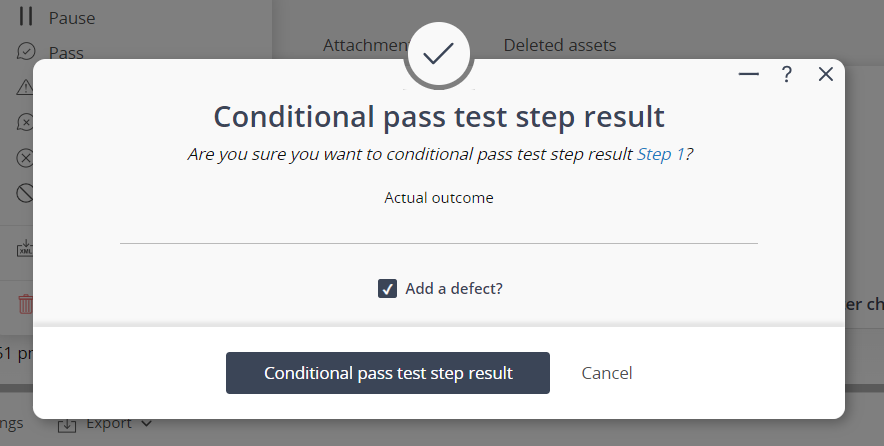If the selected test step result is currently started, this popup form can be accessed via the  options menu in the top header area of the test step result view page, as shown in Figure 1. Alternatively you can access the
options menu in the top header area of the test step result view page, as shown in Figure 1. Alternatively you can access the  conditional pass popup via the
conditional pass popup via the  actions column menu of the listing at the Test step results tab at the test step view page, as shown in Figure 2.
actions column menu of the listing at the Test step results tab at the test step view page, as shown in Figure 2.
Figure 1 – Access via options menu
Figure 2 – Access via actions column menu
This confirmation popup is shown in Figure 3 and confirms that you wanted to conditionally pass the selected test step result.
Figure 3 – Conditional pass test step result confirmation popup
You can use the Actual Outcome field to record the reason for conditionally passing this test step result.
Click on the “Conditional pass test step result” button to change the test step result‘s status to “Conditionally passed”. Otherwise, click on the “Cancel” button if you no longer want to conditionally pass this test step result.