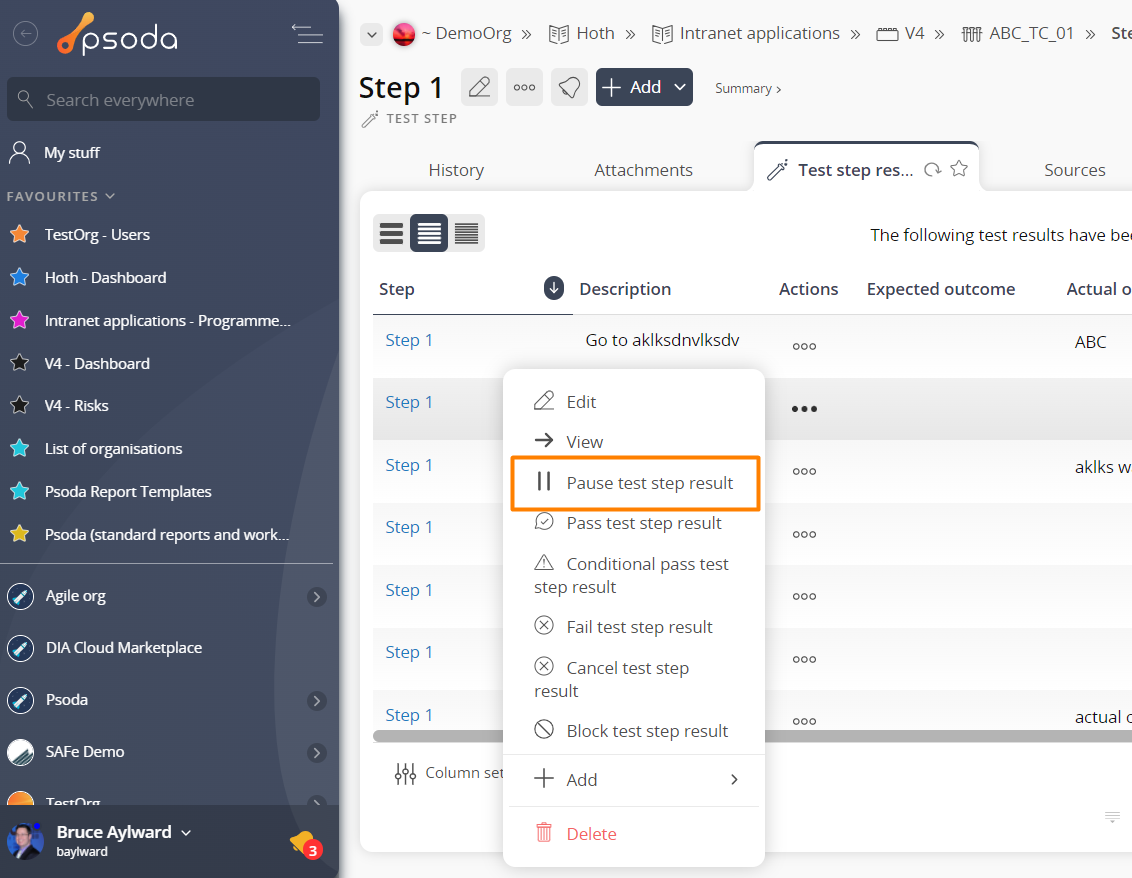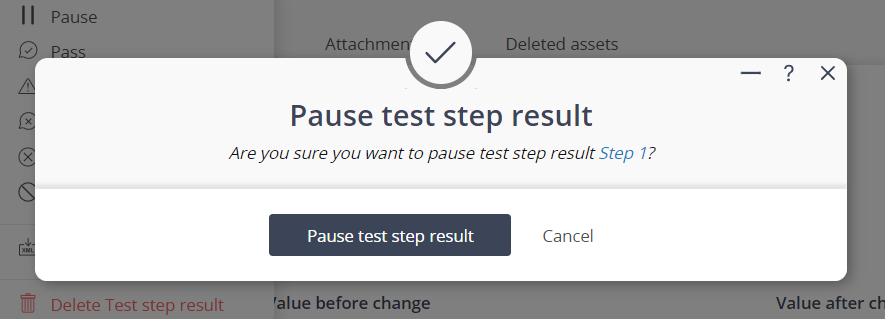If the selected test step result is currently started, this popup form can be accessed via the  options menu in the top header area of the test step result view page, as shown in Figure 1. Alternatively you can access the
options menu in the top header area of the test step result view page, as shown in Figure 1. Alternatively you can access the  pause popup via the
pause popup via the  actions column menu of the listing at the Test step results tab at the test step view page, as shown in Figure 2.
actions column menu of the listing at the Test step results tab at the test step view page, as shown in Figure 2.
Figure 1 – Access via options menu
Figure 2 – Access via actions column menu
This confirmation popup is shown in Figure 3 and confirms that you wanted to pause the selected test step result.
Figure 3 – Pause test step result confirmation popup
If you click on the “Pause test step result” button then the test case result’s status will change to “Paused”. If the test case result is currently in the Started state and no other test step results remain in the started state then the test case result is also paused. Click on the “Cancel” button if you no longer want to pause this test step result.