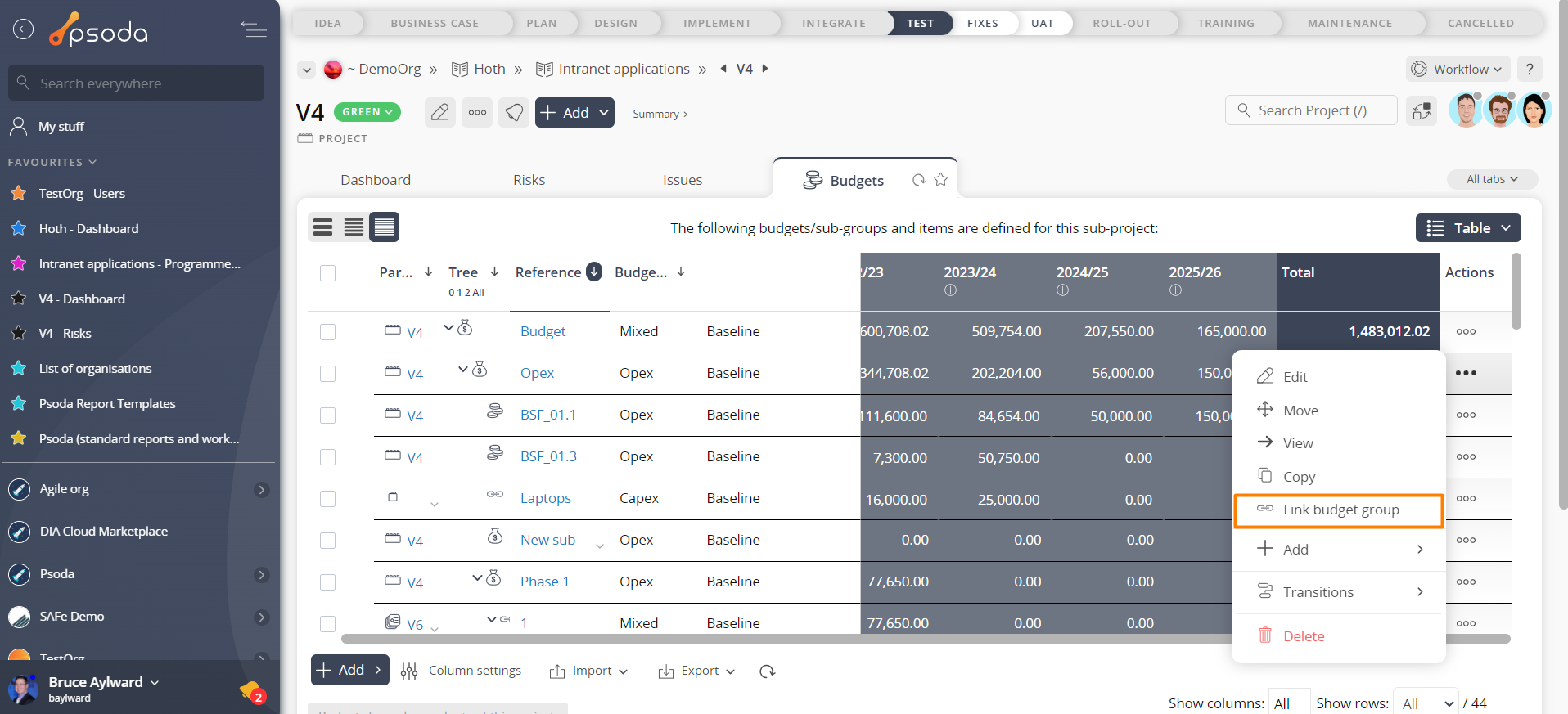This popup form can be accessed via the  actions column menu of the Budgets tab at the
actions column menu of the Budgets tab at the  organisation,
organisation,  programme,
programme,  project or
project or  sub-project view pages, as shown in Figure 1.
sub-project view pages, as shown in Figure 1.
 expand or
expand or  collapse icons.
Select the name of your desired asset and if you’re happy with your selection click the “Link budgets/sub-groups” button at the bottom of the form.
NOTE: names with a
collapse icons.
Select the name of your desired asset and if you’re happy with your selection click the “Link budgets/sub-groups” button at the bottom of the form.
NOTE: names with a  cannot be selected.
Click the Cancel button if you do not want to link the budget or sub-group.
cannot be selected.
Click the Cancel button if you do not want to link the budget or sub-group.
Figure 1 – Access via budgets tab
This popup is shown in Figure 2 and is used to link one budget to another. The linked budget will then be visible in the budget tree and can participate in aggregation calculations.Figure 3 – Link budget/sub-group form
The collection of read-only fields at the top of this popup form provide a breakdown of the hierarchy of parent assets above this task.
Use the tree navigation layout to select the asset you would like to link this task to. You can show or hide levels or sub-levels by clicking on the