This popup form can be accessed via the  add menu in the top header area of the
add menu in the top header area of the  timesheet view page, as shown in Figure 1.
timesheet view page, as shown in Figure 1.
Once you are happy with your entries click the “Add all tasks” button at the bottom of the form. This will add a new timesheet task for each of the project tasks that you selected.
The new tasks can be viewed in the timesheet tasks tab at the timesheet’s view page, as shown in Figure 4.

Figure 1 – Access via add menu
This popup is shown in Figure 2 and is used to add all the remaining
project
tasks allocated to a
user to the selected
timesheet.
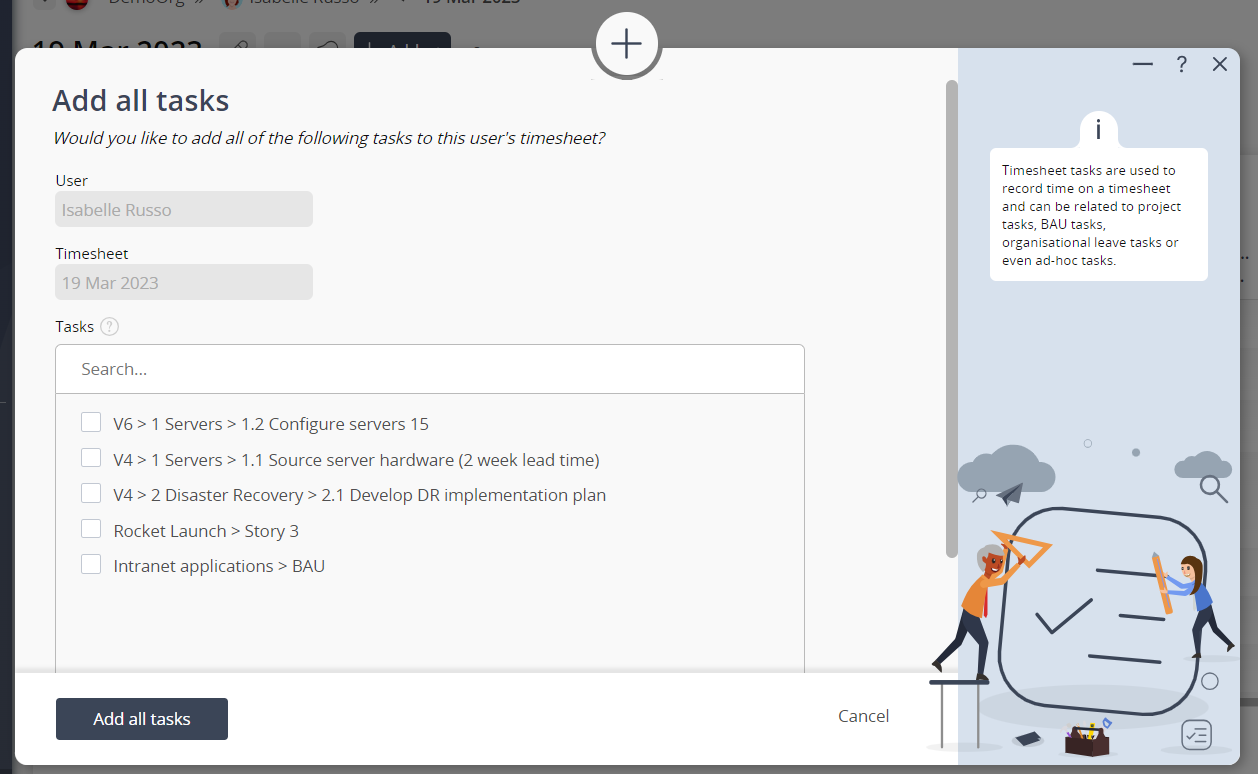
Figure 2 -Add all tasks form
This form contains the following fields:| User: | This read-only field shows which user this timesheet is for. |
|---|---|
| Timesheet: | This read-only field shows the start date of this timesheet. |
| Tasks: | Use this multi-select box to select the tasks you would like to add to this user’s timesheet. By default, all available tasks will be selected. To de-select, click on the highlighted task while still holding the CTRL or SHIFT keys so as not to lose all other selected tasks. Tasks in this list will only be included if they have not been added to the timesheet already. |
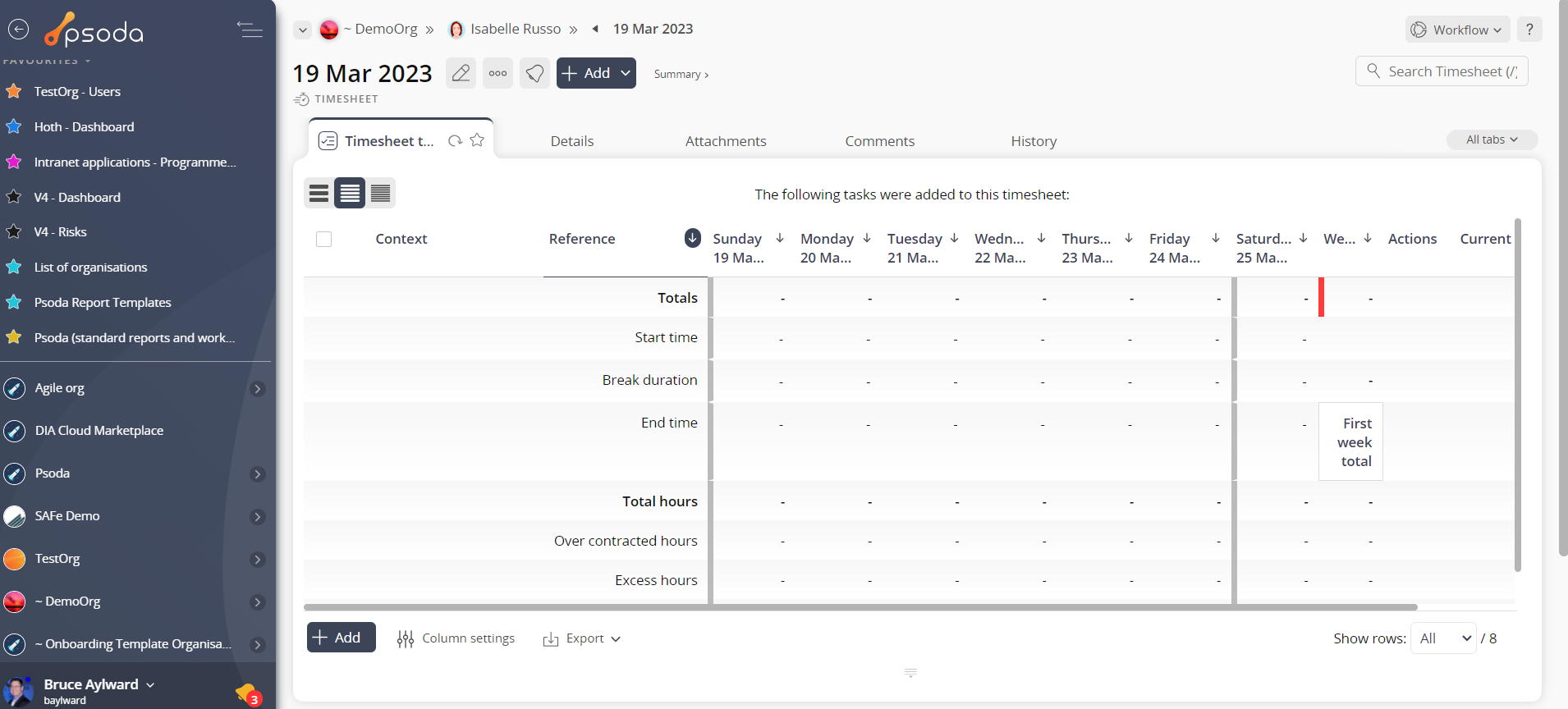
Figure 4 – View from timesheet tasks tab
Click the “Cancel” button if you no longer want to add any timesheet tasks.