This popup form can be accessed via the indicator view page  edit button in the top header area, as shown in Figure 1. Alternatively you can edit from the Indicators tab, shown in Figure 2.
edit button in the top header area, as shown in Figure 1. Alternatively you can edit from the Indicators tab, shown in Figure 2.

Once you are happy with your entries click the Update indicator button at the bottom of the form. This will update the indicator with the details that you supplied.
Click the Cancel button if you no longer want to update the indicator.
Figure 1 – Access via edit button
Figure 2 – Access via indicator tab
This popup is shown in Figure 3 and is used to edit an existing indicator for the selected portfolio or organisation.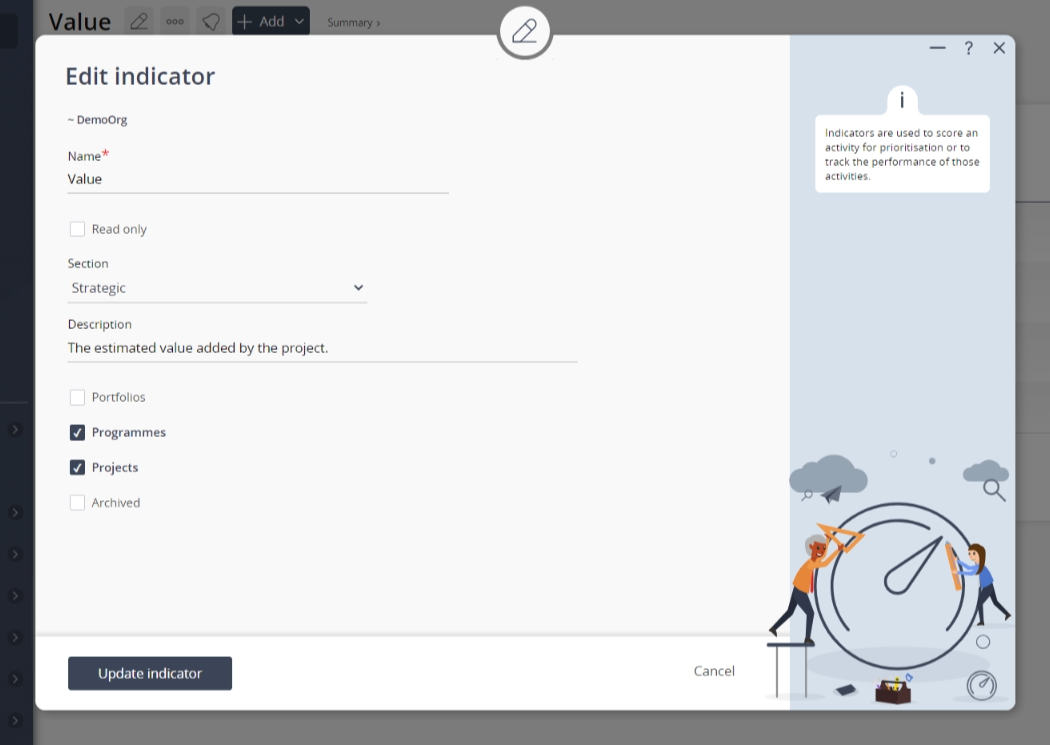
Figure 3 – Edit indicator form
The form has the following fields: Note: the presence of any fields listed in brackets depends on the field listed above it.| Organisation/ Portfolio: | This read-only field shows which Organisation or Portfolio the parent asset of the indicator being edited. In Figure 3 above, the parent asset is a Portfolio. |
|---|---|
| Name*: | Use this field to edit the unique name for this indicator. |
| Read only: | Check or un-check this box if you want this indicator to be read-only. |
| Section: | Use this drop-down list to select or change the section for this new indicator. |
| (New section): | This field will only be available if you have selected the “Add a new section” option of the drop-list provided in the Section field above. |
| Description: | Use this field to enter or edit the description of your indicator. |
| Portfolios: | Check or un-check this box if this indicator applies to portfolios. |
| Programmes: | Check or un-check this box if this indicator applies to programmes. |
| Projects: | Check or un-check this box if this indicator applies to projects. |
| Archived: | Set this check box if you’d like to archive this indicator. |
