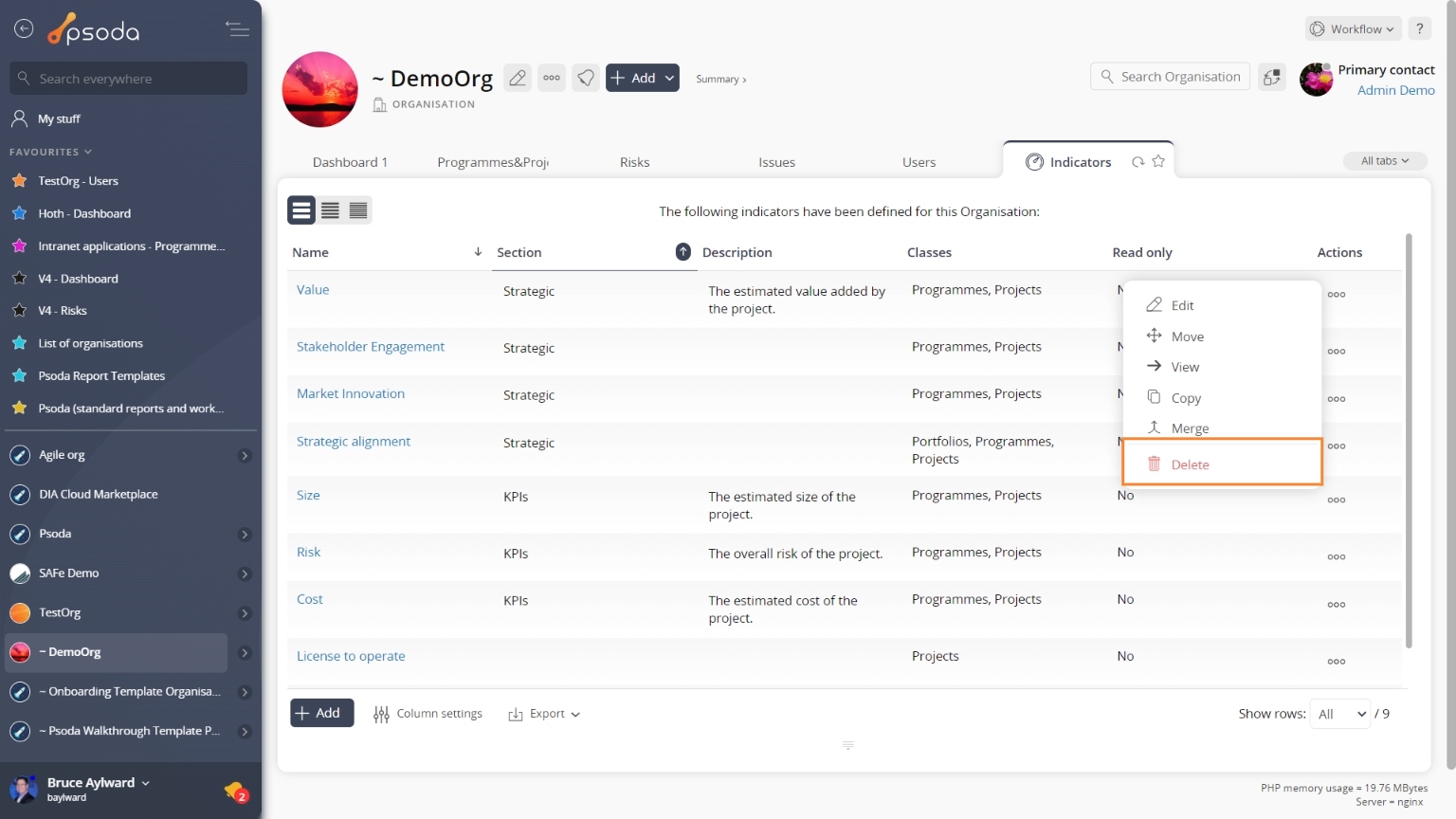This popup form can be accessed via the indicator view page  options menu in the top header area, as shown in Figure 1. Alternatively you can delete from the Indicators tab, shown in Figure 2.
options menu in the top header area, as shown in Figure 1. Alternatively you can delete from the Indicators tab, shown in Figure 2.

If you are sure that you want to delete this indicator then click the Delete indicator button at the bottom of the form.
Click the Cancel button if you do not want to delete the indicator.
Figure 1 – Access via options menu
Figure 2 – Access via indicator tab
This popup is shown in Figure 3 and used to permanently delete an existing indicator.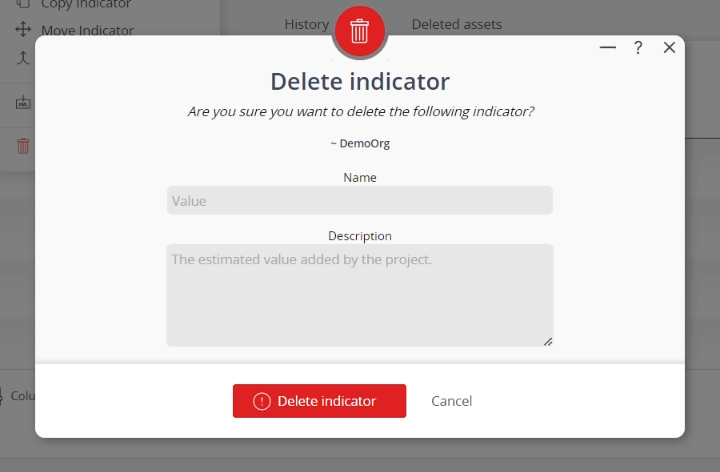
Figure 3 – Delete indicator form
The form has the following fields:| Organisation / Portfolio: | This read-only field shows which Organisation or Portfolio the parent asset of the indicator being deleted. In Figure 3 above, the parent asset is a Portfolio. |
|---|---|
| Name: | This read-only field shows the name of the selected indicator. |
| Description: | This read-only field shows the description of the selected indicator. |