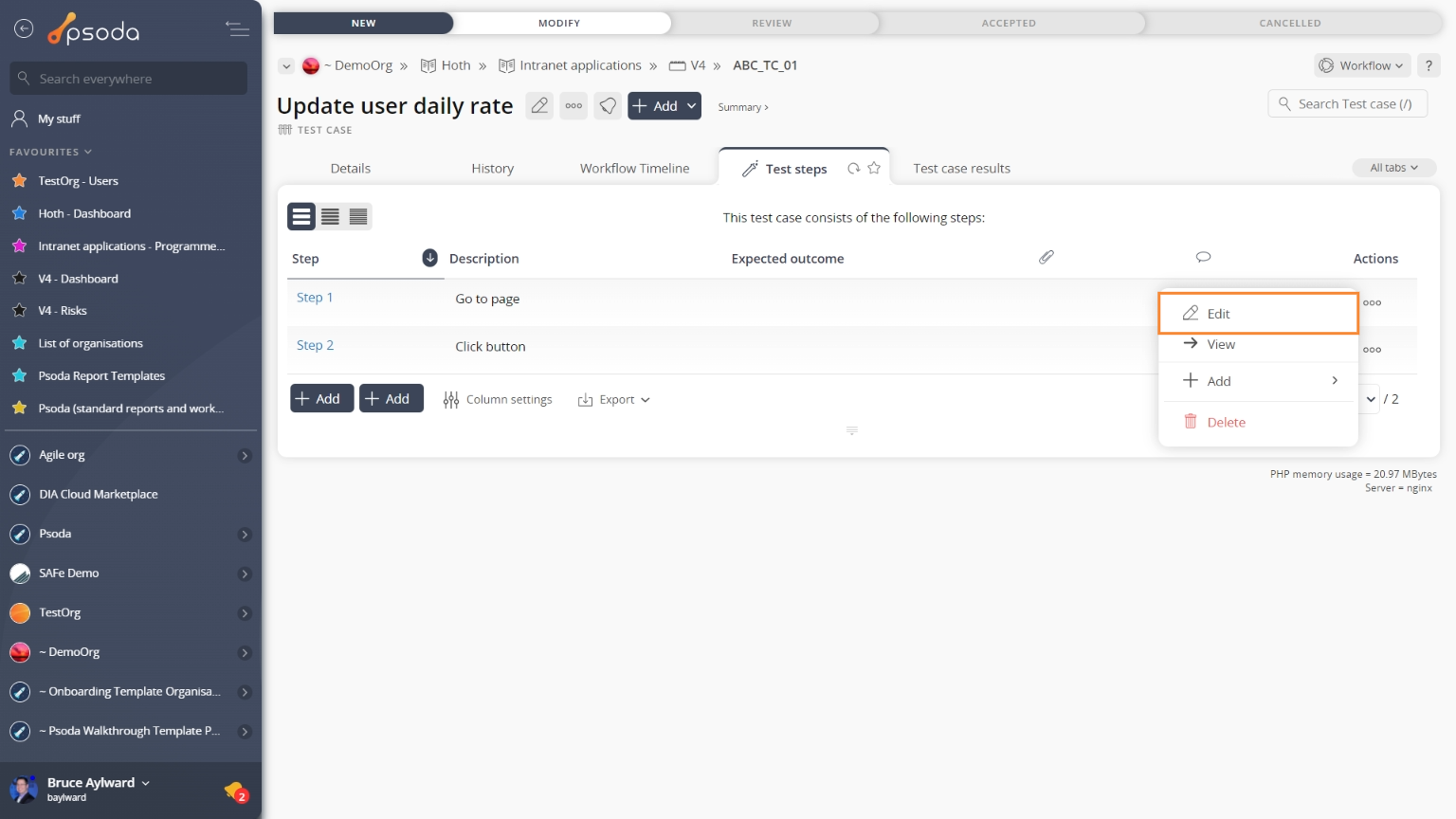This popup form can be accessed via the  edit button in the top header area of the
edit button in the top header area of the  test step view page, as shown in Figure 1. Alternatively you can access the
test step view page, as shown in Figure 1. Alternatively you can access the  edit popup form via the
edit popup form via the  actions column menu of the Test steps tab at the
actions column menu of the Test steps tab at the  test case view page, as shown in Figure 2.
test case view page, as shown in Figure 2.
Once you are happy with your data, click the Update test step button at the bottom of the form. This update add this test step with the information that has been supplied.
Click the Cancel button if you no longer want to add a new test step.
Figure 1 – Access via edit button
Figure 2 – Access via test steps tab
This popup is shown in Figure 3 and is used to edit an existing test step.
Figure 3 – Edit test step form
This form has the following fields:| Test case: | These read-only field shows which test case this test step belongs to. |
|---|---|
| Step: | This field shows the reference number assigned to this step. |
| Description: | Enter or edit the description of this test step here. |
| Expected outcome: | Enter or edit the expected outcome of this test step here. |