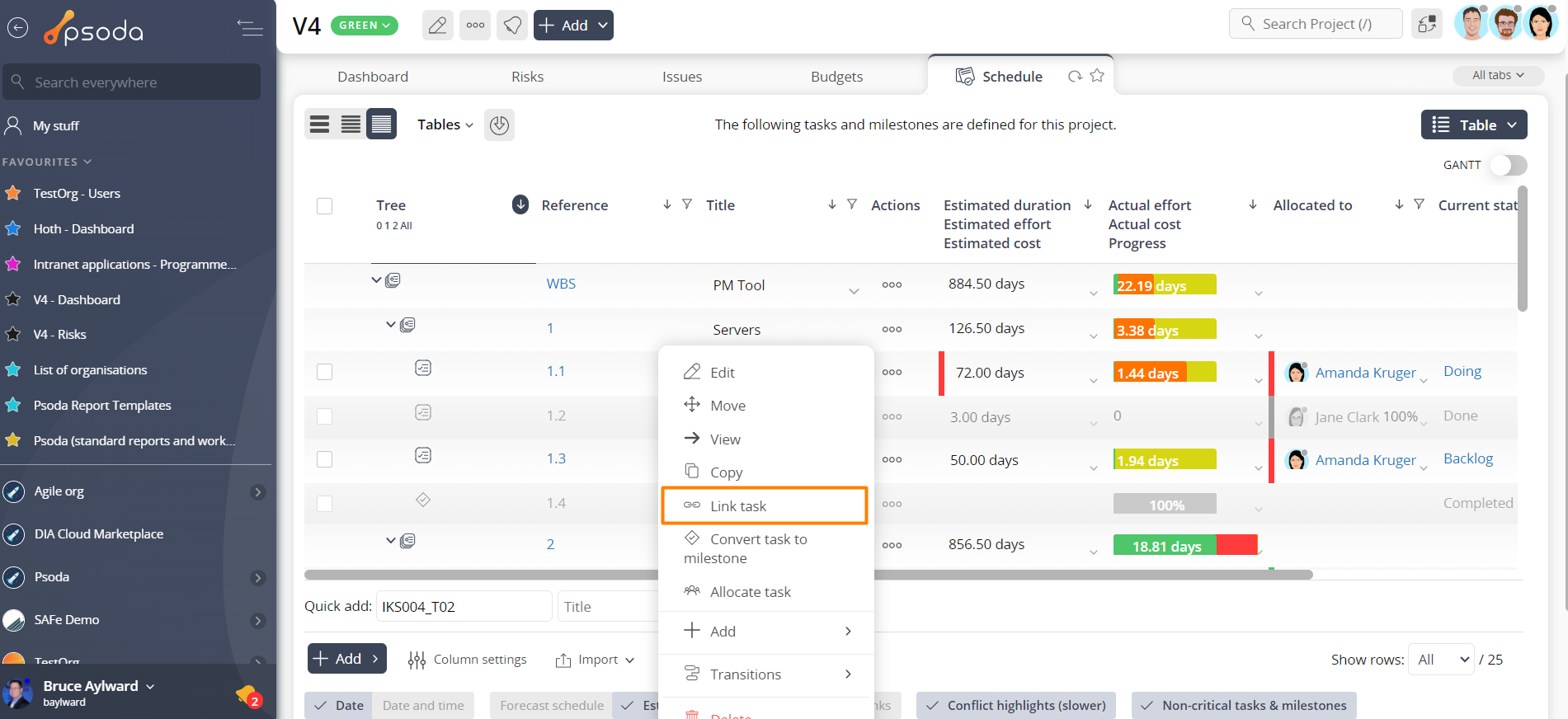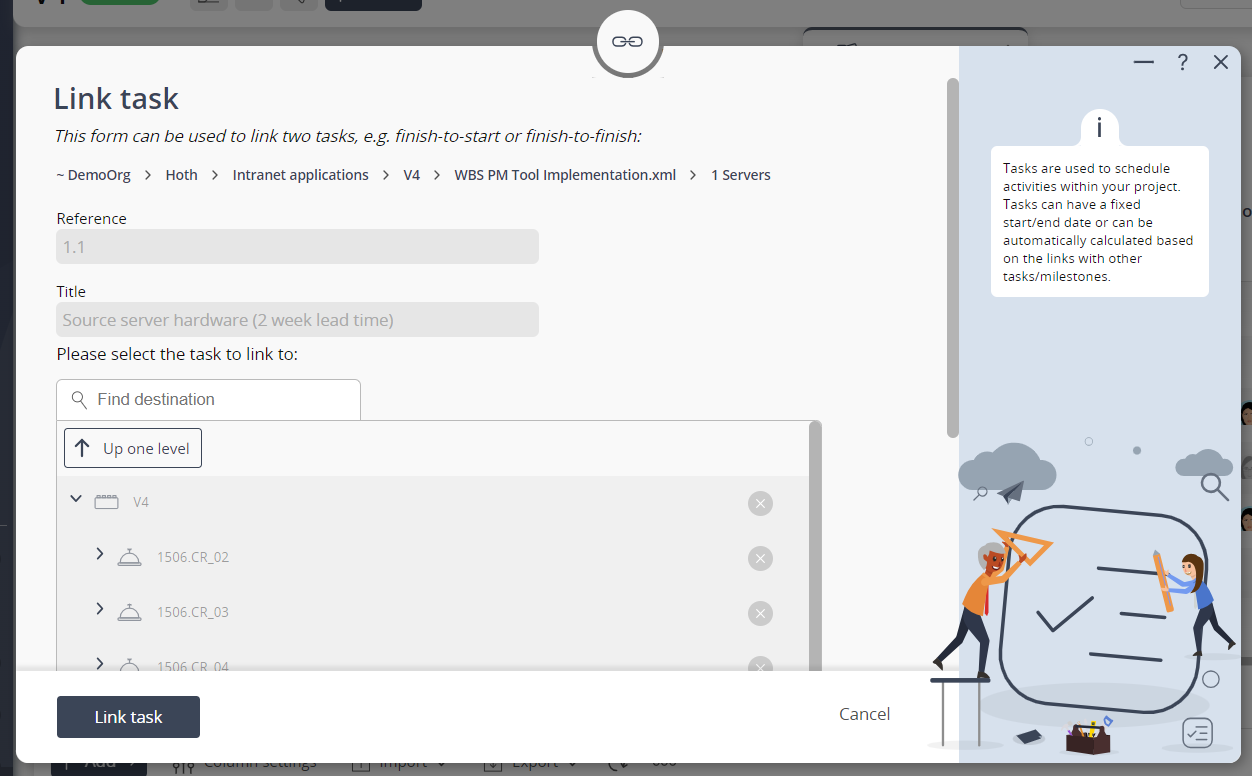This popup form can be accessed via the  actions column menu of the Schedule tab at any of the parent asset view pages (e.g.
actions column menu of the Schedule tab at any of the parent asset view pages (e.g.  organisation,
organisation,  programme,
programme,  project,
project,  sub-project,
sub-project,  task group or
task group or  change request), as shown in Figure 1.
change request), as shown in Figure 1.
 task to one other task or
task to one other task or  milestone.
milestone.
 expand or
expand or  collapse icons.
Select the name of your desired asset but note that names with a
collapse icons.
Select the name of your desired asset but note that names with a  cannot be selected.
If you are happy with your selection click you may assign the scheduling dependency by selecting from the drop-down list provided.
This dependency list provides the following options:
cannot be selected.
If you are happy with your selection click you may assign the scheduling dependency by selecting from the drop-down list provided.
This dependency list provides the following options:
Figure 1 – Access via tasks& milestones tab
This popup is shown in Figure 2 and is used to link an existingThe collection of read-only fields at the top of this popup form provide information about the parent asset, reference and title of this task.
Use the tree navigation layout to select the asset you would like to link this task to. You can show or hide levels or sub-levels by clicking on the- Start-to-start – Both tasks must start at the same time
- Start-to-finish – The linked task must finish when the one before it (the predecessor task) starts. This is normally used to create a lead-time.
- Finish-to-start – The linked task must start when the predecessor task finishes. This is the most common scheduling dependency.
- Finish-to-finish – Both tasks must finish at the same time