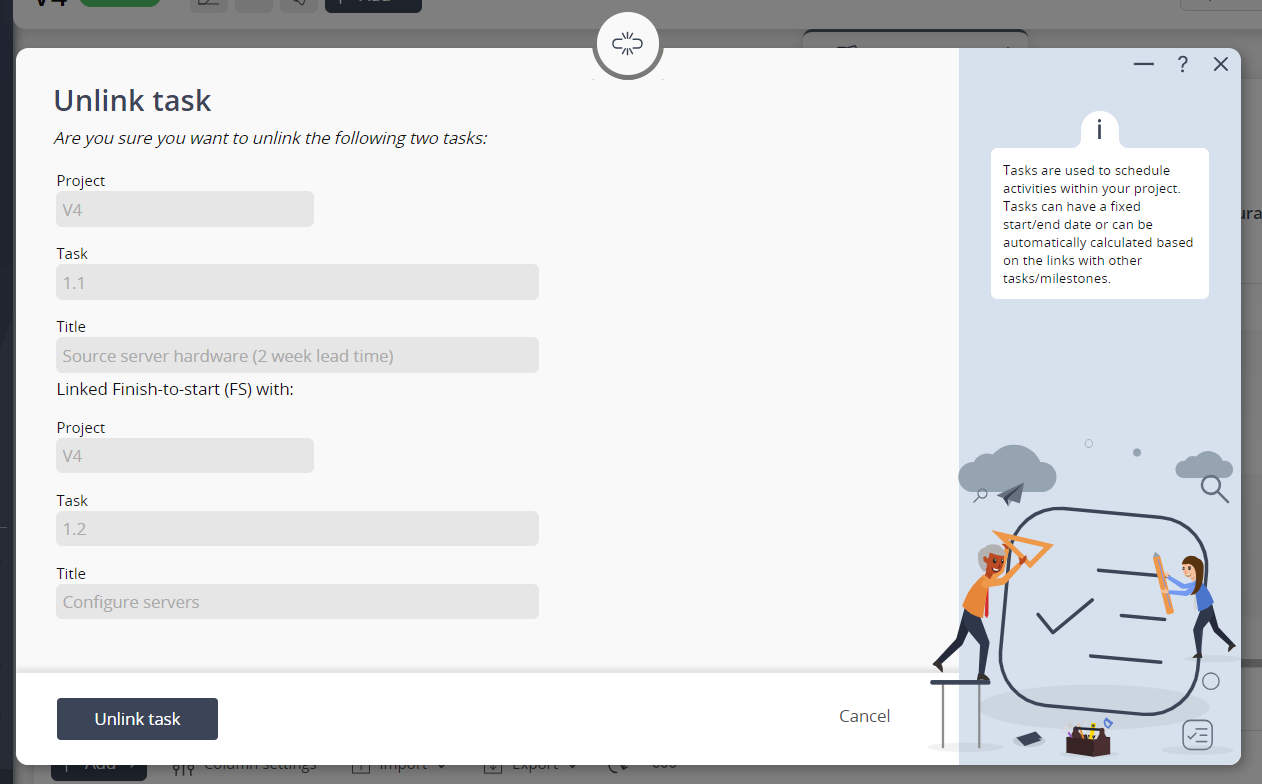This
popup form can be accessed via the

unlink icon in the predecessors column of the
Schedule table at any of the parent asset view pages (e.g.

organisation,

programme,

project,

sub-project,

task group or

change request), as shown in Figure 1.

Figure 1 – Access via predecessors column
This popup is shown in Figure 3 and is used to remove a link between two tasks or a task and a milestone.
 Figure 2 – Unlink task form
Figure 2 – Unlink task form
The first set of
read-only fields contains the following information about the parent task:
| Parent asset: |
Shows which asset the parent task belongs to. |
| Task/Milestone: |
Shows the unique reference for the parent task. |
| Title: |
Shows the title for the parent task. |
The second set of
read-only fields contains the following information about the child (linked) task:
| Parent asset: |
Shows which asset the child task belongs to. |
| Task/Milestone: |
Shows the unique reference for the child task. |
| Title: |
Shows the title for the child task. |
If you are sure that you want to remove this link then click the “
Unlink task” button at the bottom of the form.
Click the “
Cancel” button if you do not want to remove the link.
 unlink icon in the predecessors column of the Schedule table at any of the parent asset view pages (e.g.
unlink icon in the predecessors column of the Schedule table at any of the parent asset view pages (e.g.  organisation,
organisation,  programme,
programme,  project,
project,  sub-project,
sub-project,  task group or
task group or  change request), as shown in Figure 1.
change request), as shown in Figure 1.