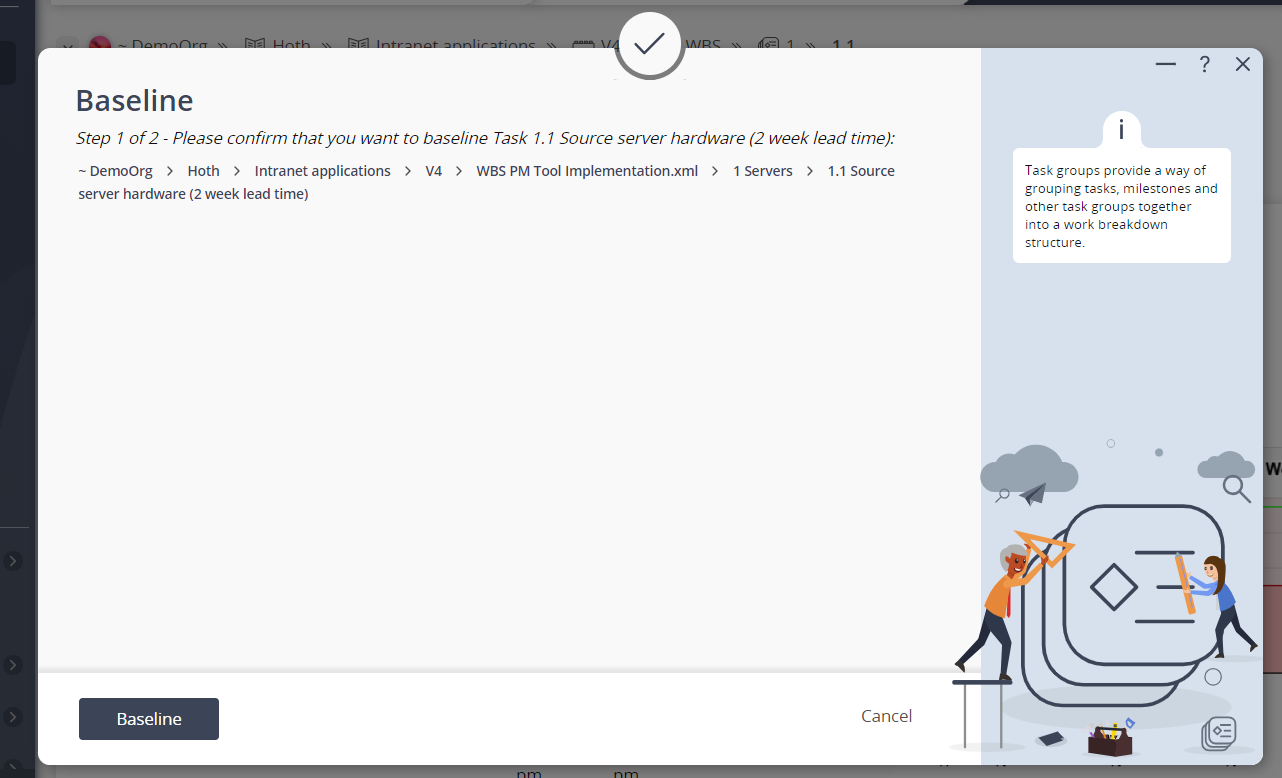This popup form can be accessed via the  options menu in the top header area of the
options menu in the top header area of the  task or
task or  task group view pages, as shown in Figure 1.
task group view pages, as shown in Figure 1.
 baseline a task or task group.
baseline a task or task group.
Figure 1 – Access via options menu
This popup is shown in Figure 2 and is used toFigure 2 – Baseline task or group form
Once you are sure that you want to baseline the selected task or group, as indicated in the read-only field shown in Figure 2, click the “Baseline task or group” button at the bottom of the form.
Click the “Cancel” button if you no longer want to baseline the task or group.
You will see a progress indicator showing you when the baseline process has been completed, as shown in Figure 3.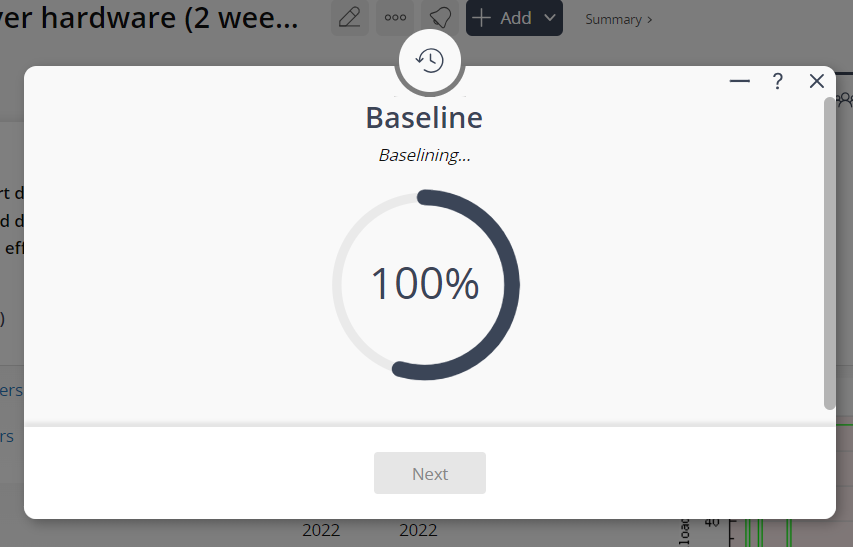 Figure 3 – Baseline progress indicator
Figure 3 – Baseline progress indicator
Once the baseline is completed, select the “Next” button to see the impact of this baseline in the Details tab of this task’s or task group’s view page.