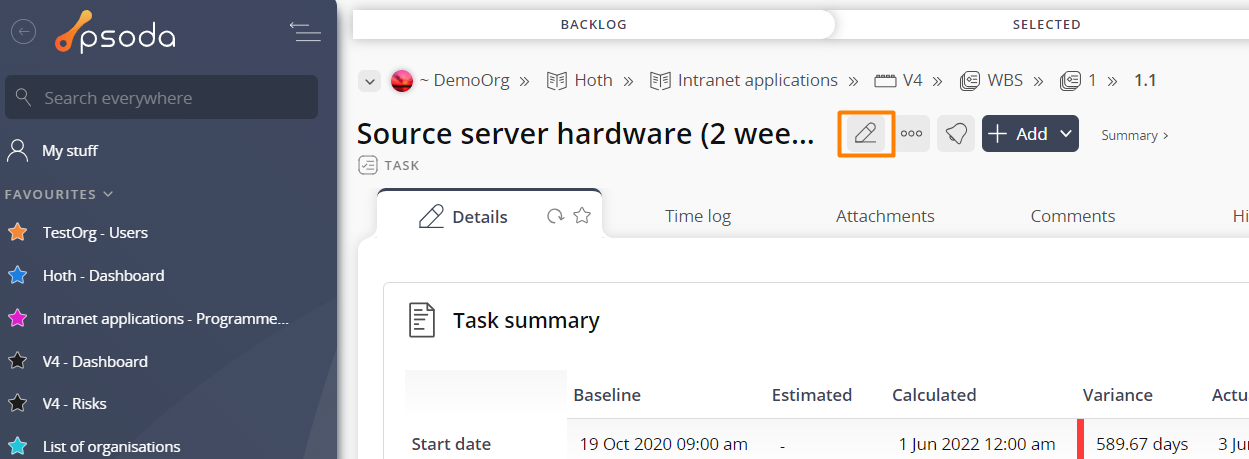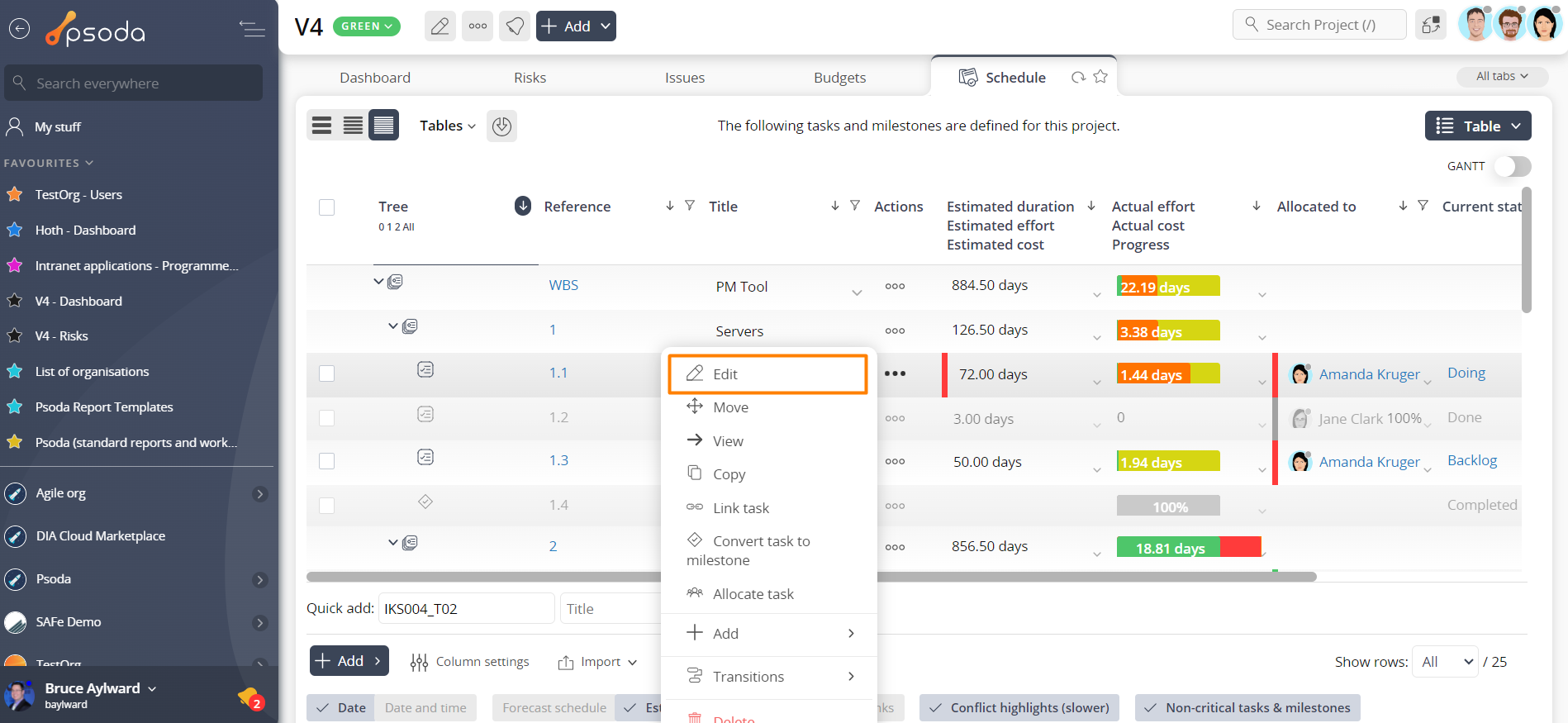The ability to approve tasks is restricted to those with the appropriate access rights. Only approved tasks can be added to a user’s timesheet
There are two ways to approve tasks in Psoda. You can either approve each  task individually, as explained below, or
task individually, as explained below, or  mass approve tasks in one go.
To approve a single task navigate into the
mass approve tasks in one go.
To approve a single task navigate into the  edit task form via the task’s view page, as shown in Figure 1, or via the
edit task form via the task’s view page, as shown in Figure 1, or via the  actions column menu of the Schedule table at any of the parent asset view pages (e.g.
actions column menu of the Schedule table at any of the parent asset view pages (e.g.  organisation,
organisation,  programme,
programme,  project,
project,  sub-project,
sub-project,  task group or
task group or  change request), as shown in Figure 2.
change request), as shown in Figure 2.
Figure 1 – Access via edit button
Figure 2 – Access via tasks& milestones tab
In the details tab of the edit popup, you will be presented with the Approved option, as shown in Figure 3, that you can select to approve the task in question. This will allow the task to be included in timesheets.

Figure 3 – Approved option in details tab of edit task form
To confirm the approval of this task, click the “Update task” button at the bottom of this form. Alternatively, you can select the “Cancel” button if you no longer want to edit the settings of this task.