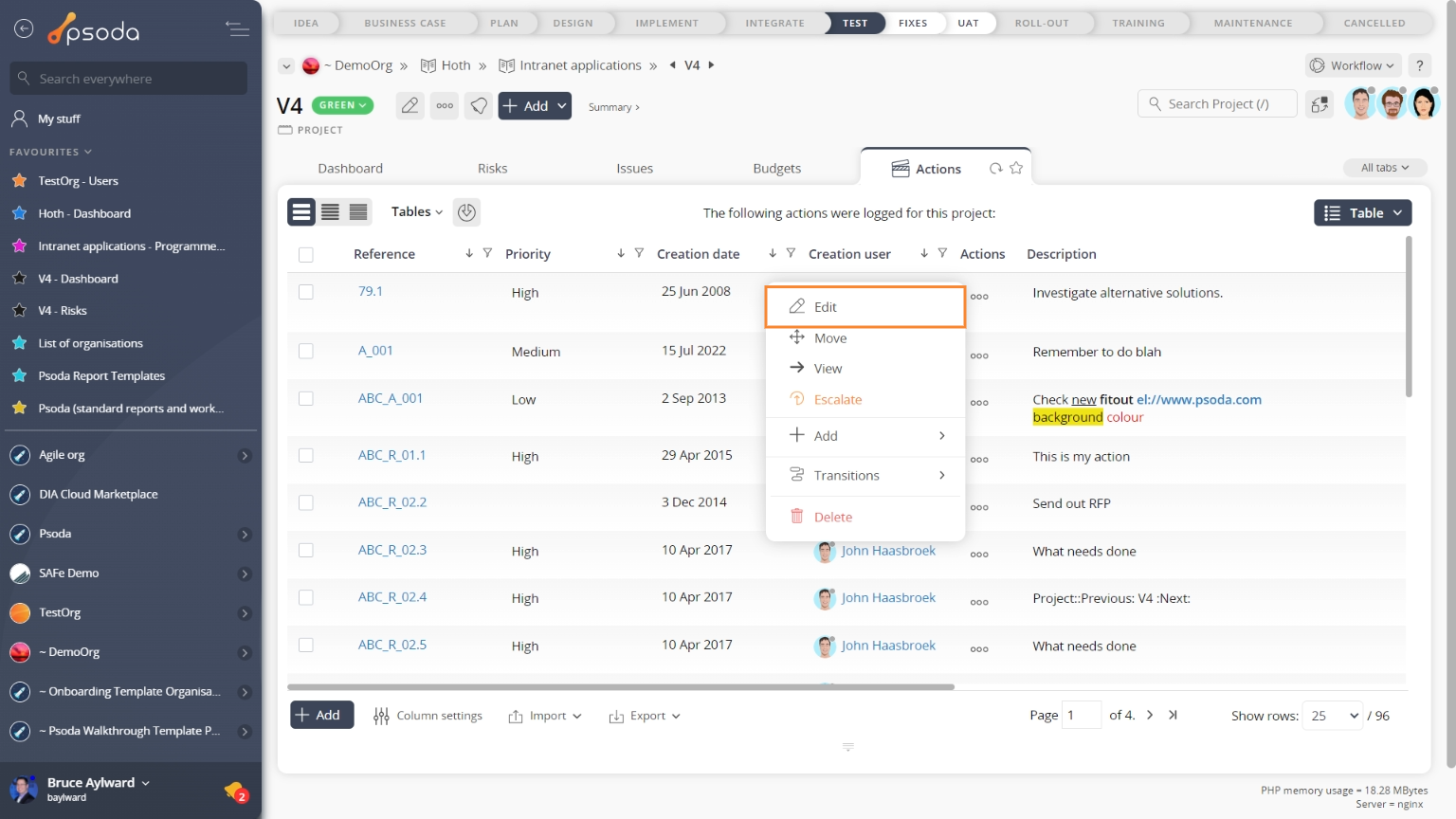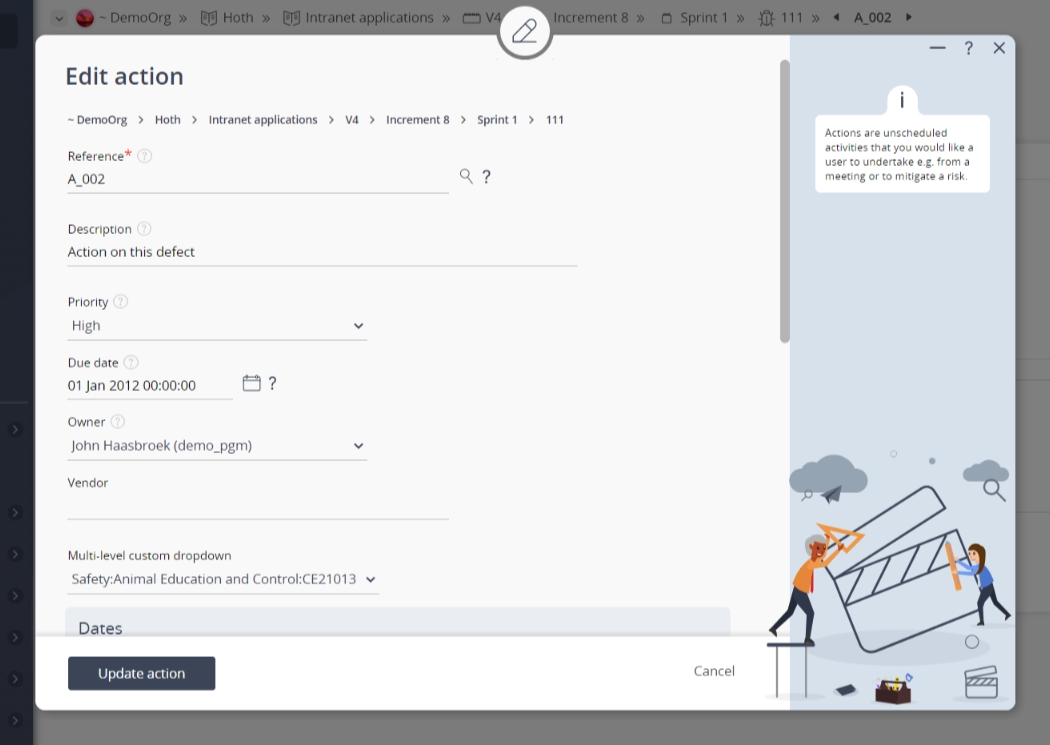This popup form can be accessed via the  edit button in the top header area of the action view page, as shown in Figure 1. Alternatively you can access the
edit button in the top header area of the action view page, as shown in Figure 1. Alternatively you can access the  edit popup form via the
edit popup form via the  actions column menu of the Actions tab at any of the parent view pages (e.g.
actions column menu of the Actions tab at any of the parent view pages (e.g.  organisation,
organisation,  programme,
programme,  project,
project,  sub-project etc), as shown in Figure 2.
sub-project etc), as shown in Figure 2.
Once you are happy with your entries click the “Update action” button at the bottom of the form. This will update the action with the details that you supplied.
Click the “Cancel” button if you no longer want to update the action.
Figure 1 – Access via edit button
Figure 2 – Access via actions tab
This popup is shown in Figure 3 and is used to edit an existing action.
The form has the following fields:| Parent asset: | This read-only field shows which asset this action is on. |
|---|---|
| Reference*: | This shows the unique reference assigned to this action. NOTE: If you are going to edit this reference, you must make sure that this stays unique across the whole of the parent asset. |
| Description: | Enter or edit the description of this action here. |
| Priority: | You can specify or change the priority for this action here. You can sort actions by their priority in the action tables. |
| Due date: | Select or change the due date for this action here. You may manually enter or edit the date using one of the date formats, or you can choose the date using |
| Owner: | Use this drop-down list to select or change the owner of this action from this list of users provided. |