This popup form can be accessed via the  indicator view page
indicator view page  options menu in the top header area, as shown in Figure 1. Alternatively, the copy popup can be accessed via the
options menu in the top header area, as shown in Figure 1. Alternatively, the copy popup can be accessed via the  actions column menu of the Indicators tab at the
actions column menu of the Indicators tab at the  portfolio or
portfolio or  organisation view pages level, as shown in Figure 2.
organisation view pages level, as shown in Figure 2.
 expand or
expand or  collapse icons.
Select the name of your desired parent portfolio or organisation and edit the name of this copied indicator if you wish.
Note: names with a
collapse icons.
Select the name of your desired parent portfolio or organisation and edit the name of this copied indicator if you wish.
Note: names with a  cannot be selected.
The Copy state history check box at the very bottom of this form allows for you to copy across all of the current indicator’s state history as well, should you want to.
Once you are happy with the selection click on the “Copy indicator” button at the bottom of the form.
If you do not want to copy this indicator anymore then you can click on the “Cancel” button to close the form.
cannot be selected.
The Copy state history check box at the very bottom of this form allows for you to copy across all of the current indicator’s state history as well, should you want to.
Once you are happy with the selection click on the “Copy indicator” button at the bottom of the form.
If you do not want to copy this indicator anymore then you can click on the “Cancel” button to close the form.
Figure 1 – Access via options menu
Figure 2 – Access via indicator tab
This popup is shown in Figure 3 and is used to copy an existing indicator to a new parent asset.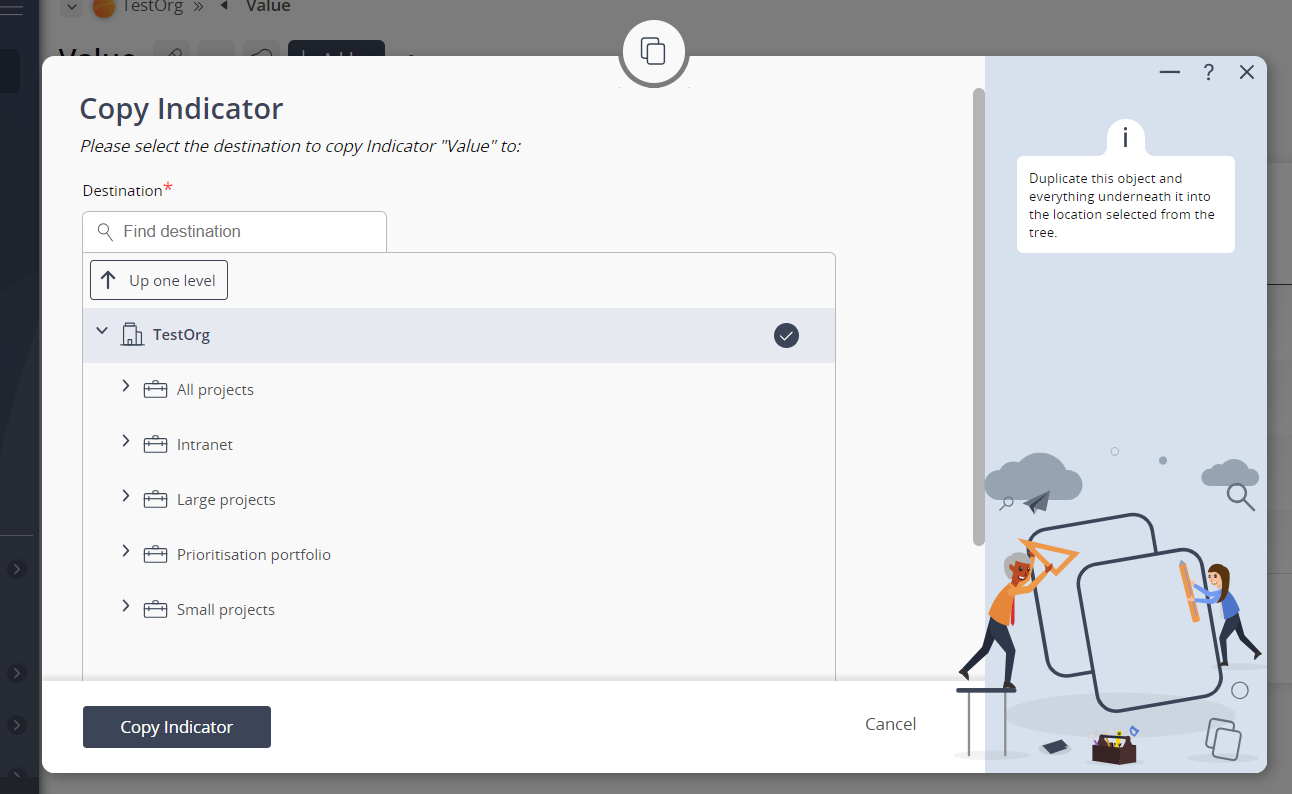 Figure 3 – Copy indicator form
Figure 3 – Copy indicator form
