 Task skills
Task skills
Task skills can be utilized to save organisational skills to a task and set rating ranges for each selected skill. These will be saved against the task that can then be used to assist with resource allocation by allowing the ability to filter out users that do not meet the skills criteria outlined from the saved skill rtatings.
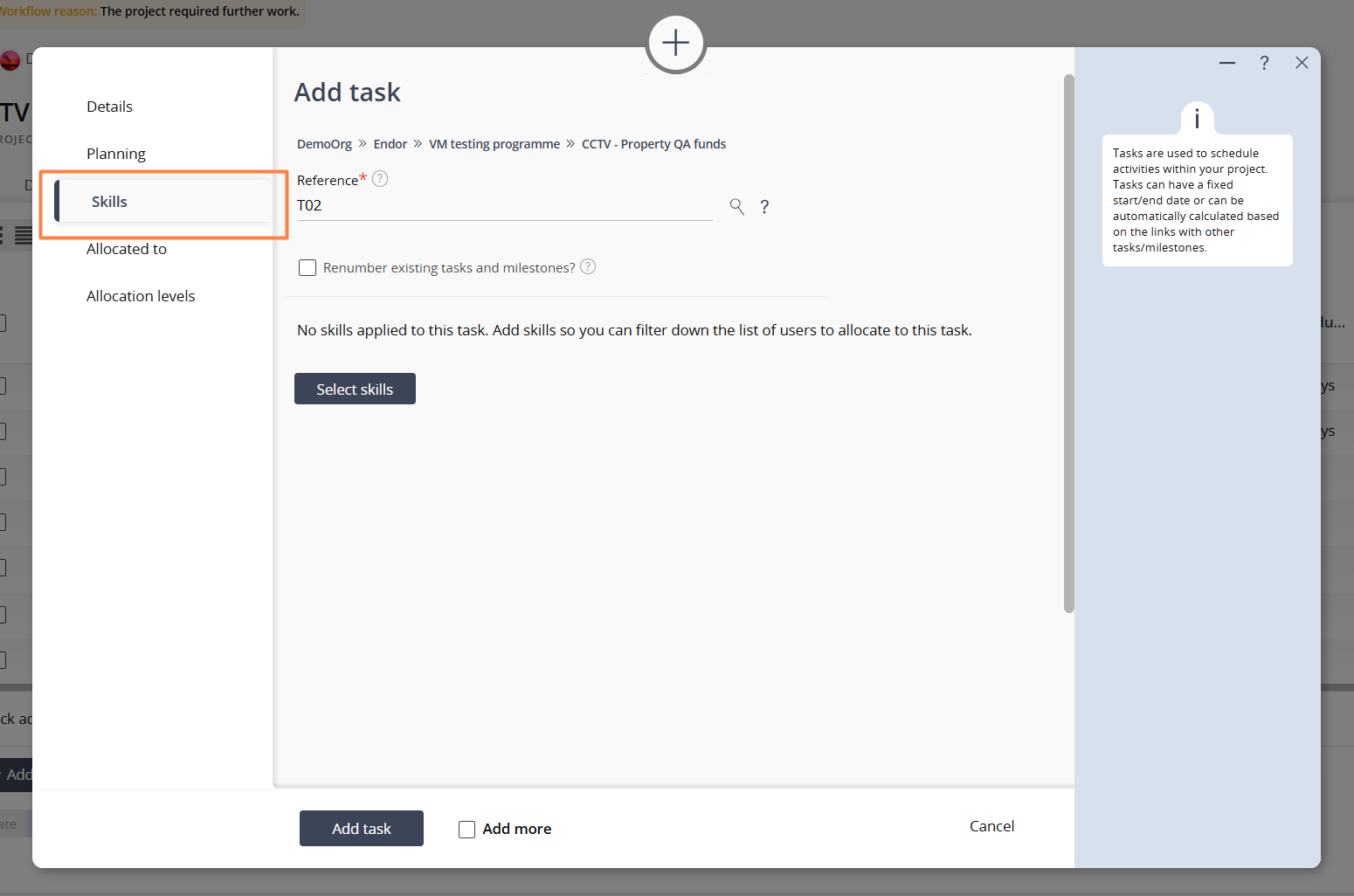
Figure 1 – Skill tab
While in either the Add task or Edit task popups, you can visit the skills tab where you can then begin selecting your skills. Indicated in Figure 1 above.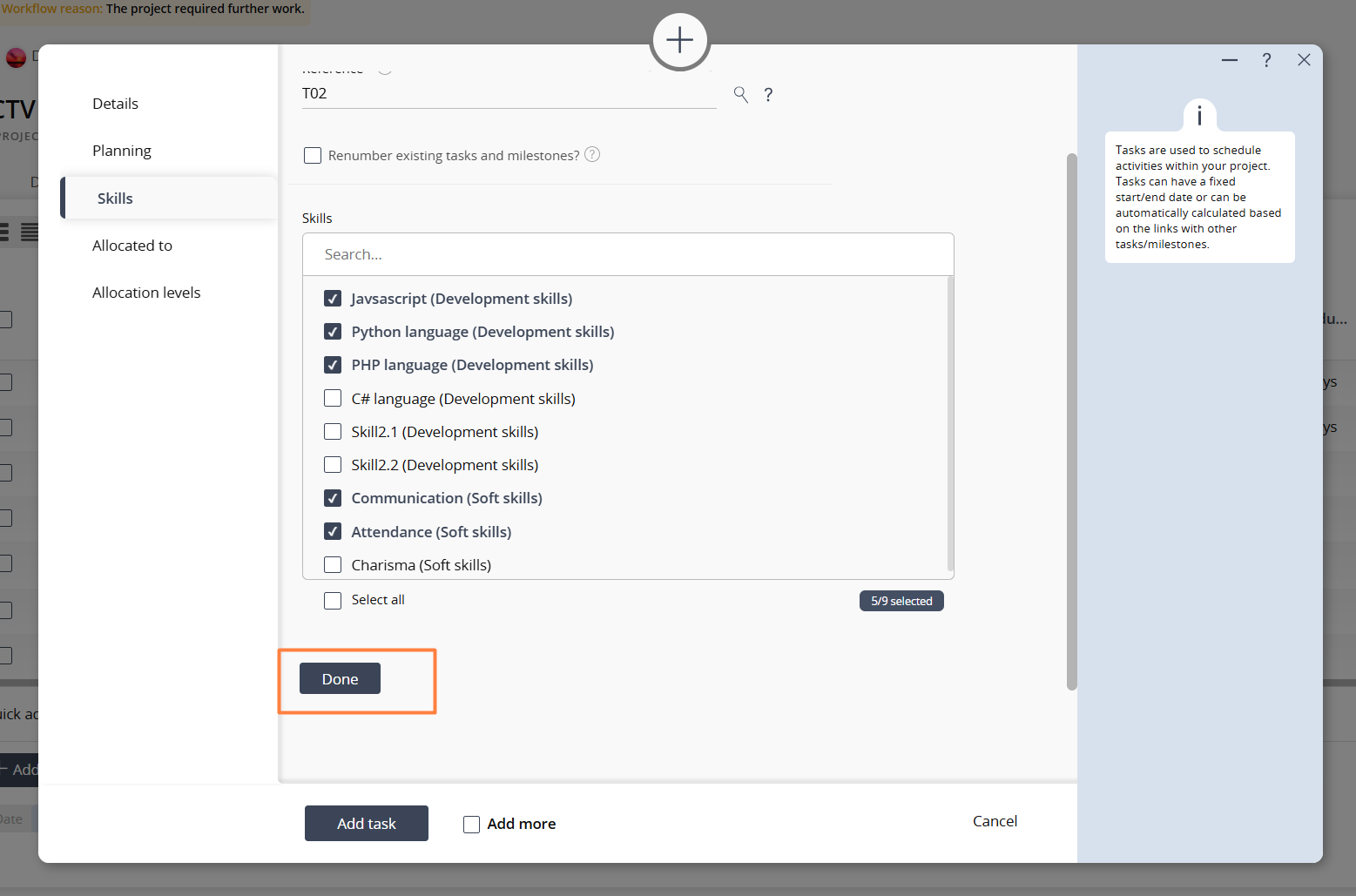
Figure 2 – Selecting skills
Here you can select an assortment of Organisational skills, for more information on how to add skills to your Organisation see here (insert skills link here). After selecting your desired skills, you can move to the next step by clicking the done button as indicated in Figure 2 above.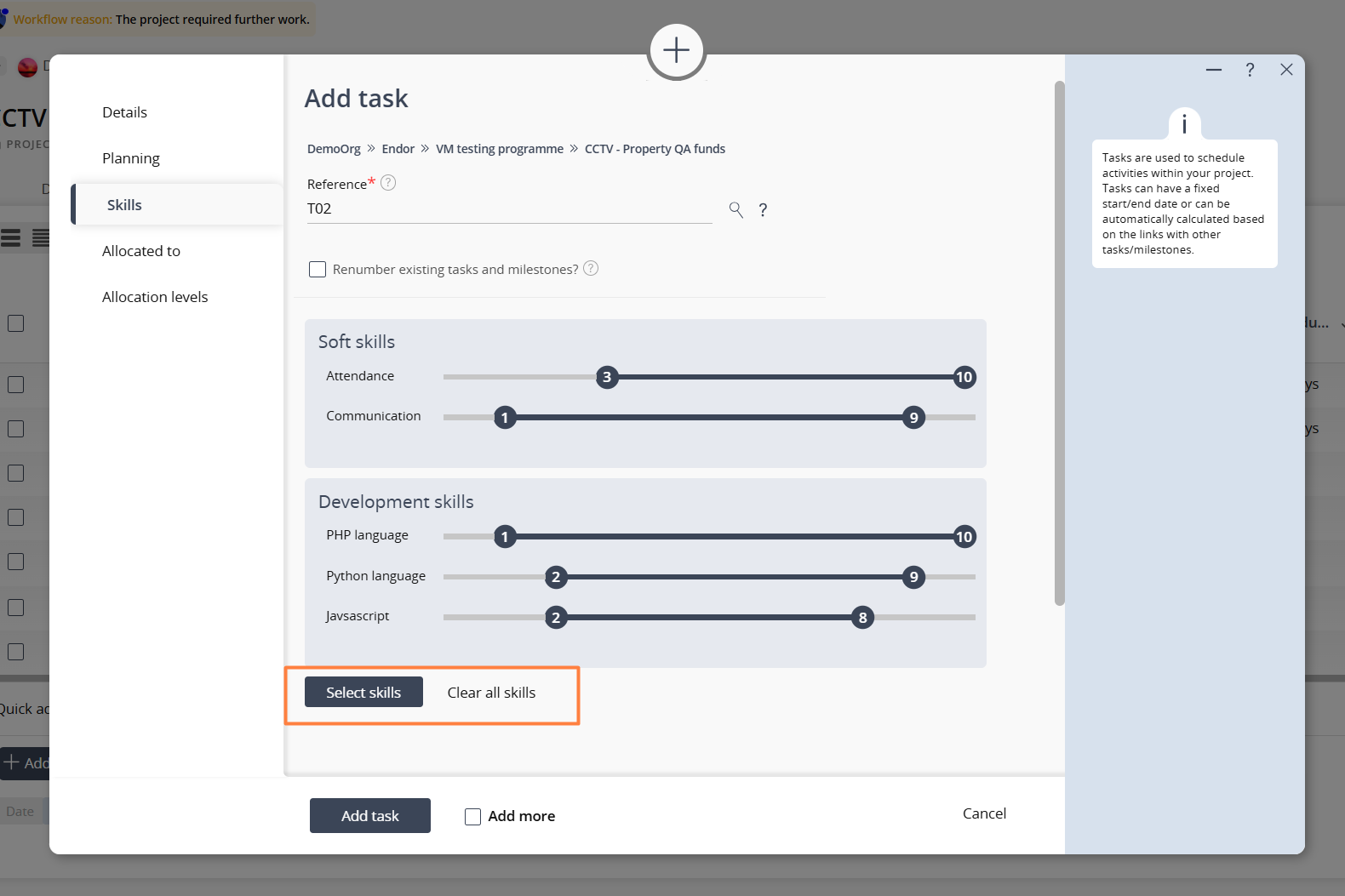
Figure 3 – Selecting skill rating ranges
here you can set the skill ranges of each previously selected skill. These will be grouped by the skill group and each skill rating range will be saved to this individual task. To add or remove any selected skills, click on the ‘Select skills’ button as indicated in Figure 3 above. If you wish to clear all skills from this task you can use the ‘Clear skills’ button.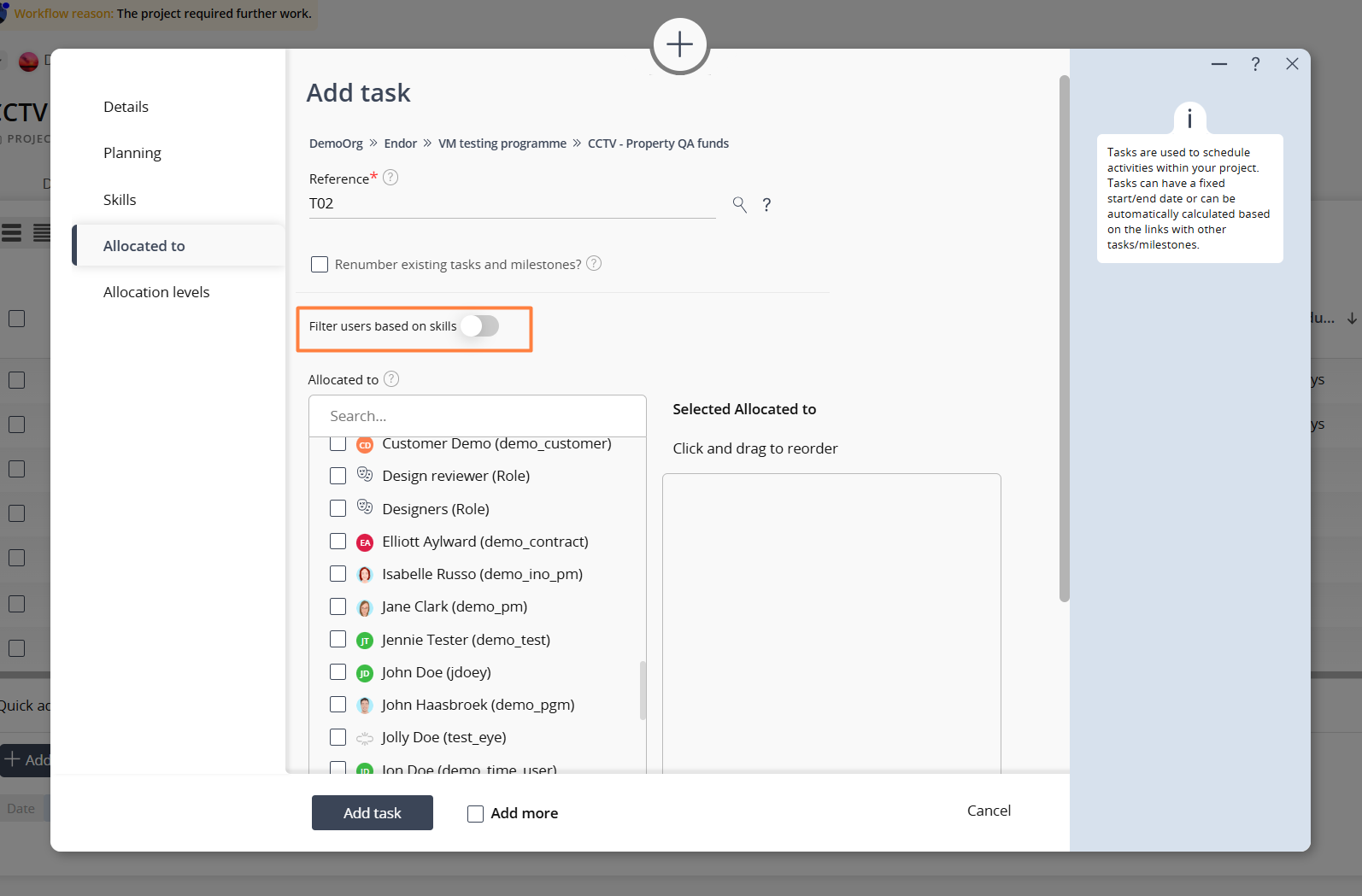
Figure 4 – Filter users based off of task skills
Once visiting the ‘Allocated to’ tab after you have selected task skills, you can then utilize the skill filter by toggling on the button as indicated in Figure 4 above. Remove all user from the available list that do not meet the skill requirements.If a user does not have any saved rating/evaluations on any skills then they will not appear for allocation if the filter is applied. To learn about how to add skill ratings to users, visit out Skills help page here (insert skills link).